Real-Time ClickFunnels Ecommerce(E-Commerce) Tracking and Reporting in Google Analytic Using Google Tag Manager
Recently once client ask me to set up E-commerce tracking on Click Funnel using Google Tag Manager/Google Analytic so that , he can identify revenue generating which source/medium so that identify Data Profitability Analysis so that enhanced is marketing profitability tracking revenue with real time 100% ecommerce tracking using Google Tag Manager.
Benefits of Google Analytic E-Commerce Tracking using Google Tag Manager for ClickFunnels Ecommerce Tracking
Sales Data will avaible to your in Google Analytic E-commerce Tracking Reports includes using Google Tag Manager on Click Funnels Real-Time Ecommerce( E-Commerce ) Tracking
- Conversion rate
- Number of transactions
- Total revenue
- Average order value
- Number of unique purchases
- Quantity of products sold
- Quantity of each product sold
- Revenue by product
- Average price of products
1. ClickFunnels Adword Conversion Tracking using Google Tag Manager
2. Setup Facebook Pixel Tracking With Clickfunnels using Google Tag Manager
See exactly from where the sales and traffics are coming through which source, medium, campaign, content and which keyword are generating sales and traffic.
Step 1. First Install Google Tag Manager on Your Click Funnels for Setup E-commerce Tracking using Google Tag Manager
<script>(function(w,d,s,l,i){w[l]=w[l]||[];w[l].push({‘gtm.start’:
new Date().getTime(),event:’gtm.js’});var f=d.getElementsByTagName(s)[0],
j=d.createElement(s),dl=l!=’dataLayer’?’&l=’+l:”;j.async=true;j.src=
‘https://www.googletagmanager.com/gtm.js?id=’+i+dl;f.parentNode.insertBefore(j,f);
})(window,document,’script’,’dataLayer’,’GTM-XXXX’);</script>
<!– End Google Tag Manager –>
<noscript><iframe src=”https://www.googletagmanager.com/ns.html?id=GTM-XXXX”
height=”0″ width=”0″ style=”display:none;visibility:hidden”></iframe></noscript>
<!– End Google Tag Manager (noscript) –>
Note: Make you will replace GTM Tracking Code with your GTM ID XXXXX
Step 2. DataLayer written to get product name, Price, Total revenue and shipping details for to work Click Funnel eCommerce Tracking using Google Tag Manager
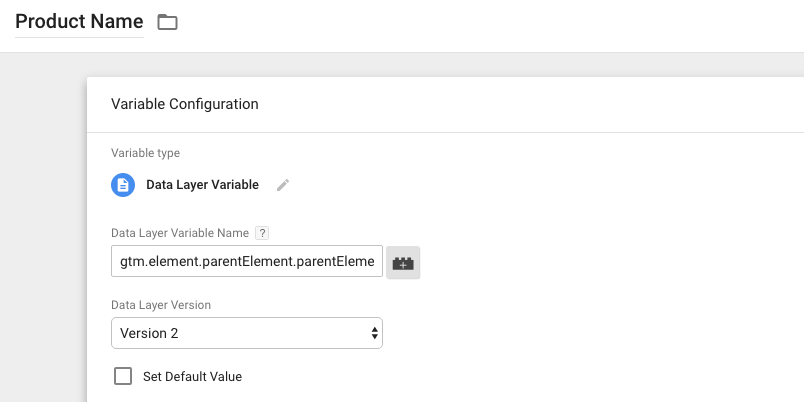
Product Clickfunnels Ecommerce Tracking Using Google Tag Manager
Similar way to get other details to work Click Funnel Ecommerce Tracking
Step 3. Create a Custom html with custom Datalyer in Google Tag Manager to work Click Funnel eCommerce Tracking using Google Tag Manager
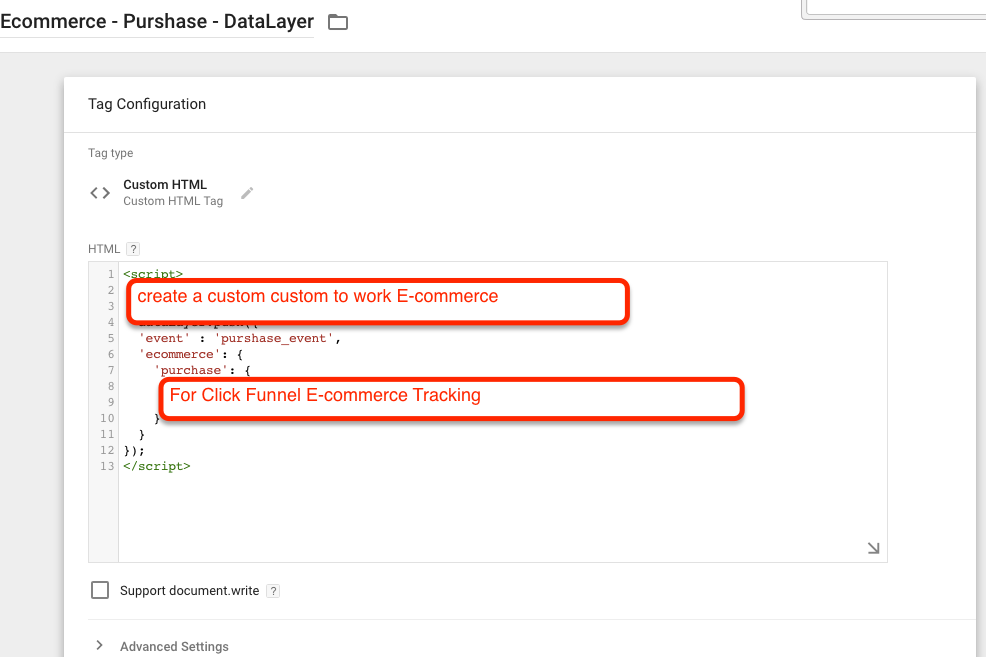
Click Funnel eCommerce Purchase DataLayer
It’s time show result in Google Analytic for Click Funnels Ecommerce(E-Commerce) Tracking
E-commerce Tracking for Click Funnels
![]()
Final Result compared The E-commerce Data Layer values after this Message and E-commerce Order id verified in Google Analytic
![]()
Warning:if you do n’t know about javascript or do n’t have developing knowledge then do n’t try to implement on Click Funnels Ecommerce using Google Tag Manager that can broke your site, Cart and other functionality
Disclaimer: Google tag manager belongs to Google property
For Contact: mappchero@gmail.com
No Fields Found.
