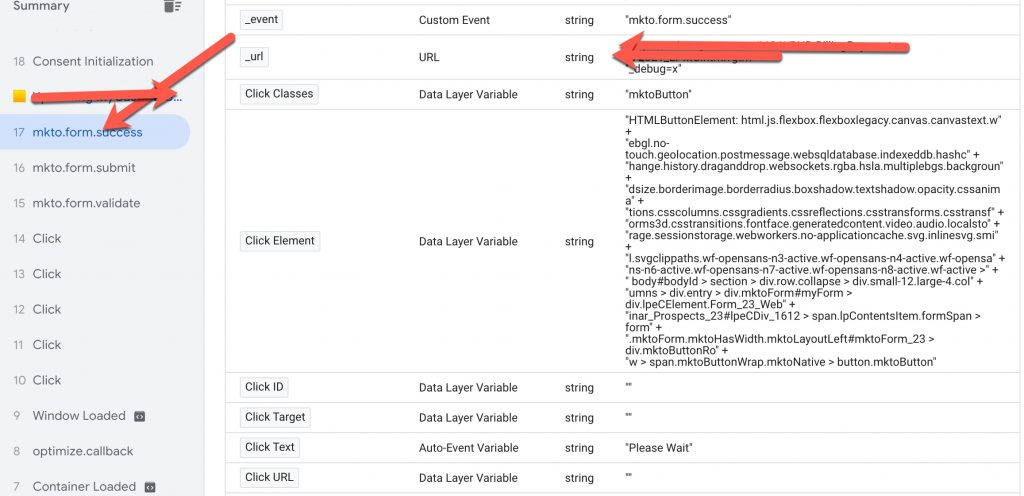Recently once client told me they want to implement schema code using Google Tag Manager, they have already tried but not succeed, he does not know what issue, but he said very easy to implement schema through Google Tag Manager, so many article written on internet but he does not know why it’s not able verify using structure data testing tool.
Product Schema is a specific type of structured data markup that can be added to a webpage to provide search engines with additional information about a product being sold on the page. This information can include the product’s name, price, image, availability, and other details.
When search engines understand the content on a page, they can display it in a more useful way, such as providing rich snippets in the search results that include the product’s name, image, and price.
Product Schema is based on the schema.org vocabulary, which is a set of tags and attributes that can be used to mark up content on a webpage. When these tags are added to a webpage, they create a structured data object that can be understood by search engines. By using Product Schema, you can help search engines understand the products on your site and show them in an enhanced way in the SERP(Search Engine Result Page).
To add product schema using Google Tag Manager, you can create a custom HTML tag and include the following JSON-LD code within it:
<script type="application/ld+json">
{
"@context": "https://schema.org/",
"@type": "Product",
"name": "Product Name",
"image": "https://example.com/product-image.jpg",
"description": "Product Description",
"offers": {
"@type": "Offer",
"priceCurrency": "USD",
"price": "19.99",
"availability": "https://schema.org/InStock",
"url": "https://example.com/product-page"
}
}
</script>
You can use the Google Tag Manager’s Data Layer variables to pass the values dynamically.
Then you can set up a trigger to fire the tag on the appropriate pages, such as product pages.
Please note that the above code is just an example, and you will need to replace the placeholder values (such as “Product Name” and “19.99”) with the actual values for your products. Additionally, you can add more properties as per your requirement.
If your Product Schema is not being detected, there are a few things you can check to troubleshoot the issue:
- Verify that your schema markup is properly formatted and contains all required properties.
- Check that the schema is correctly implemented on the relevant pages of your website.
- Test the markup using Google’s Structured Data Testing Tool to see if there are any errors or warnings.
- If you are using a content management system (CMS), make sure that the schema is not being stripped or modified by the CMS.
- Check if the page has been indexed by google and also check the robots.txt file if it’s blocking any page.
- Check if the website is using any form of redirection, which might affect the schema.
7. A Content Security Policy (CSP) is a security feature that helps prevent cross-site scripting (XSS) and other code injection attacks by specifying which sources of content are allowed to be loaded by a web page. If a CSP is set, any resources (such as scripts, images, or stylesheets) that are not explicitly allowed by the CSP will not be loaded by the browser.
If your CSP is preventing you from enabling the Google Tag Manager schema code, you will need to modify the CSP to include the necessary resources. This can typically be done by adding the appropriate domains or scripts to the “script-src” or “connect-src” directives of the CSP.
For example, if your CSP currently looks like this:
Content-Security-Policy: default-src 'self';
You can add the Google Tag Manager script by adding this line:
Content-Security-Policy: default-src 'self'; script-src 'self' www.googletagmanager.com
It’s important to keep in mind that a strict CSP will make your website more secure, but it can also make it more difficult to add new features or scripts. It’s a balance between security and functionality.
You should also consult with your development team or website administrator to ensure that any changes you make to the CSP do not negatively impact the functionality or security of your website.
If none of these steps resolve the issue, you may need to seek further assistance from a developer or technical SEO expert.
Warning: If you do n’t know about javascript or do n’t have developing knowledge then do n’t try to Product Schema Code not detected with Structure Data Testing Tool using Google Tag Managerthat can broke your site, Cart and other functionality
Disclaimer: Google tag manager belongs to Google property
For Contact: mappchero@gmail.com
I am available for Hire on Freelancer: Freelancer.com
I am available for Hire on Upwork: Upwork.com
I am available for Hire on Peopleperhour: Peopleperhour.com
I am available for Hire on Guru: Guru.com