AdWords Dynamic Remarketing in BigCommerce using Google Tag Manager
Remarketing lets in you to expose commercials to human beings who’ve previously visited your website or used your cell app. Dynamic remarketing takes this one step similarly through displaying your site visitors an ad with the particular product that they had formerly viewed on your web site.
To set up dynamic remarketing tags in BigCommerce, you’ll need to add the following events and parameters to your Google Ads or Facebook Ads account:
- “view_item” event: Triggers when a user views a specific product on your website. The following parameters can be passed with this event
- “add_to_cart” event: Triggers when a user adds a product to their cart. The following parameters can be passed with this event:
- “purchase” event: Triggers when a user completes a purchase on your website. The following parameters can be passed with this event:
- “view_search_results” event: Triggers when a user views search results for a specific query. The following parameters can be passed with this event:
- “view_item_list” event: Triggers when a user views a list of products, such as a category page. The following parameters can be passed with this event:
- “google_business_vertical” parameter: Specifies the type of vertical for the product data, such as “retail” for ecommerce.
This is an example of a Google Analytics gtag script that sends a “view_item” event with the value of $998.55 and includes an array of two items with their respective IDs and “google_business_vertical” set to “retail”. The script would be placed on the product detail page of your website to track when a user views a specific product.
By including the “google_business_vertical” parameter, you can indicate to Google Ads that you’re advertising products in the retail category. This can help improve the accuracy of your product recommendations and ensure that your ads are displayed to the right audience.
It’s important to note that this script is specific to Google Analytics and may not be compatible with other analytics platforms or advertising networks. Make sure to check the documentation for your specific platform to ensure that you’re sending the correct events and parameters.
Send Google Ads Dynamic Remarketing Events (view_item) Data with Google Tag Manager with
By passing these events and parameters to your dynamic remarketing tags, you can create more targeted and effective remarketing campaigns based on user behavior on your BigCommerce.
Before Start implementing Dynamic remarkeitng tag setup on Bigcommerce using Google Tag Manager
Step 1. First Install Google Tag Manager on Your Bigcommerce Website/Store
Copy the code below and paste it onto every page of your website. Place it immediately after the opening <body> tag.
<!– Google Tag Manager –>
<noscript><iframe src=”//www.googletagmanager.com/ns.html?id=GTM-XXXXXX“
height=”0″ width=”0″ style=”display:none;visibility:hidden”></iframe></noscript>
<script>(function(w,d,s,l,i){w[l]=w[l]||[];w[l].push({‘gtm.start’:
new Date().getTime(),event:’gtm.js’});var f=d.getElementsByTagName(s)[0],
j=d.createElement(s),dl=l!=’dataLayer’?’&l=’+l:”;j.async=true;j.src=
‘//www.googletagmanager.com/gtm.js?id=’+i+dl;f.parentNode.insertBefore(j,f);
})(window,document,’script’,’dataLayer’,’GTM-XXXXXX‘);</script>
<!– End Google Tag Manager –>
Note: Make you will replace GTM Tracking Code with your GTM ID
Step 2. You need place dataLayer.push variables as your need into category.html, default.html, search.html, Panel/ProductDetails.html, Snippets/CartItem.html, cart.html and order.html
Similar Like Datalyer above given Pages
<script>
var dataLayer = window.dataLayer || [];
dataLayer.push({
‘google_tag_params’: {
‘ecomm_prodid’: ‘12345’,
‘ecomm_pagetype’: ‘cart’,
‘ecomm_totalvalue’: 59.99
}
});
</script>
Place dataLayer code on the appropriate template file
Go to Edit editor on your BigCommerce store Design->Edit HTML/CSS
1. Category.html
<script type=”text/javascript”>
dataLayer.push({
‘event’: ‘fireRemarketingTag’,
‘google_tag_params’: {
‘ecomm_prodid’: ‘ ‘,
‘ecomm_pagetype’: ‘product’,
‘ecomm_totalvalue’: 0
}
});
</script>
2. Search.html
<script type=”text/javascript”>
dataLayer.push({
‘event’: ‘fireRemarketingTag’,
‘google_tag_params’: {
‘ecomm_prodid’: ‘%%GLOBAL_ProductId%%’,
‘ecomm_pagetype’: ‘searchresults’,
‘ecomm_totalvalue’: 0
}
});
</script>
3. Default.htm
<script type=”text/javascript”>
dataLayer.push({
‘event’: ‘fireRemarketingTag’,
‘google_tag_params’: {
‘ecomm_prodid’: ‘ ‘,
‘ecomm_pagetype’: ‘Home’,
‘ecomm_totalvalue’: 0
}
});
</script>
4. Panel/ProductDetails.html
<script type=”text/javascript”>
dataLayer.push({
‘event’: ‘fireRemarketingTag’,
‘google_tag_params’: {
‘ecomm_prodid’: ‘%%GLOBAL_ProductId%%’,
‘ecomm_pagetype’: ‘product’,
‘ecomm_totalvalue’: ‘%%GLOBAL_ProductPrice%%’
}
});
</script>
5. Cart.html
<script type=”text/javascript”>
dataLayer.push({
‘event’: ‘fireRemarketingTag’,
‘google_tag_params’: {
‘ecomm_prodid’: ‘%%GLOBAL_CartItems%%’,
‘ecomm_pagetype’: ‘cart’,
‘ecomm_totalvalue’: ‘%%GLOBAL_CartTotal%%’
}
});
</script>
6. order.html
<script type=”text/javascript”>
dataLayer.push({
‘event’: ‘fireRemarketingTag’,
‘google_tag_params’: {
ecomm_pagetype: ‘purchase’,
‘ecomm_totalvalue’: %%GLOBAL_OrderAmount%%
}
});
</script>
Step 3. Need to be Setup Remarketing Campaign in AdWords

Big-commerce Re-marketing Tag Using Google Tag Manager
Step 4. Configure Tags, Variable and Rule for Setup Re-marketing Campaign in Google Tag Manager
- You need create a variable to Data Layer Variable called google_tag_params to Choose this option to supply custom parameters in a data layer variable.
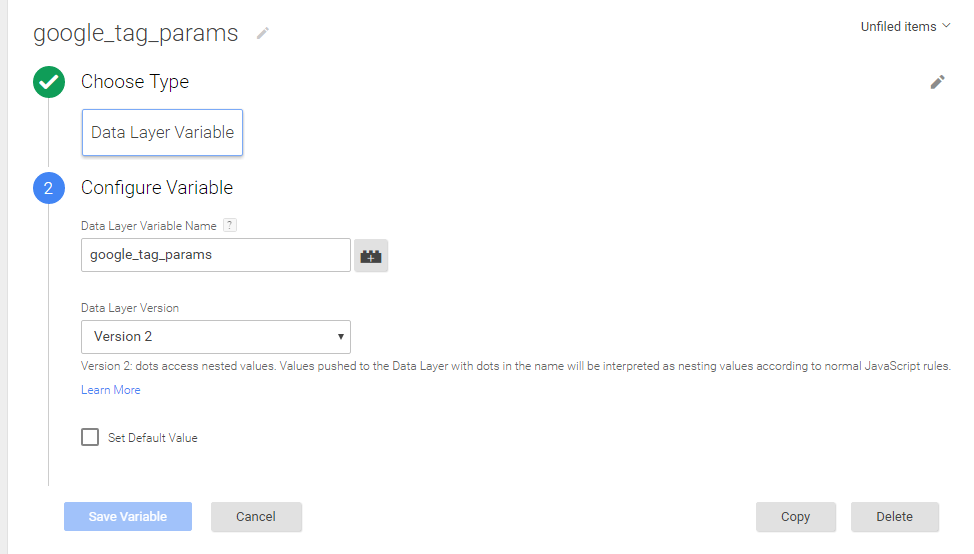
2. Create a Tag for Dynamic Re-marketing Setup using Google Tag Manager
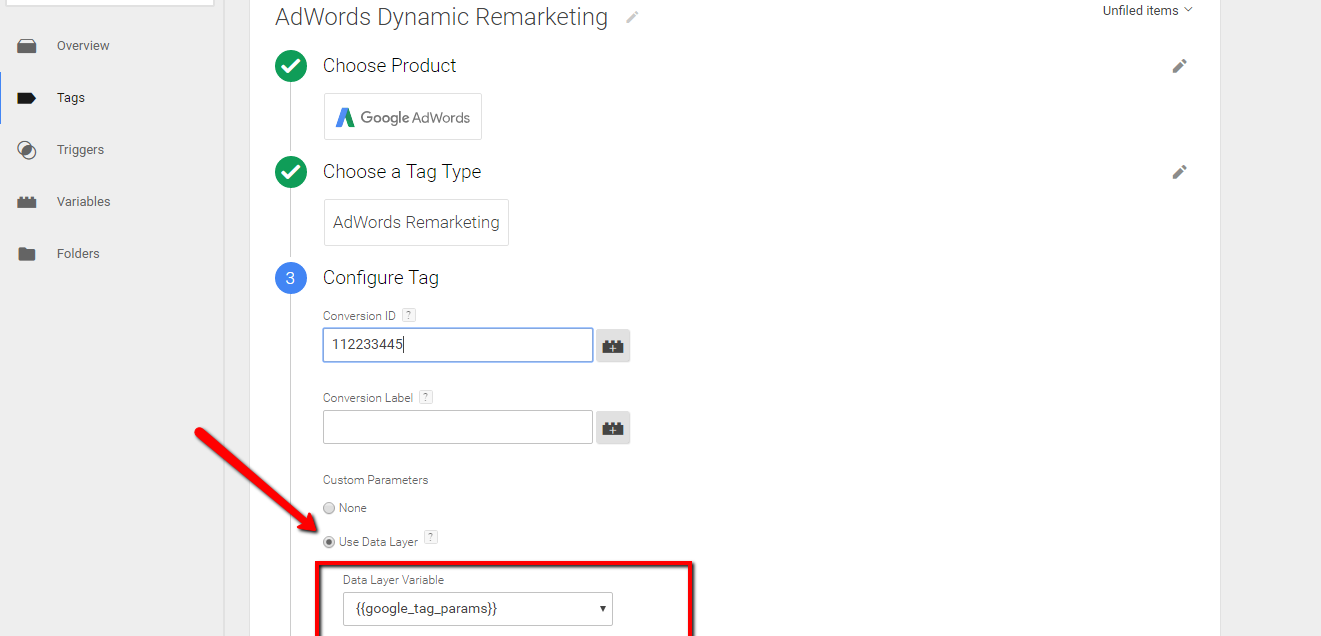
3. Create a Rule for Fire Re-marketing Tag Setup using Google Tag Manager
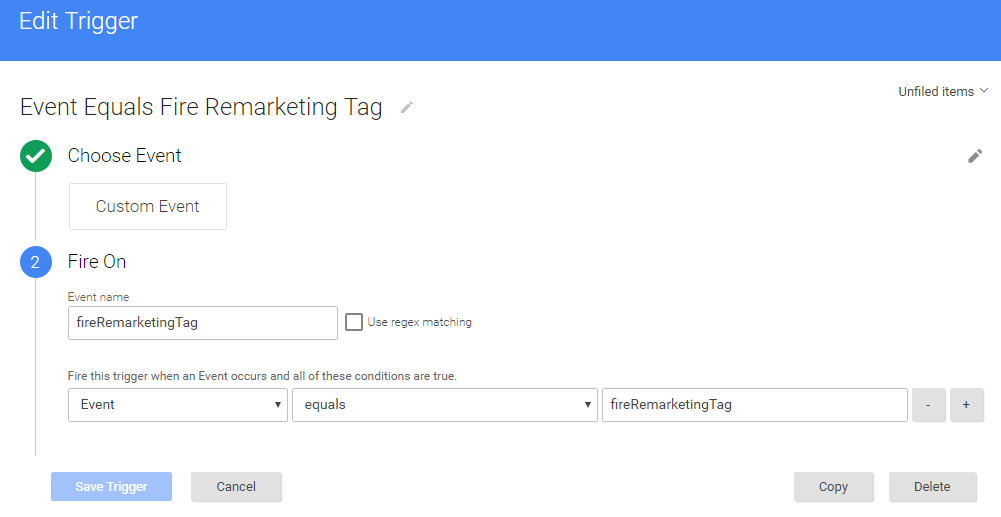
Google Dynamic Re-marketing Setup Using Google Tag Manager Article – https://support.google.com/tagmanager/answer/6106009?hl=en&rd=1
For Developer Guide For Remarketing Setup – https://developers.google.com/adwords-remarketing-tag/parameters
For Troubleshoot of Dynamic Re marketing using Google Tag Manager – Use Tag Assistance – https://chrome.google.com/webstore/detail/tag-assistant-by-google/kejbdjndbnbjgmefkgdddjlbokphdefk?hl=en
For Contact: mappchero@gmail.com
Warning:if you do n’t know about javascript or do n’t have developing knowledge then do n’t try to implement on Bigcommerce Dynamic Re marketing Setup using Google Tag Manager that can broke your site, Cart and other functionality
Disclaimer: Google tag manager belongs to Google property
I am avaible for Hire on Freelancer: Freelancer.com
I am avaible for Hire on Upwork: Upwork.com
I am avaible for Hire on Peopleperhour: Peopleperhour.com
I am avaible for Hire on Guru: Guru.com


Hi Mohammad,
Where do i place the code in each page?
Mainly the order.html and panl/productCategory.html? because these files have no tag.
Thanks Dan
you can create body then you can put if not there
Hi Muhammad,
I also checked the cart and it seems it doesn’t push the products IDs, it simple states:
‘ecomm_prodid’: ‘ (2 items)’
‘ecomm_prodid’: ‘%%GLOBAL_ProductId%%’,
Hello, Muhammad!
Do you have a similar solution for the new Bigcommerce theme – Stencil?
It will be awesome)
Thank you.
Yes I will help you