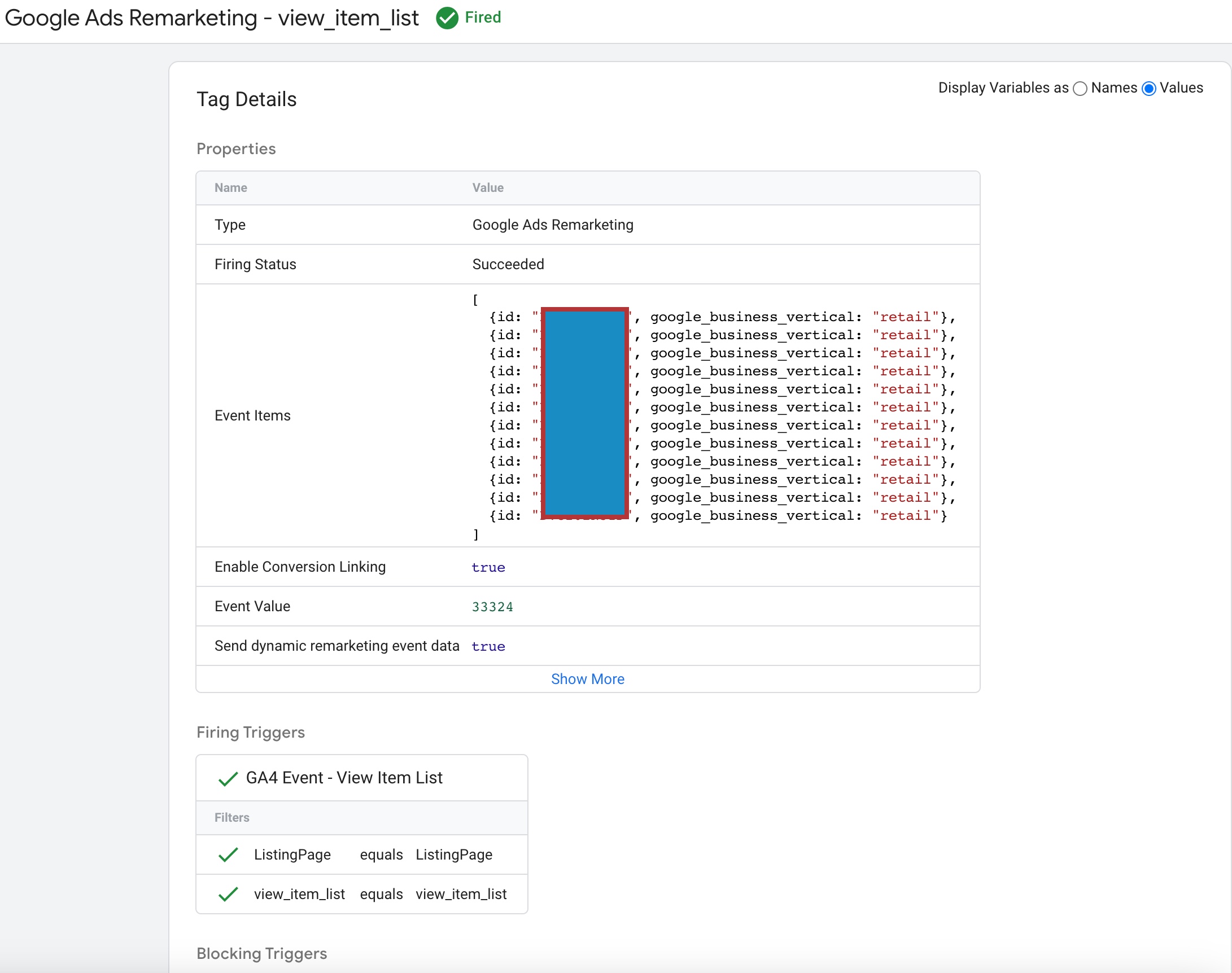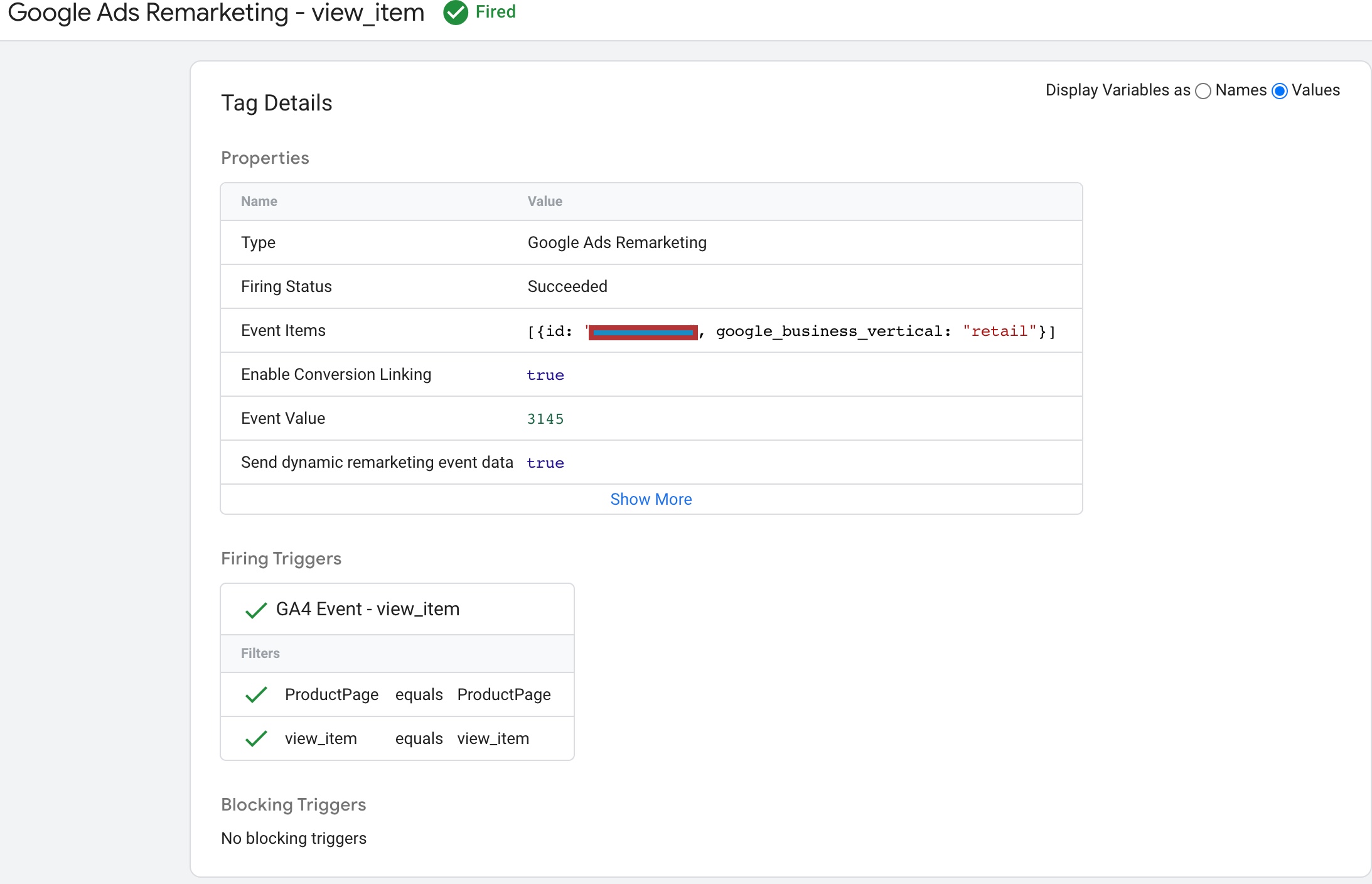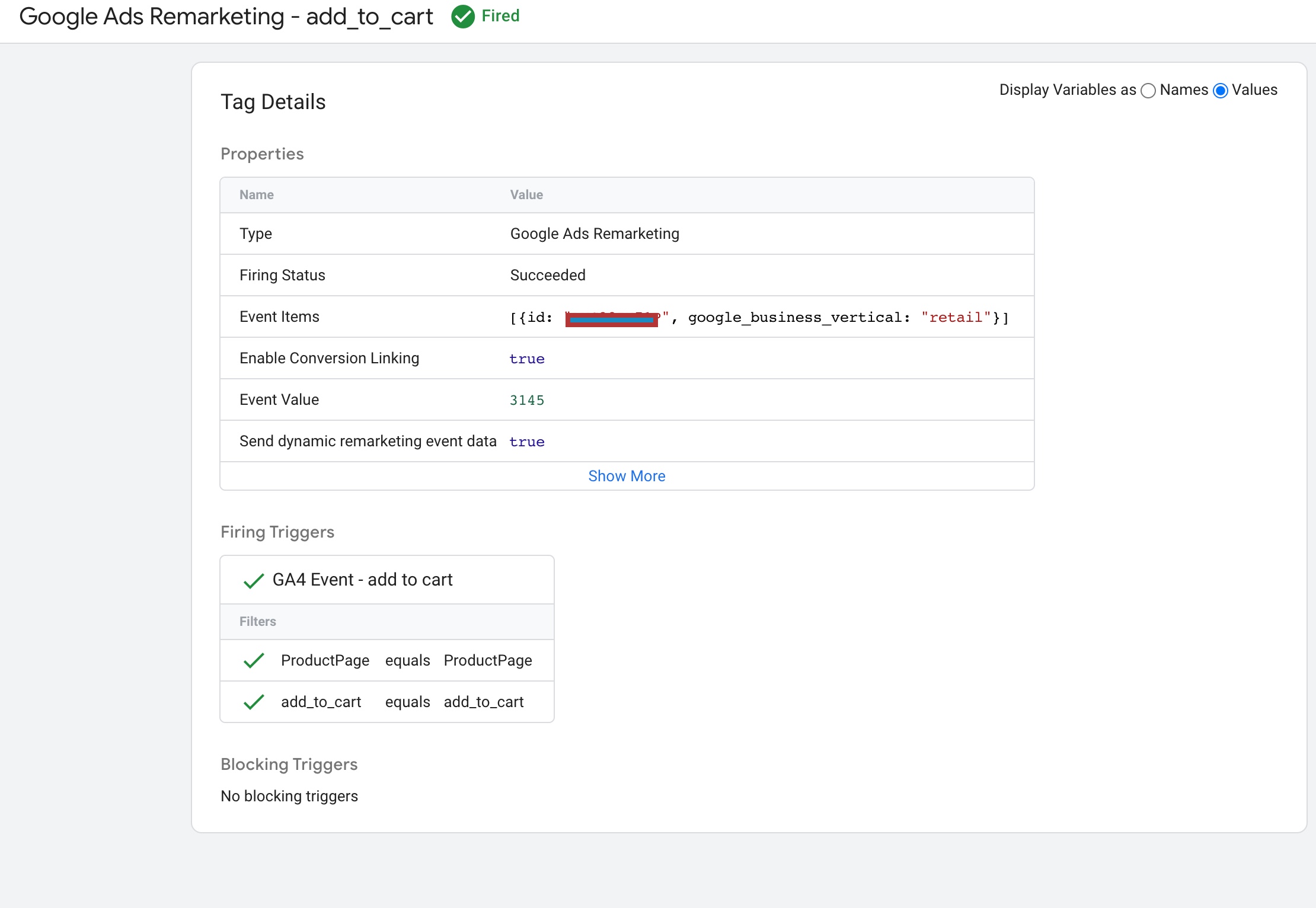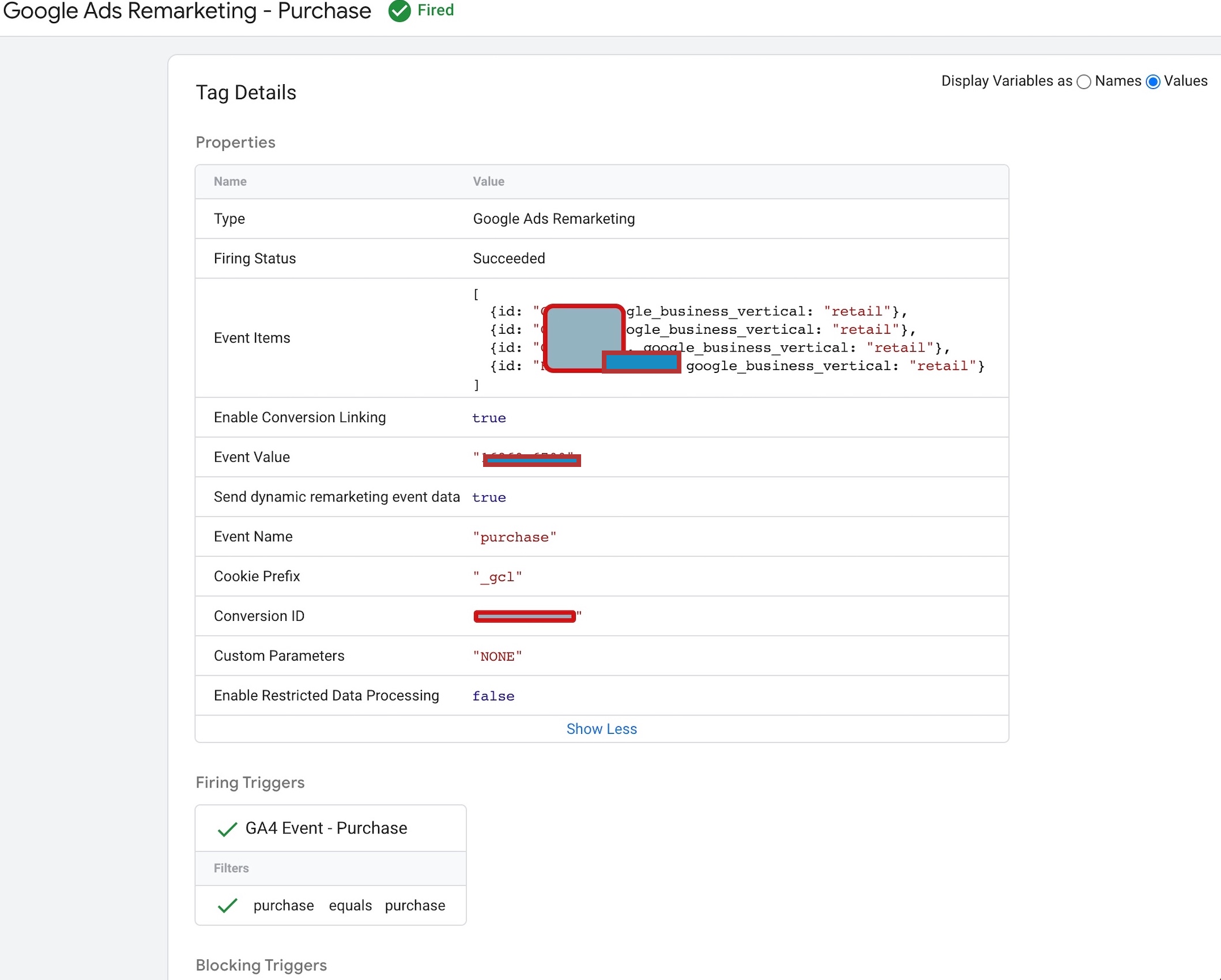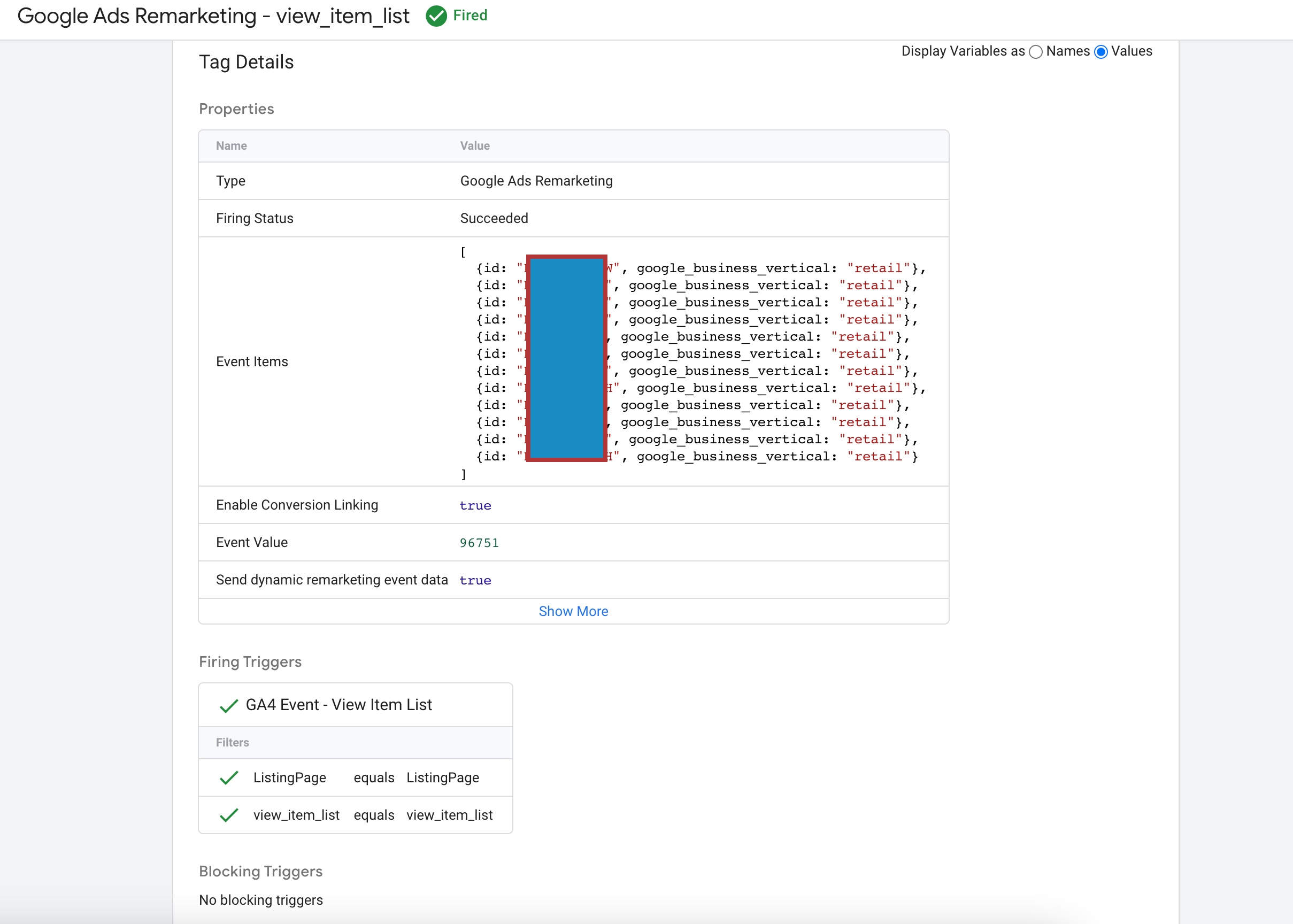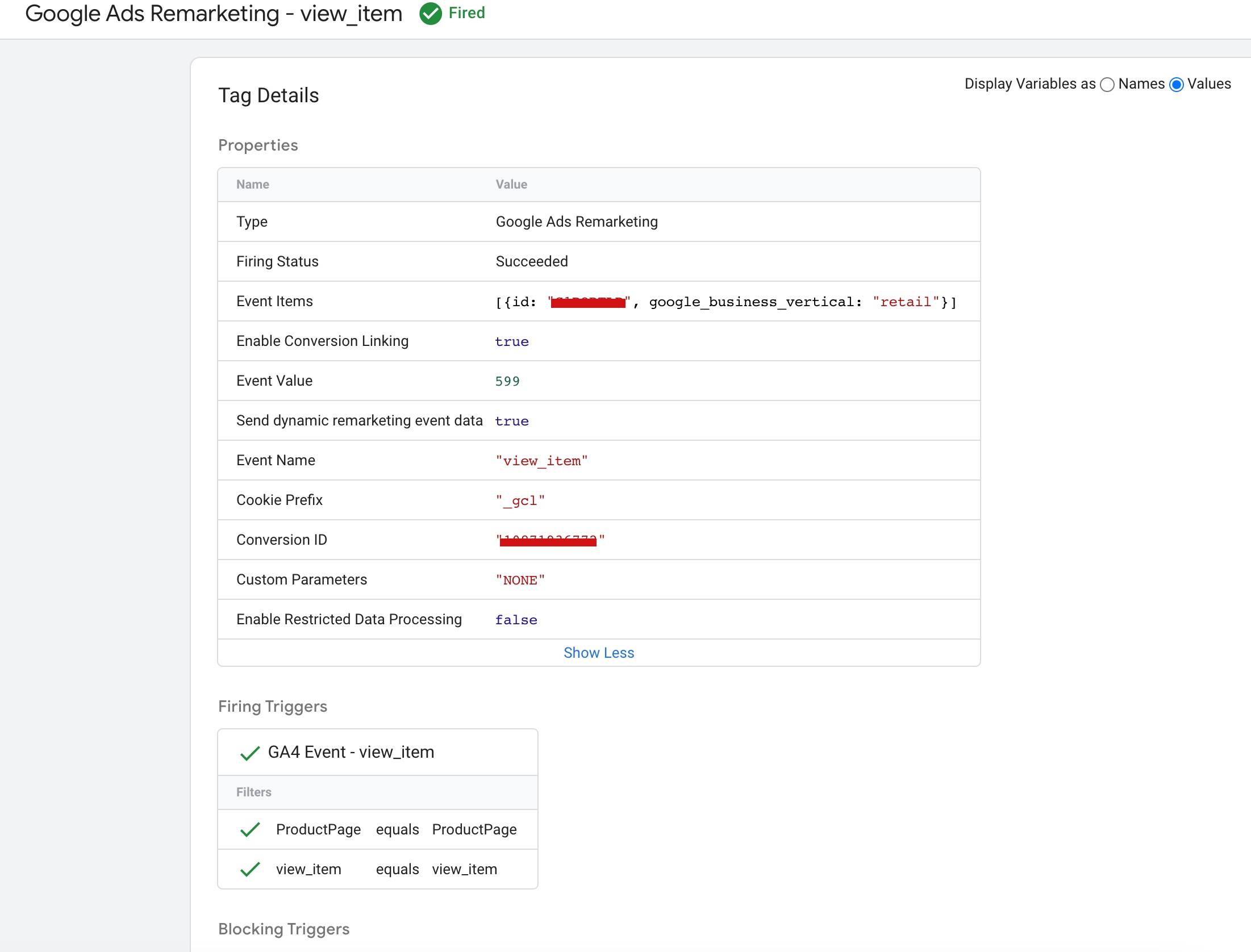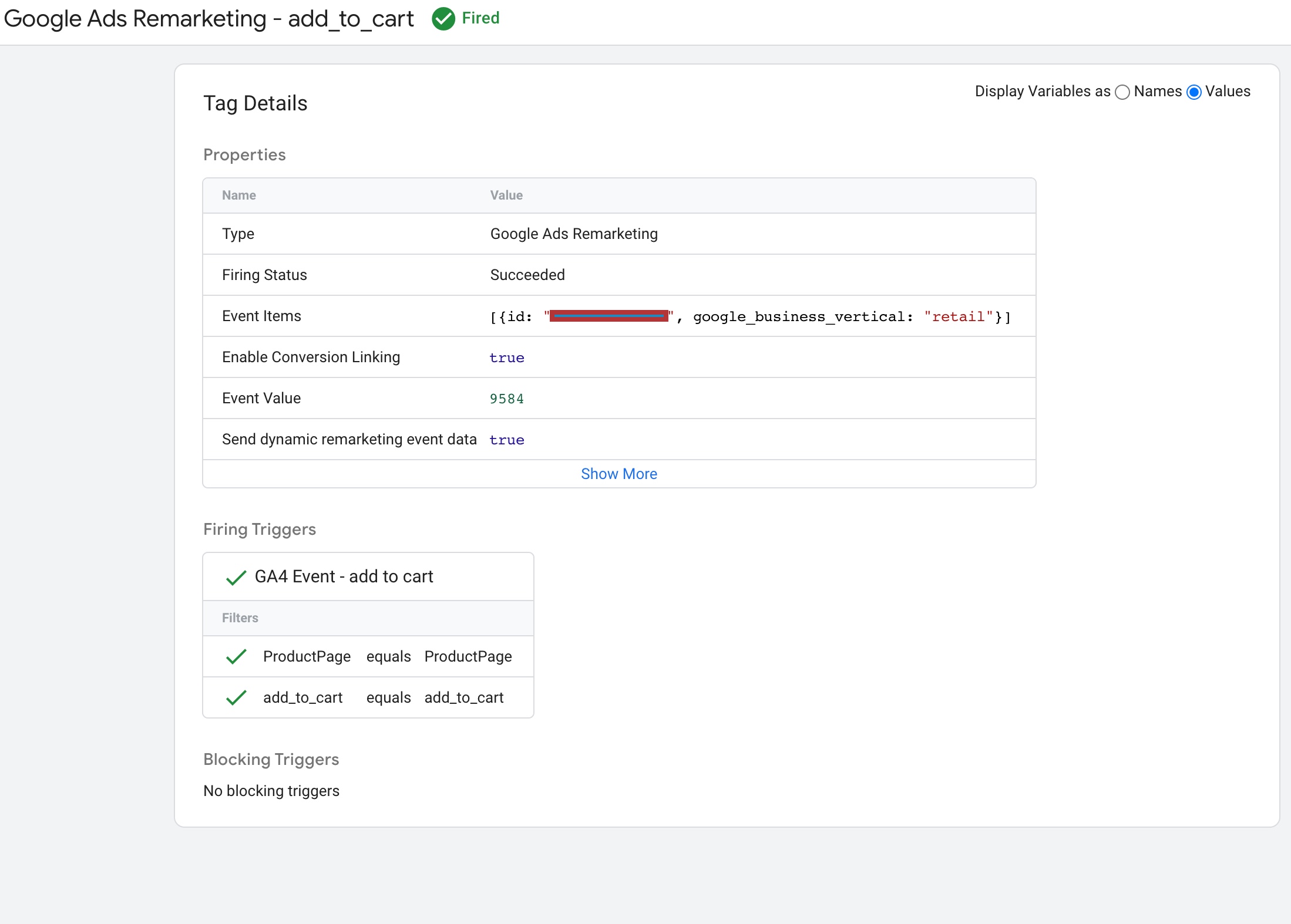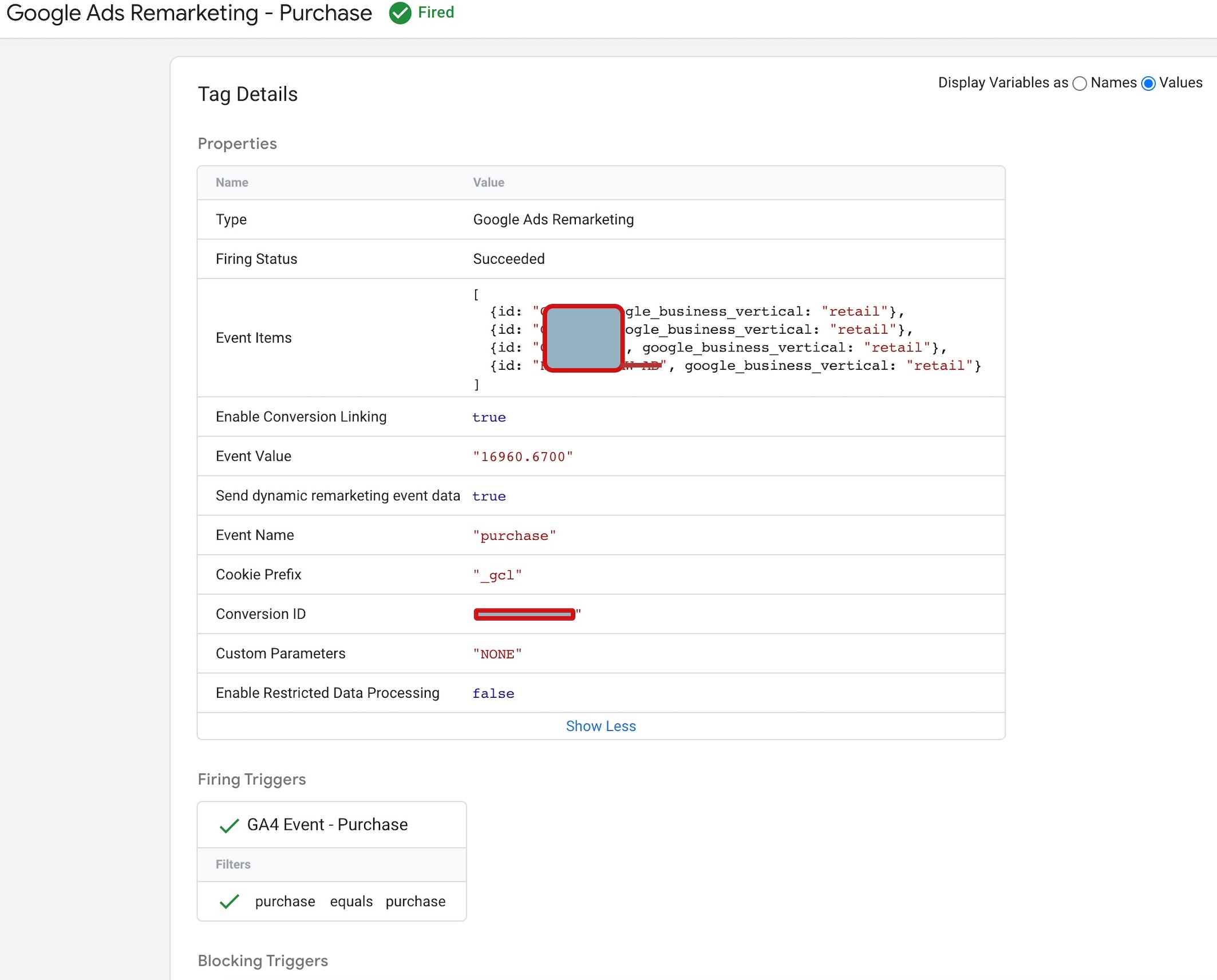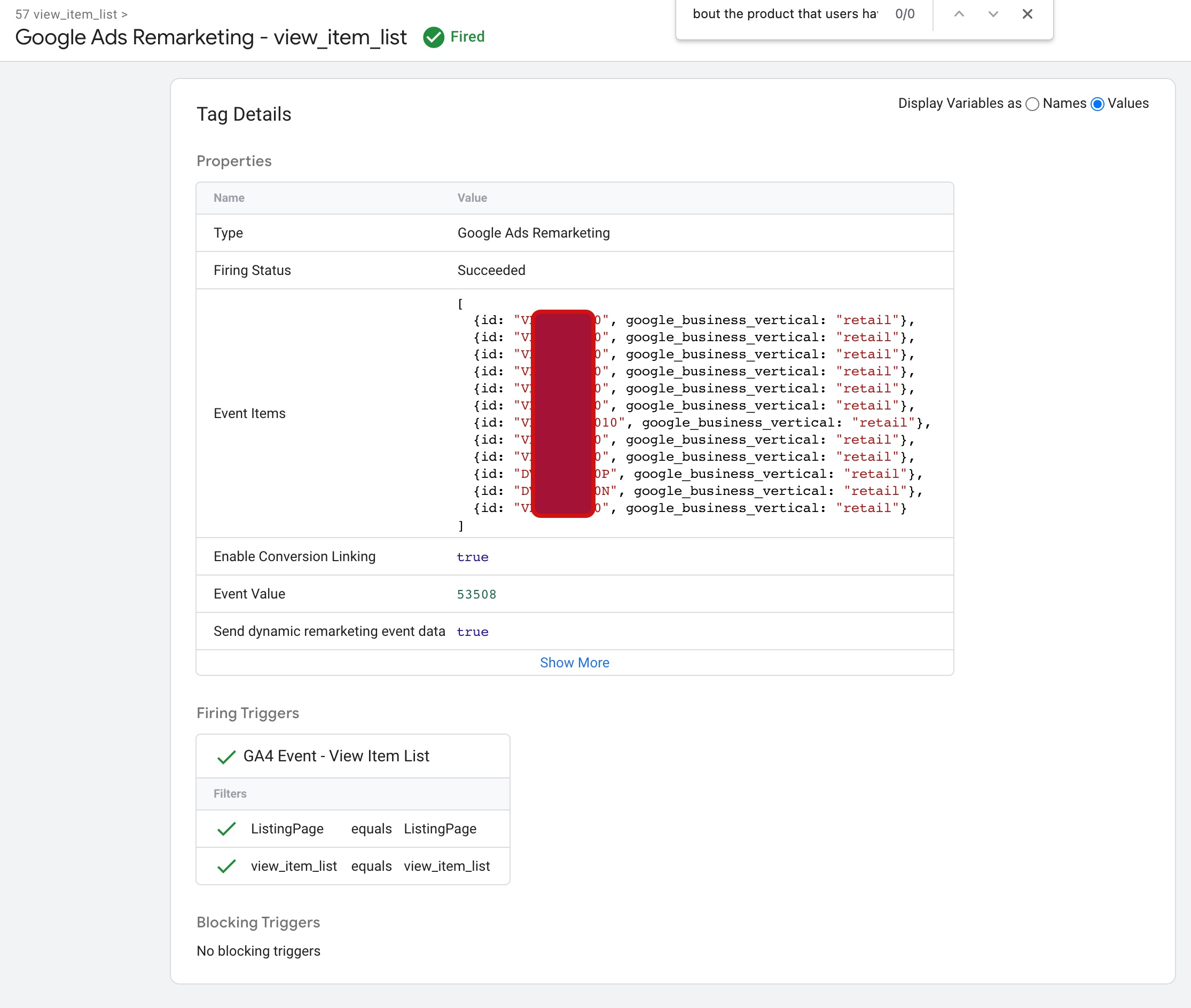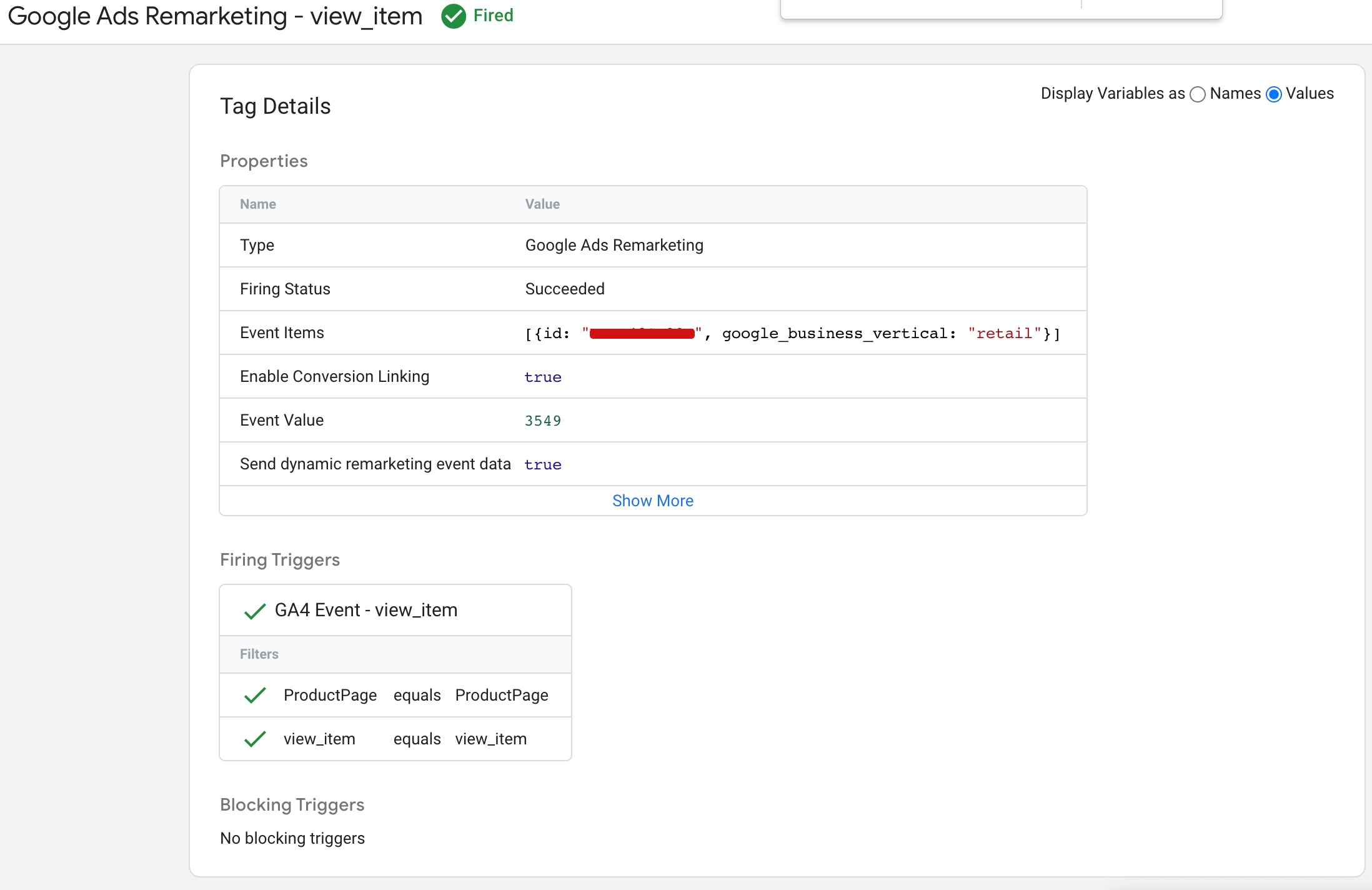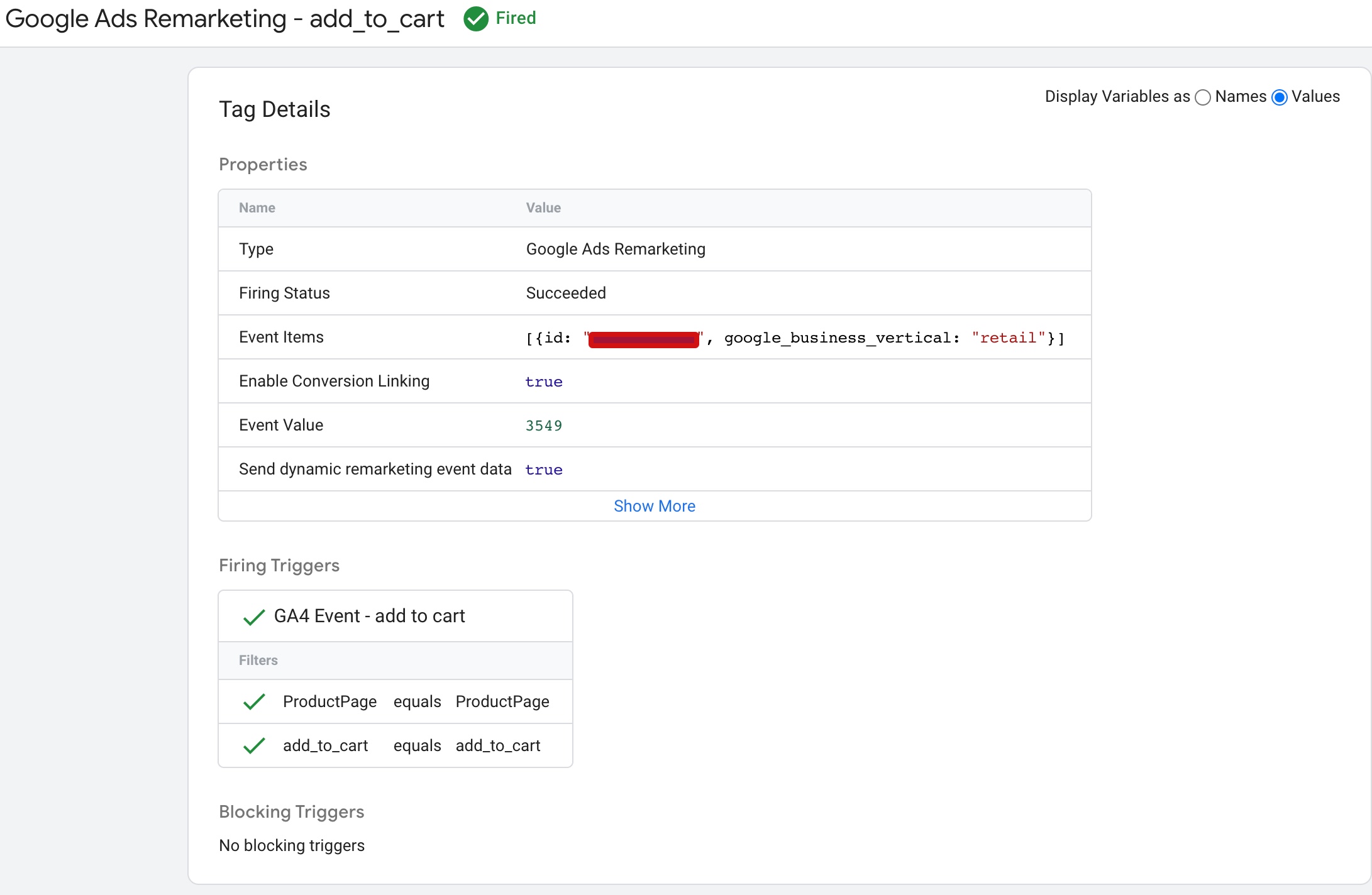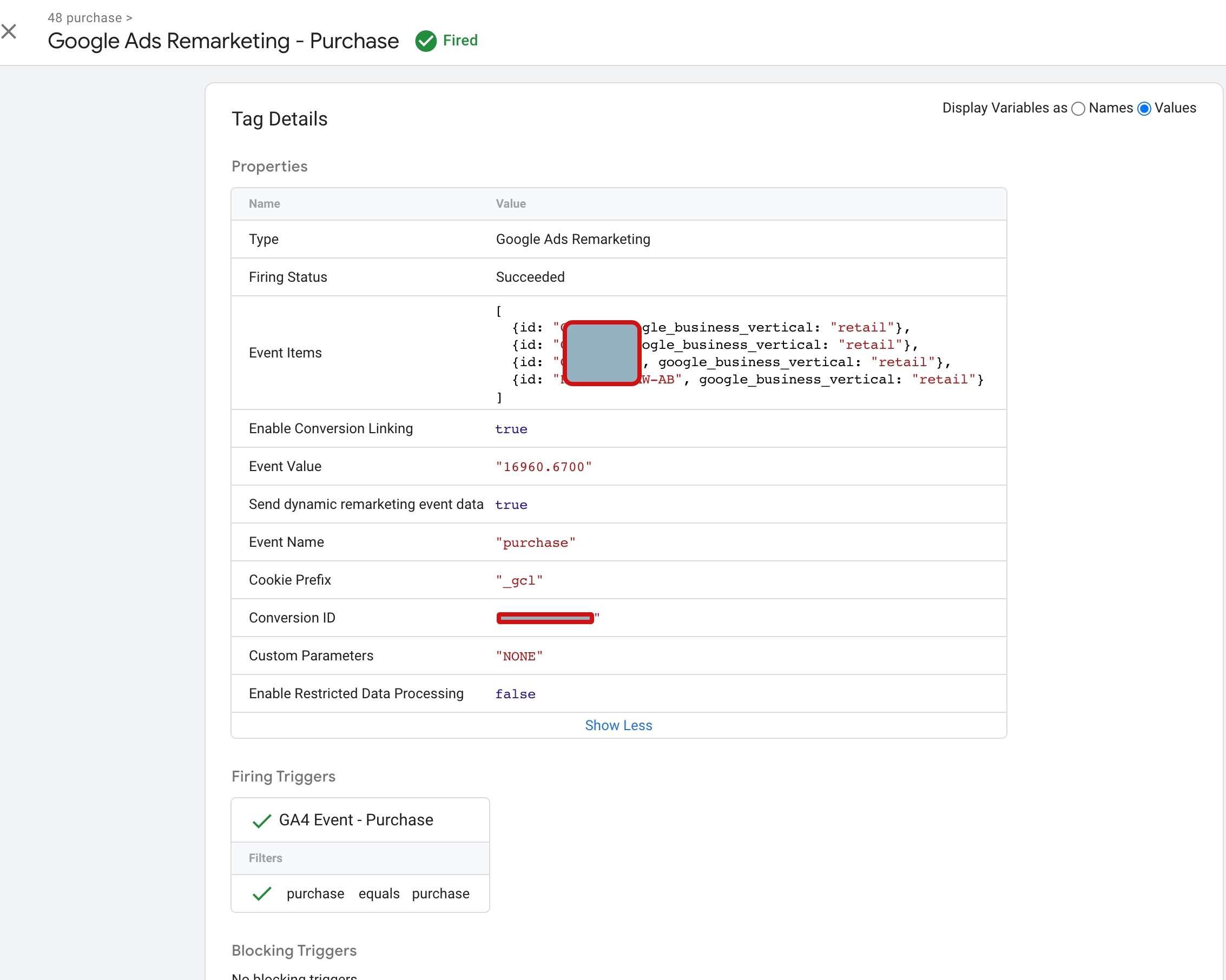Google Ads Dynamic Remarketing Tags for a Shopify store using Google Tag Manager
Dynamic remarketing tags for a Shopify store are a powerful tool that can help you reach potential customers who have previously interacted with your store. This technology allows you to create personalized ads that show products or services that are relevant to each visitor, based on their previous interactions with your Shopify store.
Dynamic remarketing tags work by tracking the pages that each visitor has viewed on your Shopify store, as well as the products that they have added to their cart or purchased. This data is then used to create ads that are tailored to each visitor’s interests and preferences, increasing the likelihood that they will return to your store and make a purchase.
To set up dynamic remarketing tags for your Shopify store, you will need to create a Google Ads account and connect it to your store. This involves installing a tracking code on your Shopify store that allows Google to track the actions of each visitor, such as the pages they view, the products they add to their cart, and their purchase history.
Once you have installed the tracking code, you can create remarketing lists in Google Ads that target specific groups of visitors based on their behavior on your Shopify store. For example, you could create a remarketing list that targets visitors who have added items to their cart but haven’t completed a purchase, or visitors who have viewed a particular category of products.
When you create dynamic ads in Google Ads, you can choose to show specific products or categories of products to each visitor, based on their behavior on your Shopify store. For example, if a visitor has added a particular item to their cart but hasn’t completed the purchase, you can show them an ad that features that specific product, along with a personalized message encouraging them to complete the purchase.
One of the key benefits of dynamic remarketing tags for Shopify stores is that they allow you to create highly personalized ads that are tailored to each visitor’s interests and preferences. This can be particularly effective in encouraging visitors to return to your store and complete a purchase, as they are more likely to engage with ads that are relevant to their needs and interests.
Another benefit of dynamic remarketing tags for Shopify stores is that they allow you to track the effectiveness of your advertising campaigns and optimize them for better performance. By tracking the behavior of each visitor and measuring the success of your ads in converting them into customers, you can make informed decisions about how to adjust your campaigns to achieve better results.
Overall, dynamic remarketing tags are an essential tool for any Shopify store owner who wants to increase their sales and attract more customers to their store. By creating personalized ads that are tailored to each visitor’s interests and preferences, you can build stronger relationships with your audience and encourage them to return to your store time and time again.
However, it’s important to note that setting up dynamic remarketing tags for your Shopify store requires some technical expertise and a good understanding of Google Ads. If you are not familiar with these technologies, it may be worth seeking the advice of an expert to help you get started and ensure that your campaigns are set up correctly.
In conclusion, dynamic remarketing tags for a Shopify store are a powerful tool that can help you reach potential customers who have previously interacted with your store. By creating personalized ads that are tailored to each visitor’s interests and preferences, you can increase the likelihood that they will return to your store and make a purchase. With the right strategy and expertise, dynamic remarketing tags can be an effective way to grow your Shopify store and achieve your business goals.
The ‘event’, ‘view_item_list‘ dynamic remarketing tag for a Shopify store is a powerful tool that allows you to track when a visitor views a list of products on your store. This data can then be used to create personalized ads that show relevant products to each visitor, increasing the likelihood that they will return to your store and make a purchase.
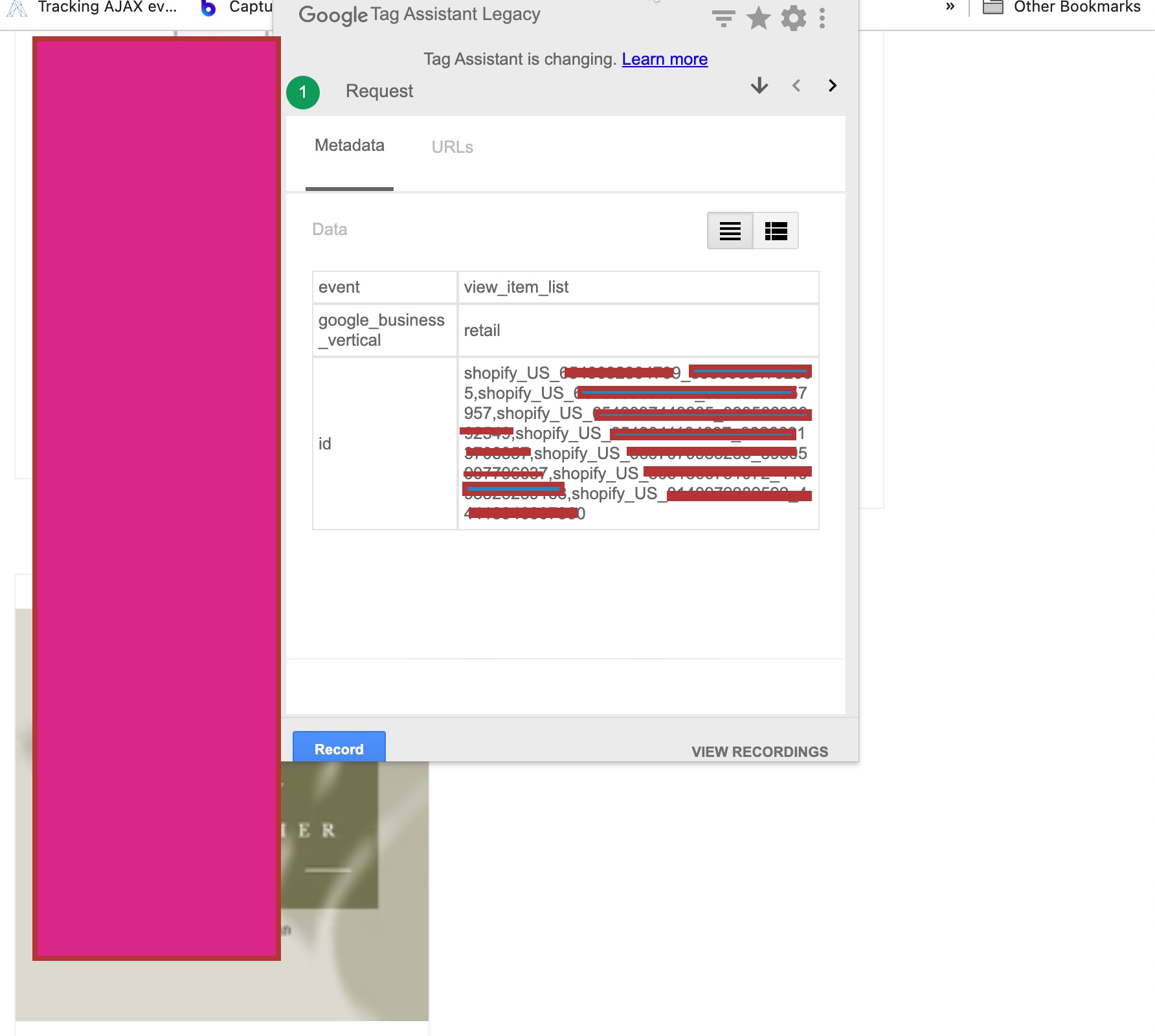
Setup Google Ads Dynamic Remarketing Tag on Shopify using Google Tag Manager
The ‘event’, ‘view_item’ dynamic remarketing tag for a Shopify store is a tracking code that allows you to monitor when a visitor views a specific product page on your store. By using this tag, you can create customized ads that show the exact product or related products to the visitor when they are browsing other websites or platforms.
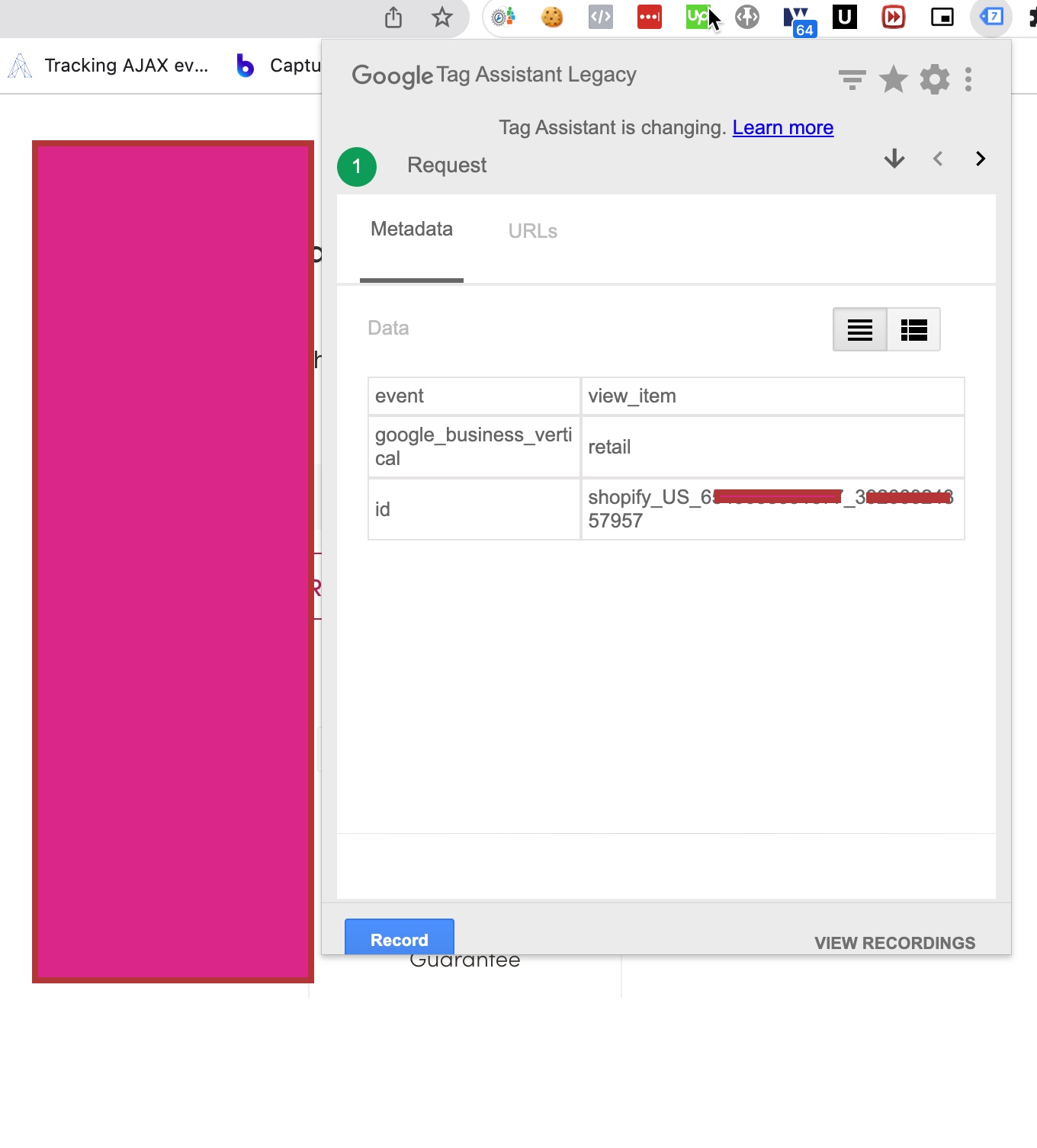
Install Google Ads Dynamic Remarketing on Shopify using Google Tag Manager
The ‘event’, ‘add_to_cart‘ dynamic remarketing tag for a Shopify store is a tracking code that allows you to monitor when a visitor adds a specific product to their cart on your store. By using this tag, you can create customized ads that show the product the visitor added to their cart or related products to the visitor when they are browsing other websites or platforms. This can help to increase the chances of conversion by reminding the visitor about the product they were interested in and potentially prompting them to return to your Shopify store to complete the purchase.
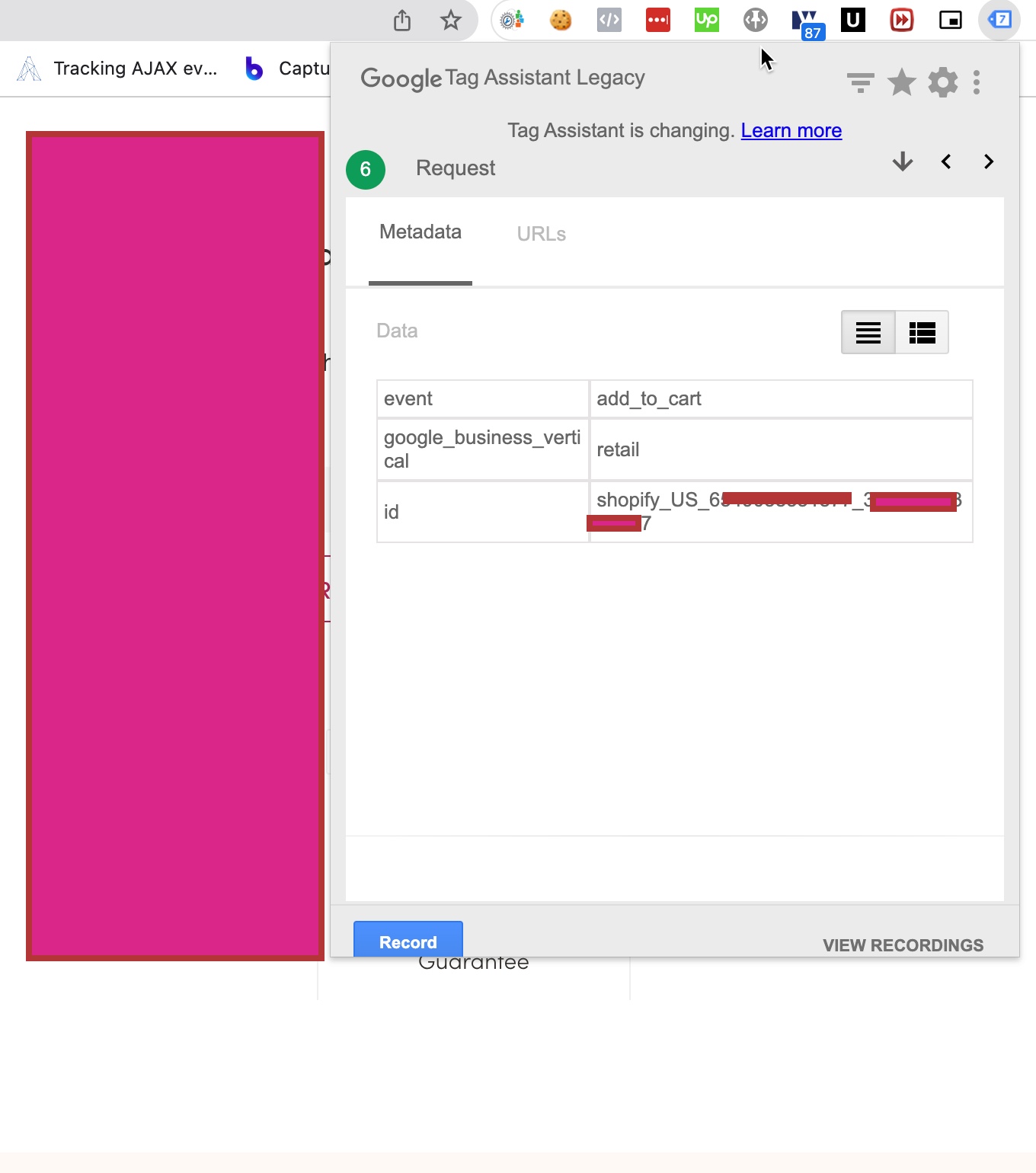
Adding Dynamic Remarketing Tags for Google Ads in Shopify using Google Tag Manager
The ‘event’, ‘purchase‘ dynamic remarketing tag for a Shopify store is a tracking code that allows you to monitor when a visitor completes a purchase on your store. By using this tag, you can create customized ads that show the visitor related products or accessories to the ones they have already purchased, or promote future sales and discounts, to encourage repeat purchases and build customer loyalty.
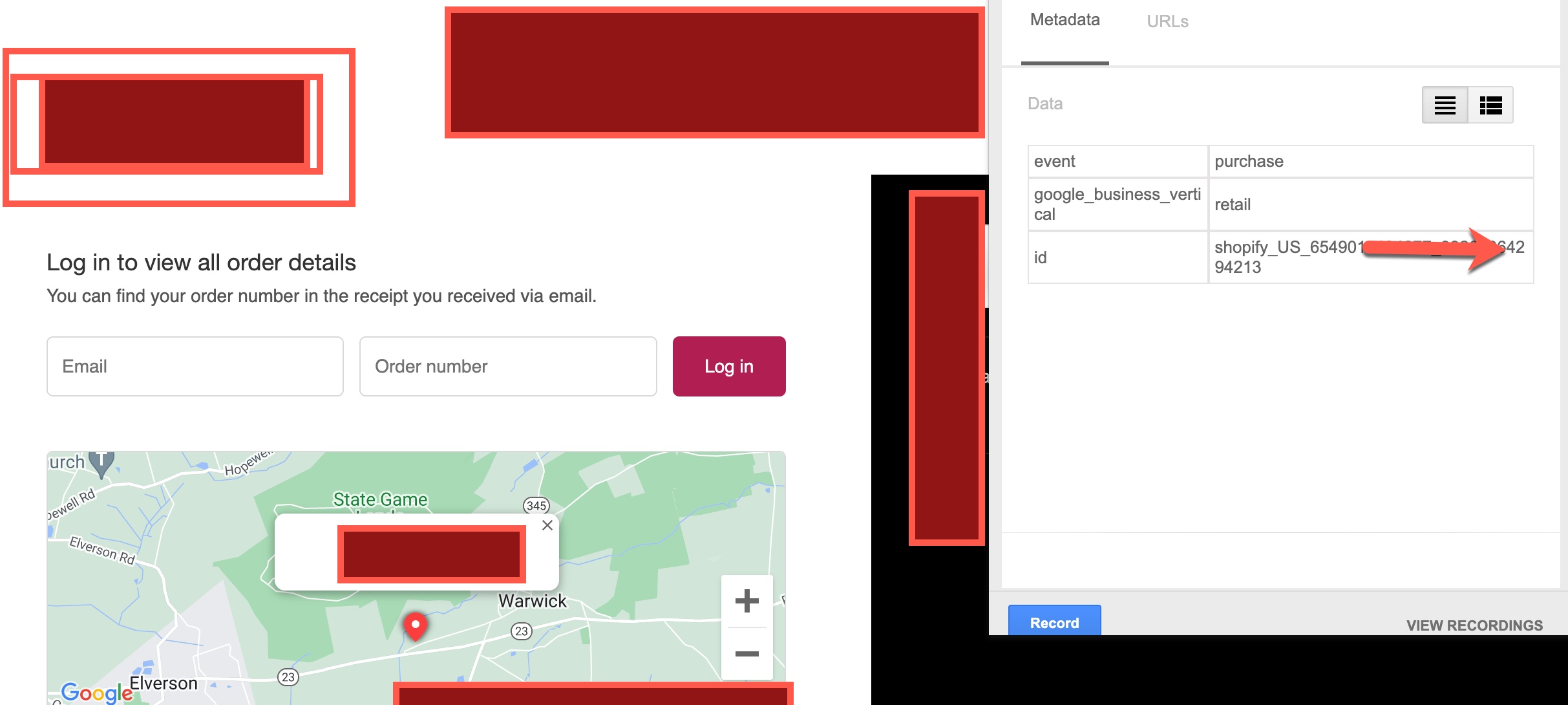
Conversion Tracking and Dynamic Remarketing Tag for Shopify using Google Tag Manager
Warning: If you don’t know about javascript or don’t have developing knowledge then don’t try to Google Ads Dynamic Remarketing Tags for a Shopify store usig Google Tag Manager that can break your site, Cart and other functionality
Disclaimer: Google tag manager belongs to Google property
For Contact: mappchero@gmail.com
I am available for Hire on Freelancer: Freelancer.com
I am available for Hire on Upwork: Upwork.com
I am available for Hire on Peopleperhour: Peopleperhour.com
I am available for Hire on Guru: Guru.com