Recently I have work to implement Google Analytic E-commerce Tracking in Bigcommerce using Google Tag Manager
GA4 BigCommerce eCommerce tracking allows you to track important metrics related to your eCommerce business on your BigCommerce store in Google Analytics 4 (GA4). By implementing eCommerce tracking, you can gain insights into your customers’ behavior, including what products they’re interested in, what items are in their cart, and what purchases they’ve made.
With GA4 BigCommerce eCommerce tracking, you can track a variety of important eCommerce metrics, such as revenue, transactions, conversion rates, and average order value. You can also track product and category performance, and gain insights into customer behavior by analyzing metrics such as cart abandonment rate and checkout behavior. By using this data to inform your marketing and sales strategies, you can improve the customer experience, increase sales, and grow your business.
Click to Below Link see a new article for Related to BigCommerce for GA4
BigCommerce for GA4 Enhanced Ecommerce Tracking using Google Tag Manager
Implement Google Analytics 4 (GA4) Ecommerce & Enhanced Ecommerce using Google Tag Manager
1. What is ecommerce tracking?
Google Analytic Ecommerce following is a piece of code you can incorporate on your site or application to gather exchange information like like product sales, purchase amounts, and billing locations, and connect it to your Google Analytics account.
2. Why set up ecommerce tracking?
With ecommerce following, you can better comprehend the estimation of your online business. Utilize the Ecommerce Reports to segment and analyze your data, and find connections between your advertising effort, user engagement, and transactions..
Benefits of Google Analytic E-Commerce Tracking using Google Tag Manager in Bigcommerce
Sales Data will avaible to your in Google Analytic E-commerce Tracking Reports includes using Google Tag Manager on Bigcommerce
- Conversion rate
- Number of transactions
- Total revenue
- Average order value
- Number of unique purchases
- Quantity of products sold
- Quantity of each product sold
- Revenue by product
- Average price of products
Step 1. First Install Google Tag Manager on Your Bigcommerce for Setup E-commerce Tracking using Google Tag Manager
Copy the code below and paste it onto every page of your website. Place it immediately after the opening <body> tag.
<!– Google Tag Manager –>
<noscript><iframe src=”//www.googletagmanager.com/ns.html?id=GTM-XXXXXX“
height=”0″ width=”0″ style=”display:none;visibility:hidden”></iframe></noscript>
<script>(function(w,d,s,l,i){w[l]=w[l]||[];w[l].push({‘gtm.start’:
new Date().getTime(),event:’gtm.js’});var f=d.getElementsByTagName(s)[0],
j=d.createElement(s),dl=l!=’dataLayer’?’&l=’+l:”;j.async=true;j.src=
‘//www.googletagmanager.com/gtm.js?id=’+i+dl;f.parentNode.insertBefore(j,f);
})(window,document,’script’,’dataLayer’,’GTM-XXXXXX‘);</script>
<!– End Google Tag Manager –>
Note: Make you will replace GTM Tracking Code with your GTM ID and GTM Tag should not placed inside of a <div> or other tag.
if you will not able to place google tag manager code before opening <body> tag. E-commerce tracking will not work for bigcommerce tracking.
Step 2. E-commerce data layer code will be implemented in Bigcommerce using Google Tag Manager for Universal Google Analytic
Note: First you need go to Bigcommerce control panel———> go to Advanced Settings ——–> Web Analytics. Put Bigcommerce E-commerce Tracking Datalayer tracking Code into the box. or Ideally it should be on order confirmation Page only
<script type=”text/javascript”>
var dataLayer = new Array();
function trackGTMEcommerce() {
this._addTrans = addTrans;
this._addItem = addItems;
this._trackTrans = trackTrans;
}
var transaction = {};
function addTrans(orderID, store, total, tax, shipping, city, state, country) {
transaction.transactionId = orderID;
transaction.transactionAffiliation = store;
transaction.transactionTotal = total;
transaction.transactionTax = tax;
transaction.transactionShipping = shipping;
}
function addItems(orderID, sku, product, variation, price, quantity) {
‘id’: orderID,
‘sku’: sku,
‘name’: product,
‘category’: variation,
‘price’: price,
‘quantity’: quantity
});
}
function trackTrans() {
dataLayer.push(transaction);
}
var pageTracker = new trackGTMEcommerce();
</script>
Step 3.Now Configure Trigger , Tag and Event Triggers in Google Tag Manager for BigCommerce
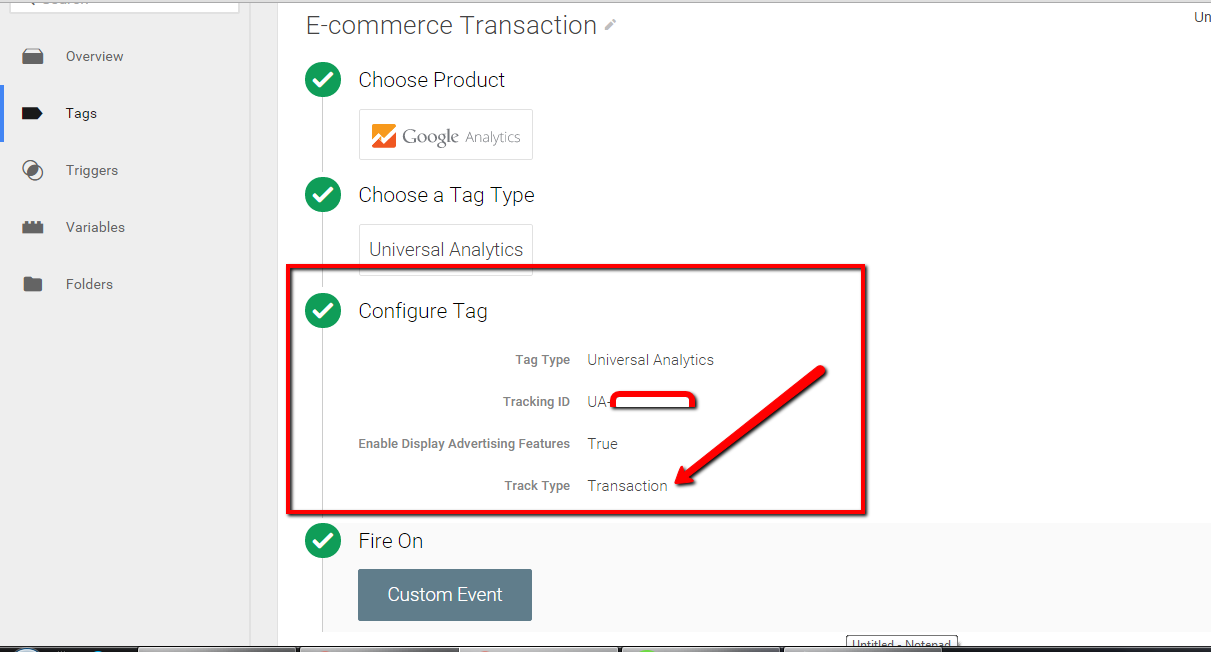
Configure Google Tag Manager for E-commerce Tracking in BigCommerce
Now Create Google Tag Manager Custom Event to firing E-commerce Datalayer in Bigcommerce
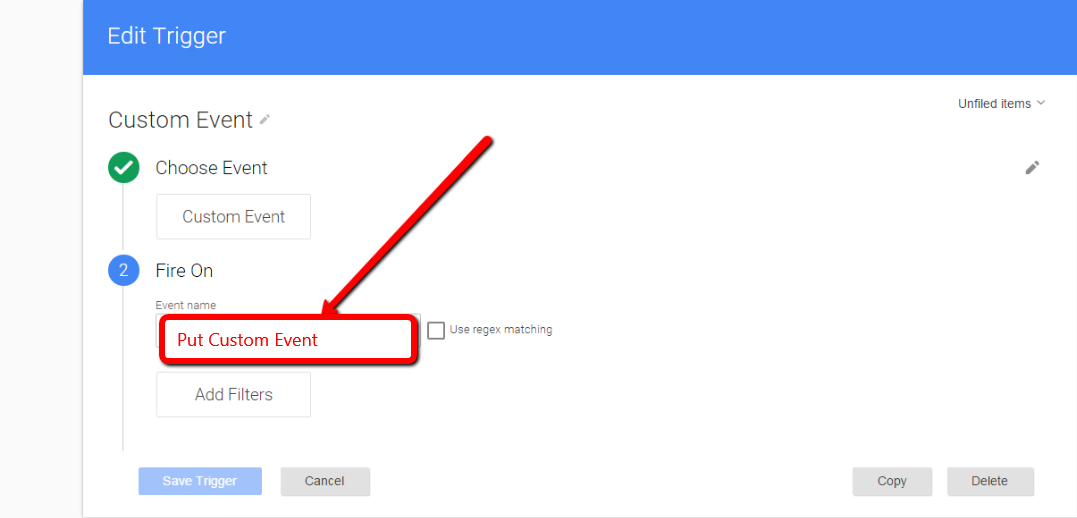
Setup Ecommerce custom event for Bigcommerce
E-commerce Tracking using Google Tag Manager – https://support.google.com/tagmanager/answer/6107169?hl=en
For Troubleshoot of Bigcommerce E-commerce tracking using Google Tag Manager – Use Tag Assistance – https://chrome.google.com/webstore/detail/tag-assistant-by-google/kejbdjndbnbjgmefkgdddjlbokphdefk?hl=en
For Contact: mappchero@gmail.com
Warning:if you do n’t know about javascript or do n’t have developing knowledge then do n’t try to implement on Bigcommerce E-commerce tracking using Google Tag Manager that can broke your site, Cart and other functionality
Disclaimer: Google tag manager belongs to Google property
I am avaible for Hire on Freelancer: Freelancer.com
I am avaible for Hire on Upwork: Upwork.com
I am avaible for Hire on Peopleperhour: Peopleperhour.com
I am avaible for Hire on Guru: Guru.com


Mohammed, this is very helpful. Your’re a life saver. I’m setting this up for the first time on bigcommerce. And there goes your post.
Cheers
Suresh