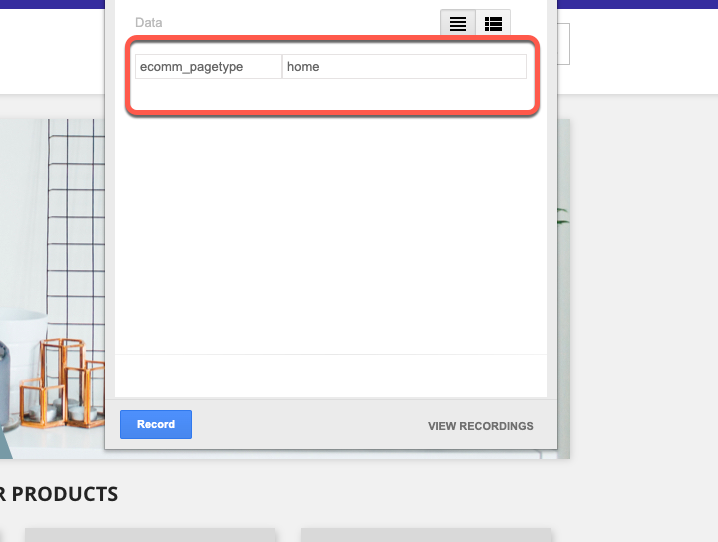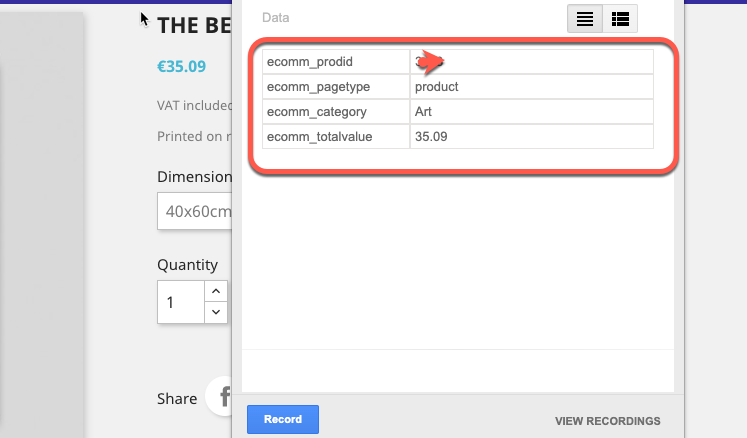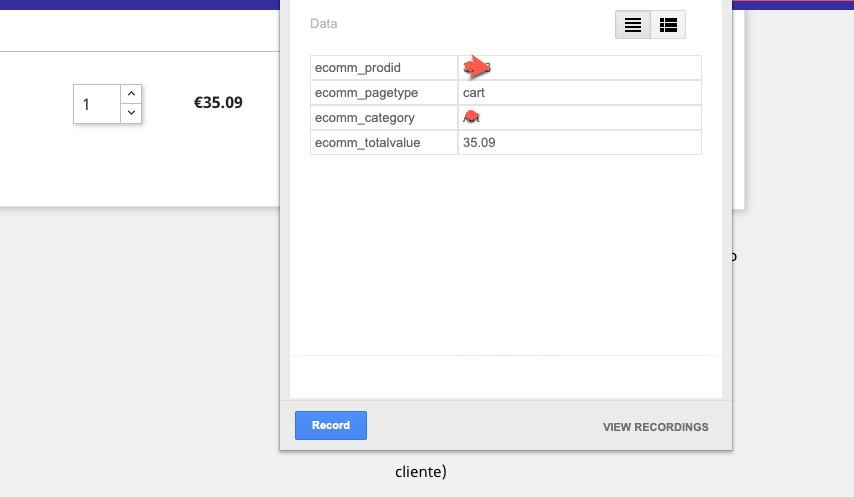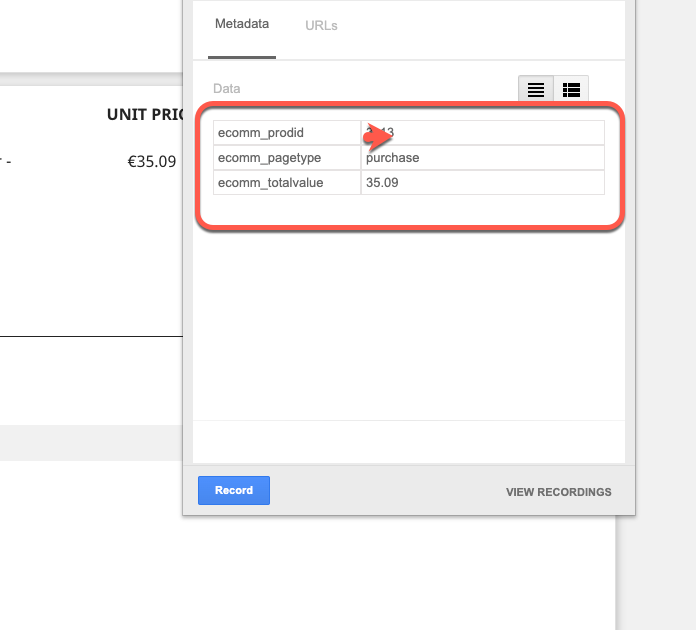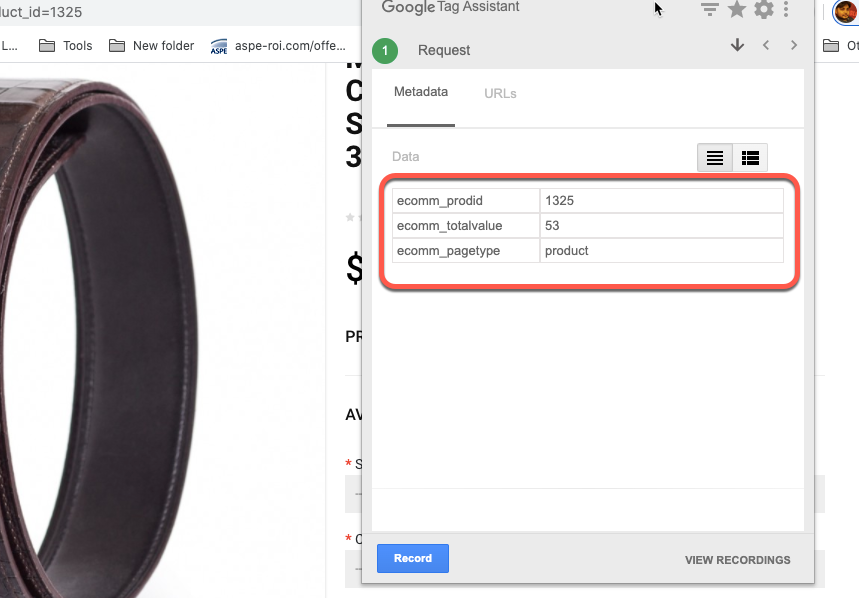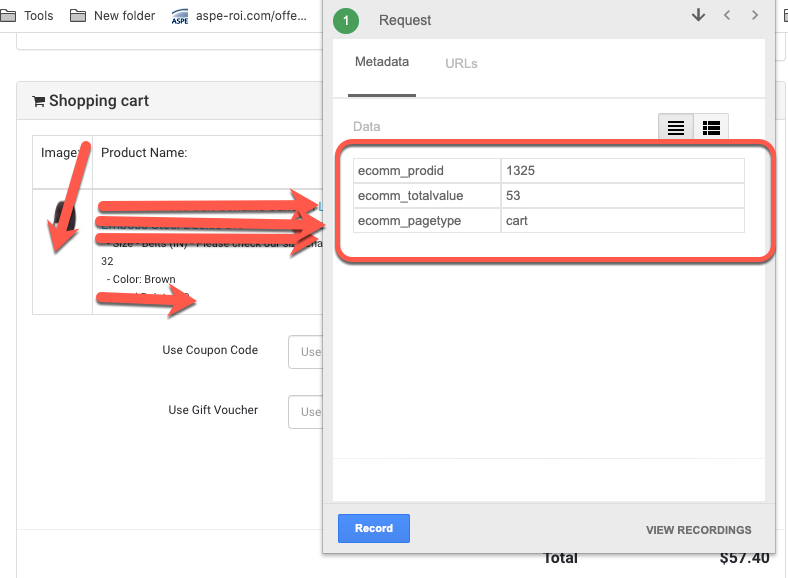Dynamic Google Ads Remarketing Tags for Ruby on Rails using Google Tag Manager without any plugins
Recently, one of client asks to implement Google Ads dynamic Remarketing tag pixel in Ruby on Rails using Google Tag Manager without any plug-ins. Once I started looking eCommerce website for Ruby on Rails, then I see the possibility to dynamic Remarketing tags on Ruby on Rails using Google Tag Manager without any plugins. For Dynamic Remarketing Tags, You need to custom parameters to ecomm_prodid, ecomm_pagetype and ecomm_value, all of these three value pass dynamically for each and every product.
- ecomm_prodid: “REPLACE_WITH_STRING_VALUE“,
- ecomm_pagetype: “REPLACE_WITH_STRING_VALUE“,
- ecomm_totalvalue: “REPLACE_WITH_STRING_VALUE”
Step 1: Install Google Tag Manager on Google Dynamic Google Ads Remarketing Tags for Ruby on Rails without any plugins
<script>(function(w,d,s,l,i){w[l]=w[l]||[];w[l].push({‘gtm.start’:
new Date().getTime(),event:’gtm.js’});var f=d.getElementsByTagName(s)[0],
j=d.createElement(s),dl=l!=’dataLayer’?’&l=’+l:”;j.async=true;j.src=
‘https://www.googletagmanager.com/gtm.js?id=’+i+dl;f.parentNode.insertBefore(j,f);
})(window,document,’script’,’dataLayer’,’GTM-XXXX’);</script>
<!– End Google Tag Manager –>
<noscript><iframe src=”https://www.googletagmanager.com/ns.html?id=GTM-XXXX”
height=”0″ width=”0″ style=”display:none;visibility:hidden”></iframe></noscript>
<!– End Google Tag Manager (noscript) –>
Note: Make you will replace GTM Tracking Code with your GTM ID XXXXX
Step 2 – Home Page – When user visited there is so many putted then you need to pass ecomm_pagetype for Dynamic Google Ads Remarketing Tags for Ruby on Rails using Google Tag Manager
Dynamic Remarketing Tags for Ruby on Rails using Google Tag Manager without any plugins
Step 3 – Product Page – When user visted to product pages then based on that dynamic remarketing pixel work for retargeted using Dynamic Remarketing Pixel for Ruby on Rails using Google Tag Manager
Dynamic Ads Google Dynamic Remarketing Pixel on Ruby on Rails using Google Tag Manager
Step 4 – Cart Page – When users went to cart page to select before buy confirm they are selecting the right product or not, using Dynamic Google Ads Remarketing Tags for Ruby on Rails using Google Tag Manager
Dynamic Ads Google Dynamic Remarketing Pixel for Ruby on Rails using Google Tag Manager without Google Tag Manager
Step 5 – Purchase – When user buy this product that will reported in Facebook that came from Facebook ads then you will able to calculate actual ROI from Facebook Ads
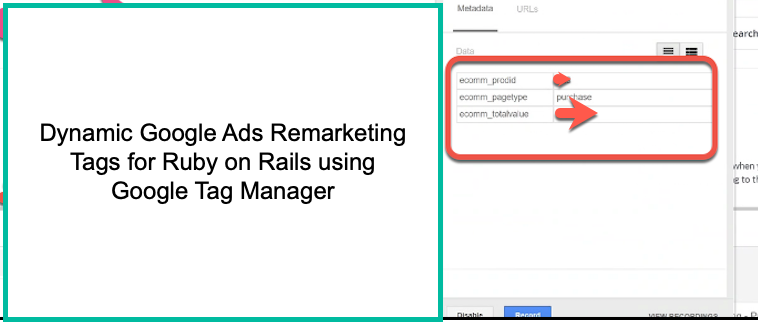
Integrate the Google Dynamic Remarketing Tag into Ruby on Rails using Google Tag Manager
Warning: If you do n’t know about javascript or do n’t have developing knowledge then do n’t try to Dynamic Google Ads Remarketing Tags for Ruby on Rails using Google Tag Manager that can broke your site, Cart and other functionality
Disclaimer: Google tag manager belongs to Google property
For Contact: mappchero@gmail.com
I am available for Hire on Freelancer: Freelancer.com
I am available for Hire on Upwork: Upwork.com
I am available for Hire on Peopleperhour: Peopleperhour.com
I am available for Hire on Guru: Guru.com