Are you looking to Track Vimeo Videos with Google Tag Manager and Google Analytics (with iframe or without iframes on Vimeo) or Vimeo tracking inside a lightbox
Get more insights than before into how people are participating with our powerful analytics tools with your Vimeo videos using Google Tag Manager and Google Analytic
To track embedded Vimeo videos in Google Analytics using Google Tag Manager, you can follow these steps:
Go to your Google Tag Manager account and create a new tag for your Vimeo video tracking.
Choose “Custom HTML” as your tag type and paste the Vimeo player code into the HTML box.
Add a listener to the Vimeo player to track the events you want to capture, such as play, pause, and finish.
Set up a trigger to fire the tag when the video starts playing.
Configure your tag to send data to Google Analytics, using the appropriate tracking code and event categories.
Test your tag and preview it in your Tag Manager account to ensure that it is working correctly.
Publish your tag and monitor your Google Analytics reports to track the performance of your Vimeo videos.
Note that Vimeo also offers its own analytics tools that can be used to track video performance, including views, engagement, and retention. These can be accessed by logging into your Vimeo account and going to the “Stats” section for your videos.
The setup of all of these options requires javascript and dependent on regardless if you are using Google Tag Manager you can put script directly into custom HTML in Google Tag Manager
This can provide you with an understanding of the way people have interacted embadded Vimeo along using Google Tag Mag Manager. like
- Play events
- Pause events
- Watch to End events
- 10, 25, 50, 75, & 90% Completion events
Step 1. Tracking Vimeo Video views with Google Tag Manager
Tag Name: Track Vimeo Video Engagement In Google Analytics Using Google tag manager
Tag Type: Custom HTML Tag
Note: You need to modify below HTML Code according to Embedded Tracking Vimeo Video using using below custom html Code
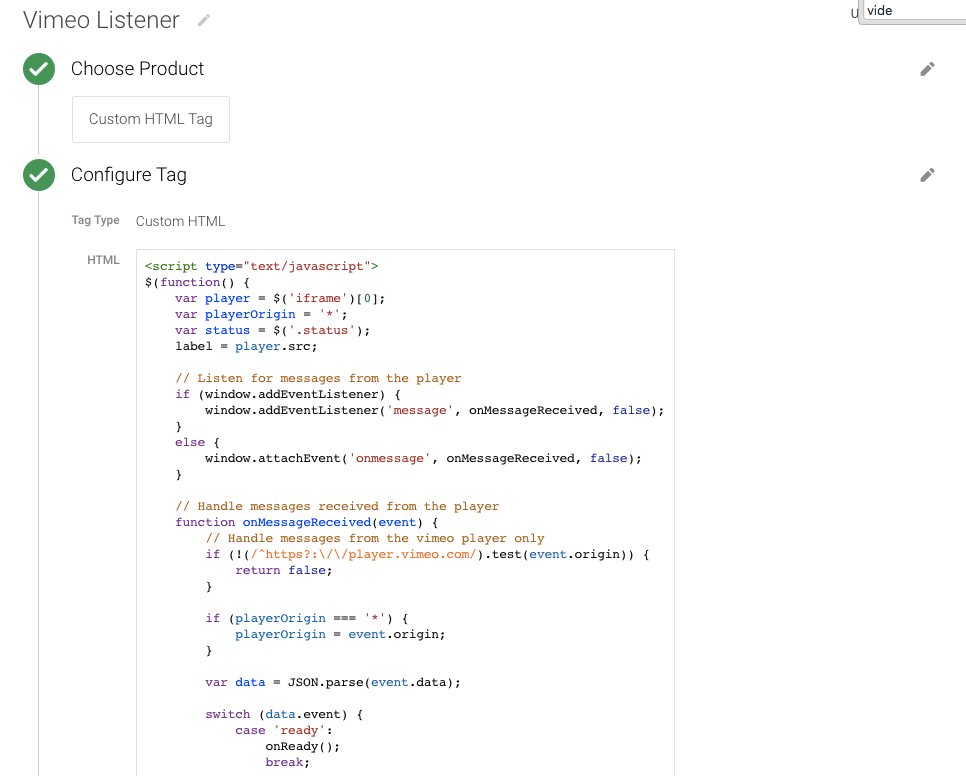
Track Vimeo via Google Tag Manager
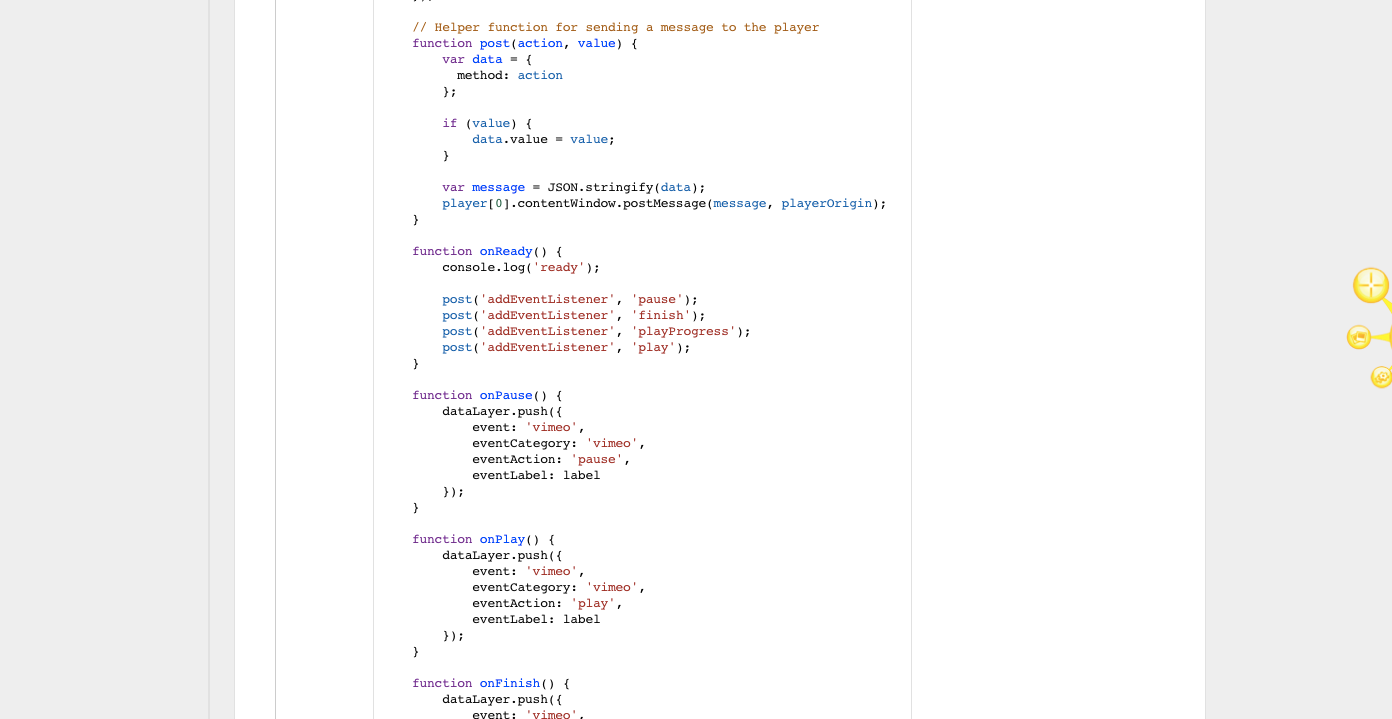
Tracking Vimeo using Google Tag Manager
Firing Rules
Rule Name: All Pages
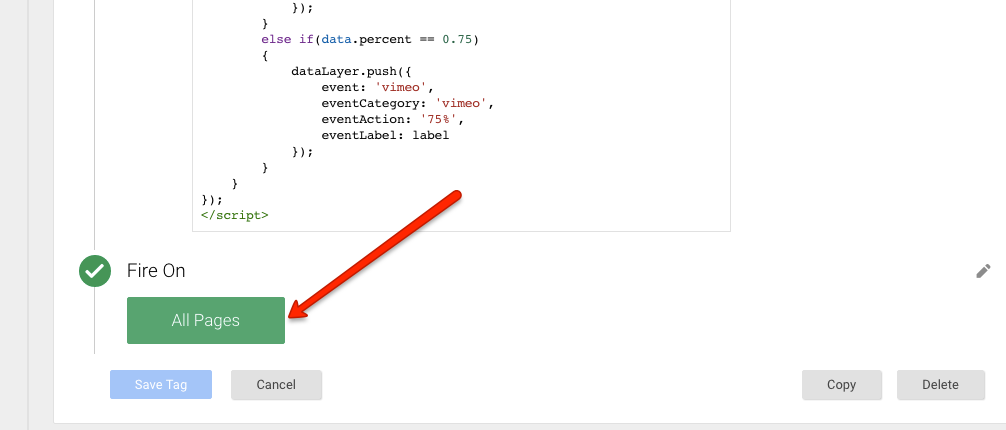
Embedded Tracking Vimeo Video with Google Tag Manager
Step 3. Create Macros for Event Action, Event Category, and Event Label Tracking Vimeo Video with Google Tag Manager
A: Event Action Macro using Tracking Vimeo Video views with Google Tag Manager
Macro Name: dataLayer action
Macro Type: Data Layer Variable
Data Layer Variable Name: eventAction
Data Layer Version: Version 2
Default Value: (blank)
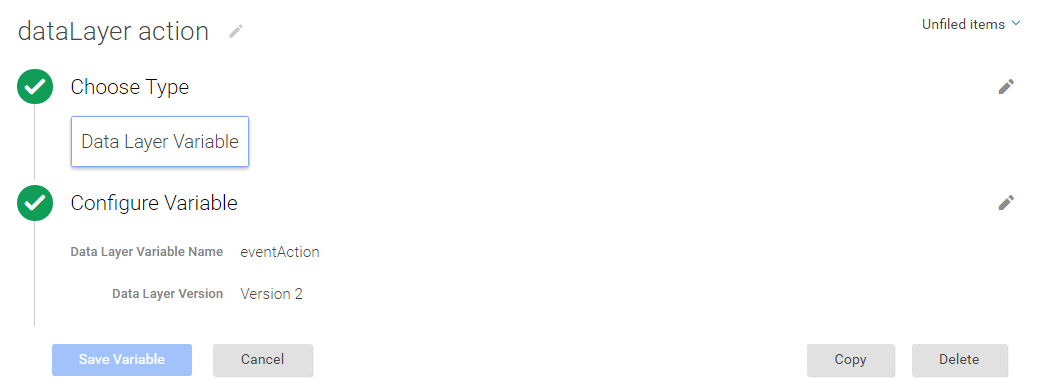
Google Analytics Vimeo Video Tracking
B: Event Category Macro Tracking using Vimeo Video views with Google Tag Manager
Macro Name: dataLayer category
Macro Type: Data Layer Variable
Data Layer Variable Name: eventCategory
Data Layer Version: Version 2
Default Value: (blank)
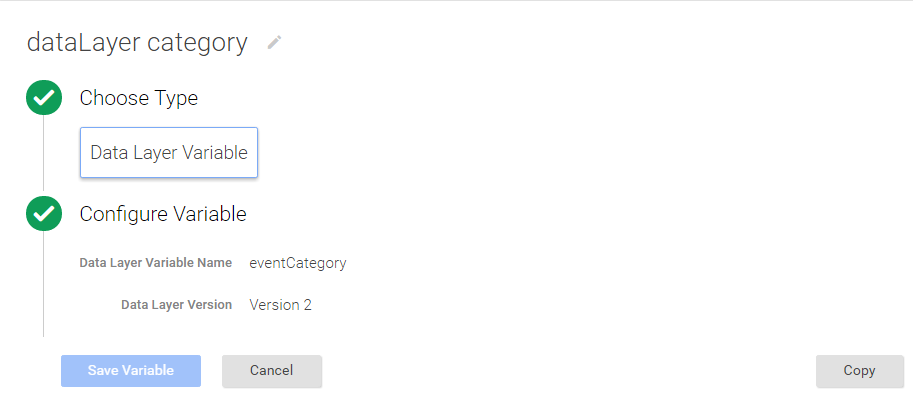
Event tracking for Vimeo in Google Tag Manager
C: Event Label Macro using Tracking Vimeo Video views with Google Tag Manager
Macro Name: dataLayer label
Macro Type: Data Layer Variable
Data Layer Variable Name: eventLabel
Data Layer Version: Version 2
Default Value: (blank)
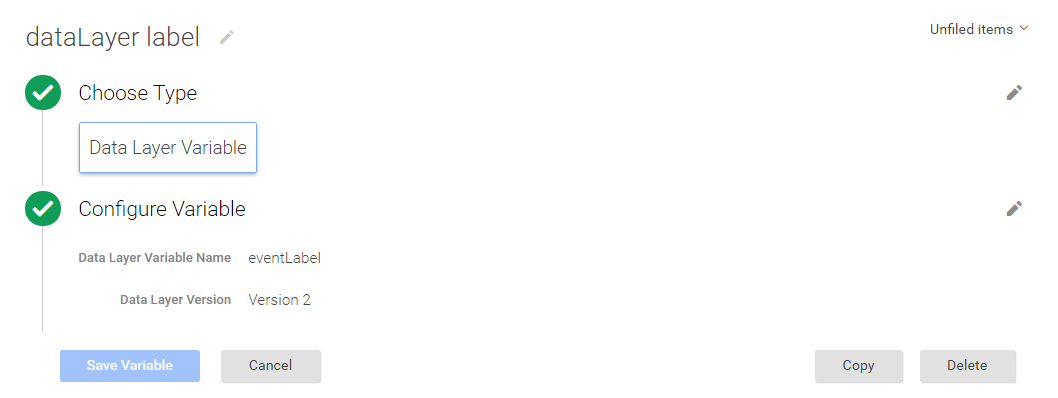
GTM and Vimeo Tracking
Step 4. Create UA Vimeo Video Event – UA Tag & Check for Vimeo Event Rule Vimeo Video Tracking using Google Tag Manager
Tag Name: UA Vimeo Video Tracking – Video Page
Tag Type: Universal Analytics
Tracking ID: (your Google Analytics ID)
Track Type: Event
Event Tracking Parameters:
Category: {{dataLayer category}}
Action: {{dataLayer label}}
Label: {{dataLayer action}}
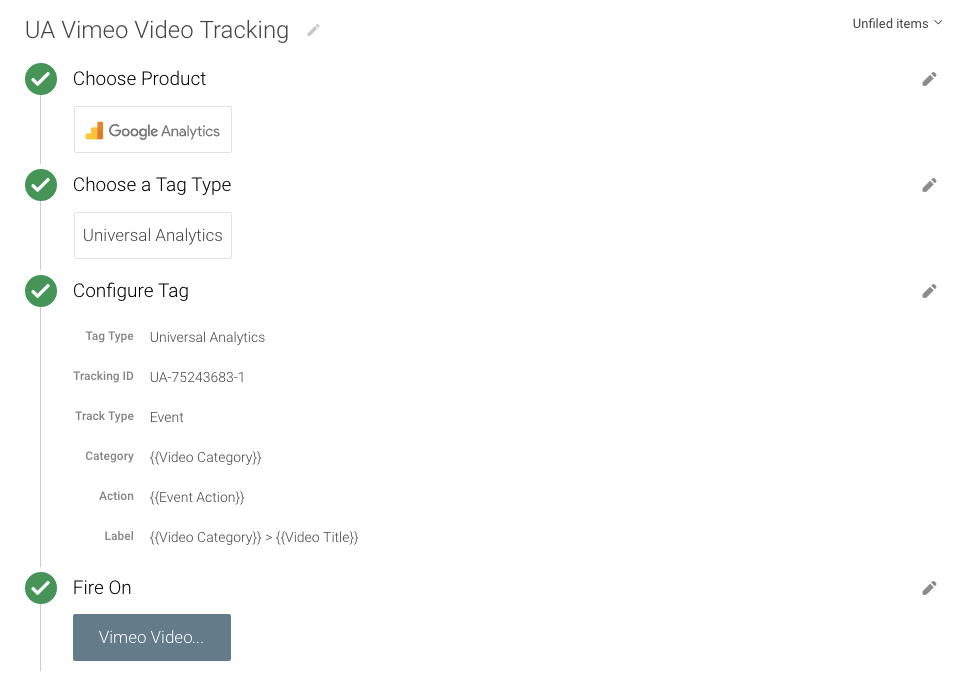
Google Tag Manager Vimeo Video Tracking – Tags
Firing Rules
Rule Name: Viemo event
Fire On
Event name equals vimeo
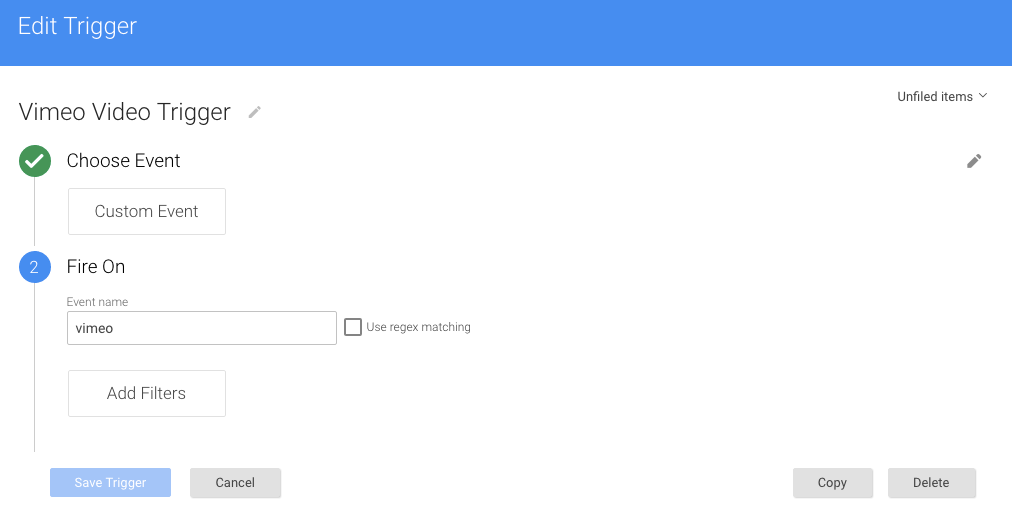
Result Behavior under Event in Google Analytic
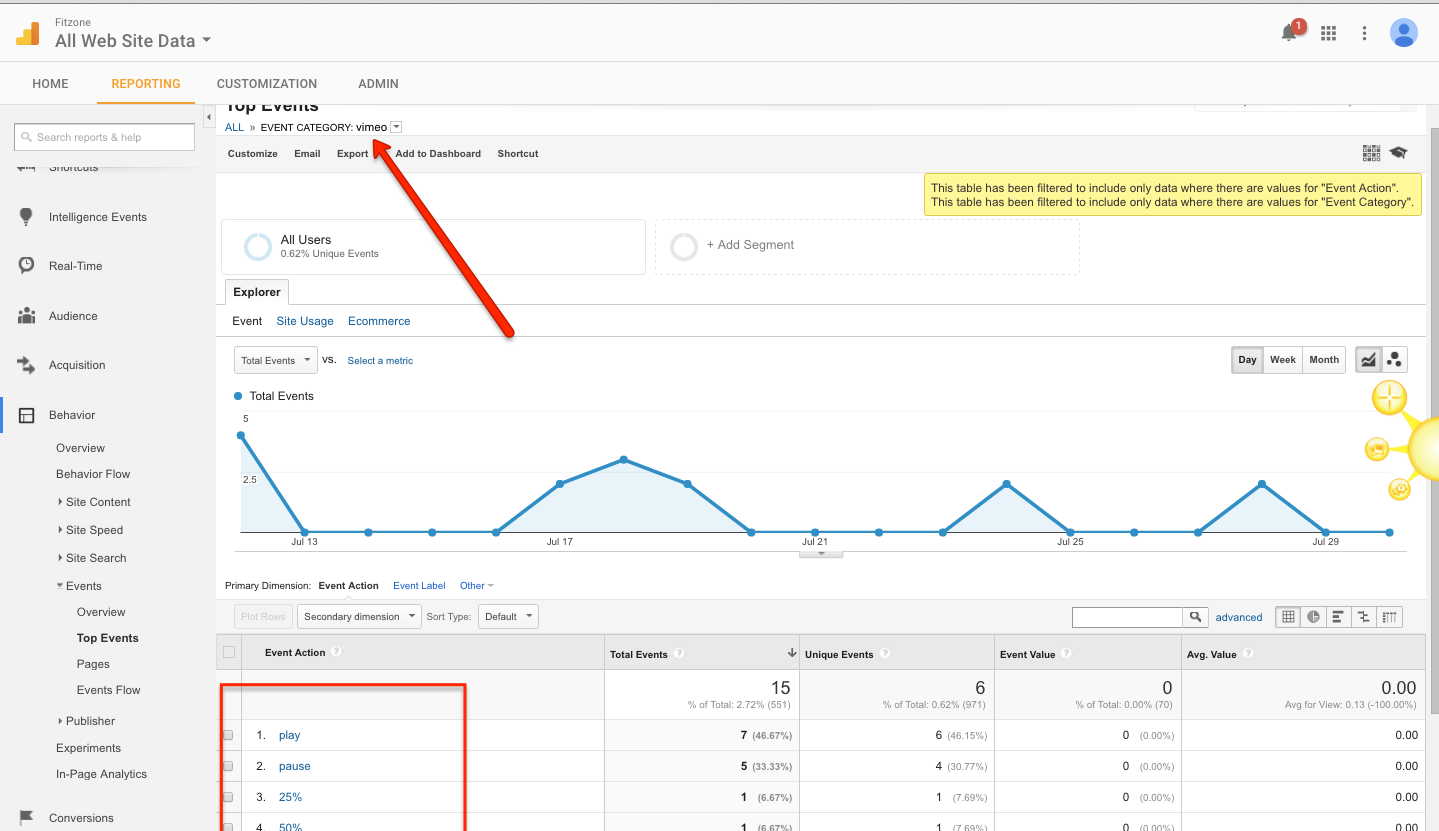
Warning:if you do n’t know about javascript or do n’t have developing knowledge then do n’t try to implement on Vimeo Video Tracking using Google Tag Manager that can broke your site, Cart and other functionality
Disclaimer: Google tag manager belongs to Google property
I am avaible for Hire on Freelancer: Freelancer.com
I am avaible for Hire on Upwork: Upwork.com
I am avaible for Hire on Peopleperhour: Peopleperhour.com
I am avaible for Hire on Guru: Guru.com


Where is the code for Tag Name: “Track Vimeo Video Engagement In Google Analytics Using Google tag manager”?
Yes using Google tag manager