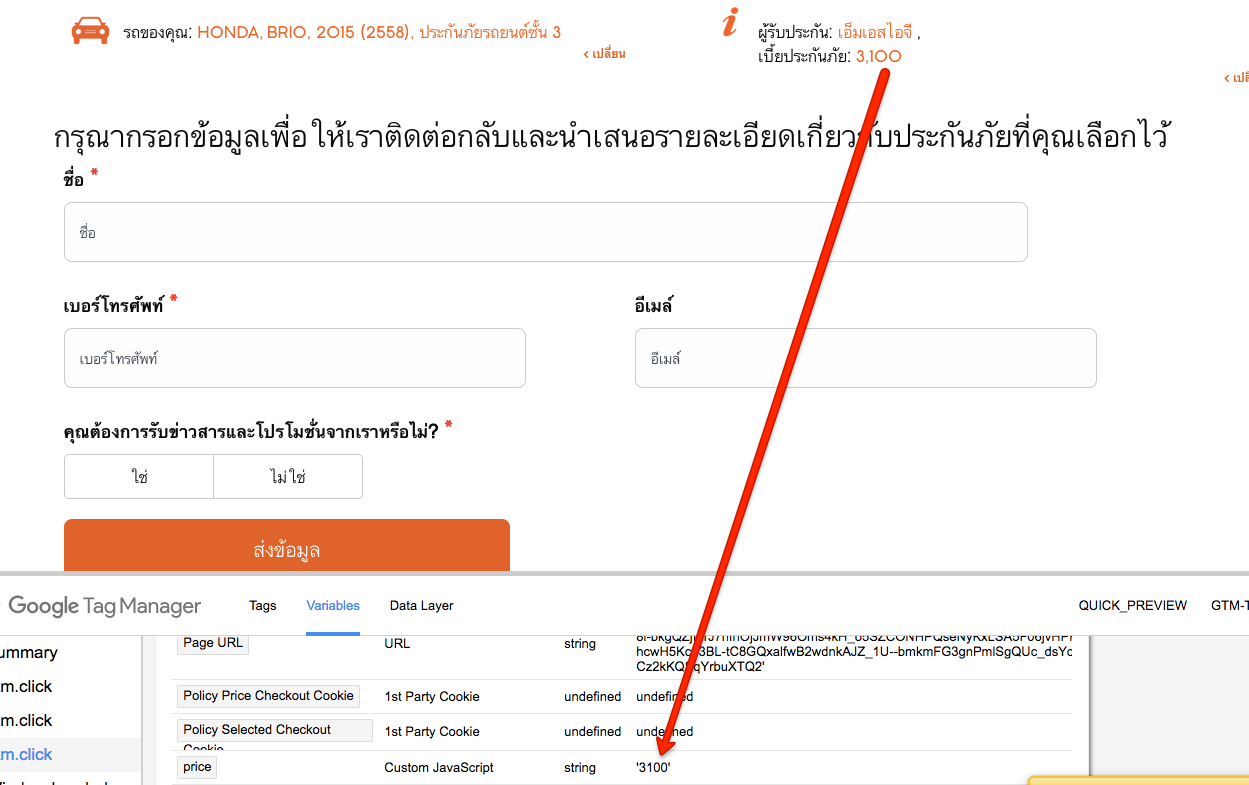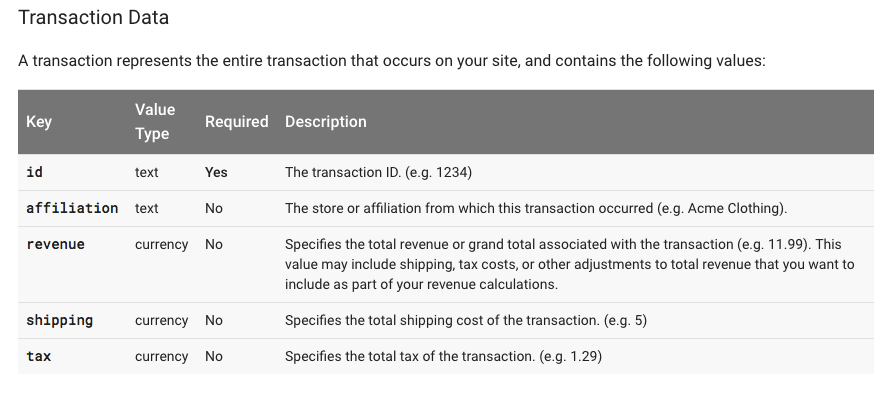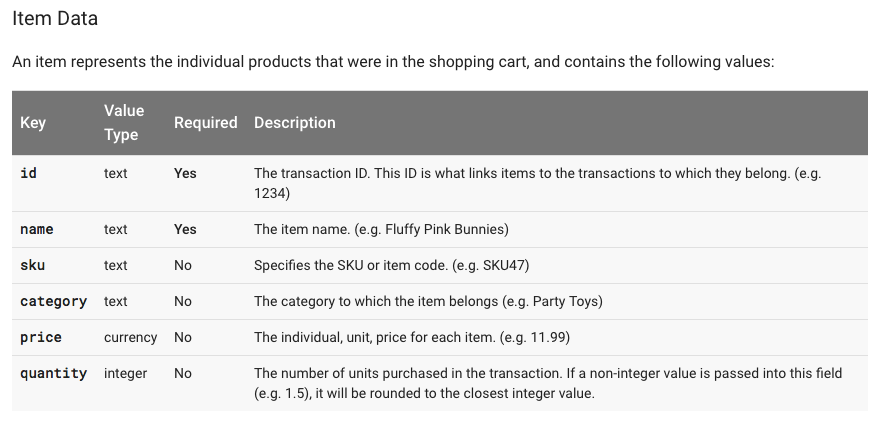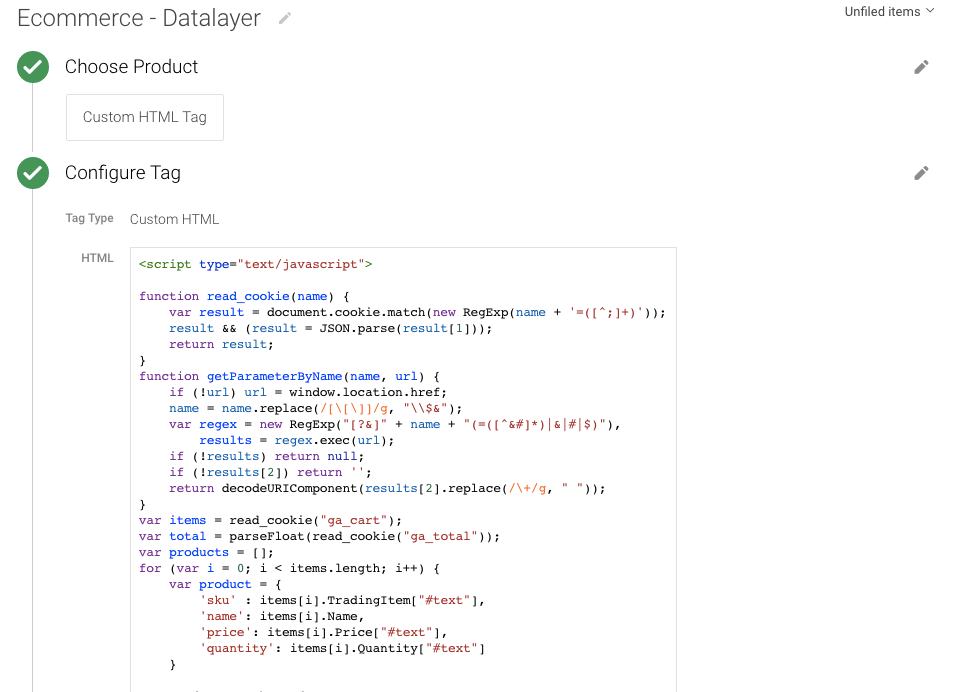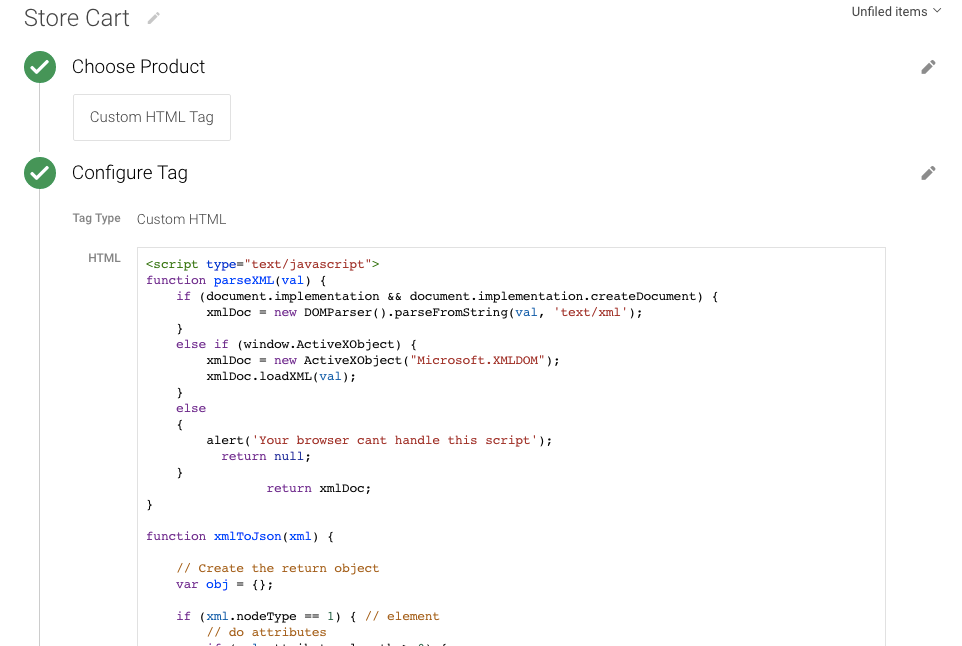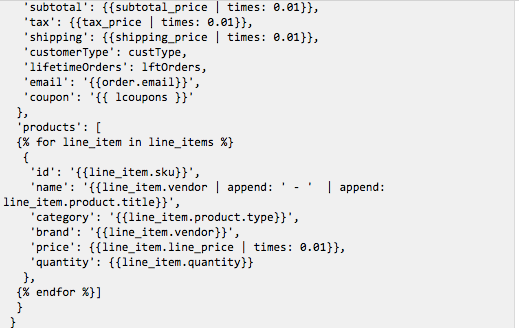Ecommerce Tracking URL Query Parameters with Google Tag Manager
Recently once client asks me to E-commerce/eCommerce tracking with GTM query with URL to work transaction details in Google Analytic. Once I will look success url / Thank You page URL of the query that passing all the value in the URL, so that I saw two possibilities either I need to write a data layer on Success page or use custom javascript a Get URL query using Google Tag Manager.
Require to Ecommerce Tracking URL Query Parameter using Google Tag Manager
![]()
- First Install Google Tag Manager on Your E-commerce Shop to Ecommerce Tracking URL query parameters using Google Tag Manager
<script>(function(w,d,s,l,i){w[l]=w[l]||[];w[l].push({‘gtm.start’:
new Date().getTime(),event:’gtm.js’});var f=d.getElementsByTagName(s)[0],
j=d.createElement(s),dl=l!=’dataLayer’?’&l=’+l:”;j.async=true;j.src=
‘https://www.googletagmanager.com/gtm.js?id=’+i+dl;f.parentNode.insertBefore(j,f);
})(window,document,’script’,’dataLayer’,’GTM-XXXX’);</script>
<!– End Google Tag Manager –>
<noscript><iframe src=”https://www.googletagmanager.com/ns.html?id=GTM-XXXX”
height=”0″ width=”0″ style=”display:none;visibility:hidden”></iframe></noscript>
<!– End Google Tag Manager (noscript) –>
Note: Make you will replace GTM Tracking Code with your GTM ID XXXXX
2. Written JavascripT to get the value of product name, product price and Total using google tag manager for Tracking Ecommerce tracking with GTM URL query parameters
After that getting all value create a data layer custom html and creating a trigger using a javascript on query so that fire correct place Ecommerce tracking based URL query.
See screen get all value using URL String using Google Tag Manager
3. Now it’s time verify URl query e-commerce tracking using Google Tag Manager that help you identify whether it’s working e-commerce tracking or not ?
![]()
Warning:if you do n’t know about javascript/ Datalayer/Jquery or do n’t have developing knowledge then do n’t try Ecommerce Tracking URL Query Parameters with Google Tag Manager a custom javascript without using Any plugin that can broke your site, Cart and other functionality
Disclaimer: Google tag manager belongs to Google property
For Contact: mappchero@gmail.com
No Fields Found.