Google Analytics 4 WooCommerce Integration without a Plugin using Google Tag Manager
In Google Analytics 4 (GA4), measuring purchase ecommerce data for a WooCommerce website can be done by setting up ecommerce tracking in GA4 and then using the data in the ecommerce reports. To set up ecommerce tracking in GA4 for a WooCommerce website, you will need to:
- Create a GA4 property in your Google Analytics account and install the GA4 tracking code on your website.
2. Enable ecommerce tracking in the GA4 property by going to the “Data Stream” settings and turning on ecommerce tracking for your website.
3. Use the WooCommerce without plugin to send purchase data to GA4 when a customer completes a purchase on your website. This can usually be done by adding some code to the WooCommerce “thank you” page or by using a without plugin that is designed to work with GA4.
4. Verify that ecommerce data is being tracked correctly in GA4 by checking the “Ecommerce” reports in the GA4 property.
5. Use the ecommerce reports in GA4 to analyze purchase data, such as revenue, quantity, average order value, and more.
6. You can also set up segments to breakdown the data by product, category, or even by specific campaigns, to better understand the customer’s behavior.
A data layer is a concept used in web analytics and marketing that refers to a collection of information about a website’s visitors and their interactions with the site. In the context of a WooCommerce purchase event, a data layer would contain information such as the items purchased, the total cost of the transaction, and any promotional codes used. This information can be used to track and analyze customer behavior, and to optimize the e-commerce experience for users.
A data layer for a WooCommerce GA4 purchase event might look something like this:
dataLayer.push({
event: "purchase",
ecommerce: {
transaction_id: "123456789",
affiliation: "Google Merchandise Store",
value: 50.00,
tax: 5.00,
shipping: 5.00,
currency: "EUR",
coupon: "Coupon_Code",
items: [
{
item_id: "P001",
item_name: "Product1",
item_brand: "brand 1",
item_category: "Category1",
price: 9.99,
quantity: 1
},
{
item_id: "P002",
item_name: "Product2",
item_brand: "brand 1",
item_category: "Category2",
price: 20.99,
quantity: 1
}]
}
});This example is showing that the event is a purchase, the transaction_id is 123456789, the value amount is $50.00, the products that are purchased has sku, name, category, price and quantity. The coupon field is empty, the shipping amount is $5.00 and the ttax amount is $5.00
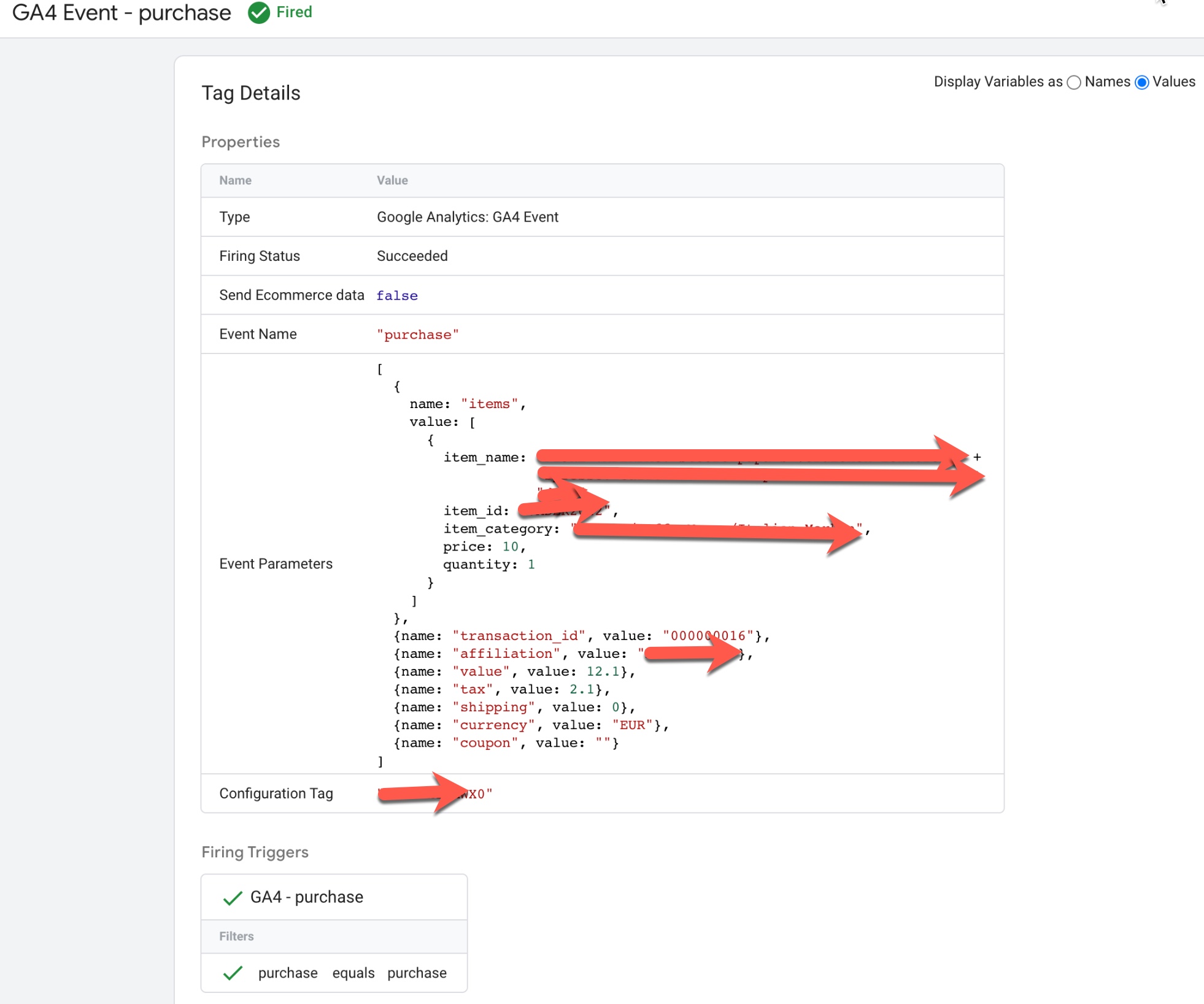
WordPress WooCommerce Enhanced Ecommerce GA4 (Google Analytics 4) Tracking using Google Tag Manager
Warning: If you do n’t know about javascript or do n’t have developing knowledge then do n’t try to Set Up Measure Purchase ecommerce in GA4 (Google Analytics 4) Woocommerce without Plugin that can broke your site, Cart and other functionality
Disclaimer: Google tag manager belongs to Google property
For Contact: mappchero@gmail.com
I am available for Hire on Freelancer: Freelancer.com
I am available for Hire on Upwork: Upwork.com
I am available for Hire on Peopleperhour: Peopleperhour.com
I am available for Hire on Guru: Guru.com

