Who Else Wants To Know The Mystery Behind Is There Any Other Way To Filter Out Internal Traffic In GA4 Include IP Filtering
An IP address filter in Google Analytics (GA4) is a feature that allows you to include or exclude certain IP addresses from your GA4 data. This can be useful if you want to exclude traffic from your own office or exclude traffic from known bots and spiders.
For example, if you have a website that is only accessible from a specific IP range, you can set up an IP filter to exclude all other IP addresses, so you only see data from that specific IP range in your GA4 reports. Similarly, you can use an IP filter to exclude traffic from known bots and spiders, which can skew your data and make it difficult to get accurate insights.
To set up IP filters in Google Analytics 4, you will need to follow these steps:
- Log in to your Google Analytics account and navigate to the “Admin” section.
2. In the “Property” column, click on “Data Streams” and select the stream for which you want to set up the IP filter.
3. Click on the “Configure Data Stream” button and then select the “Data Processing” tab.
4. Under “IP Filter,” select “Exclude” or “Include” depending on whether you want to exclude or include certain IP addresses.
5. Enter the IP addresses you want to include or exclude, separated by commas. You can also use wildcards (*) to include or exclude ranges of IP addresses.
6. Click “Save” to apply the changes.
7. It’s important to note that IP filters will only apply to data collected after the filter is set up, and it does not affect historical data.
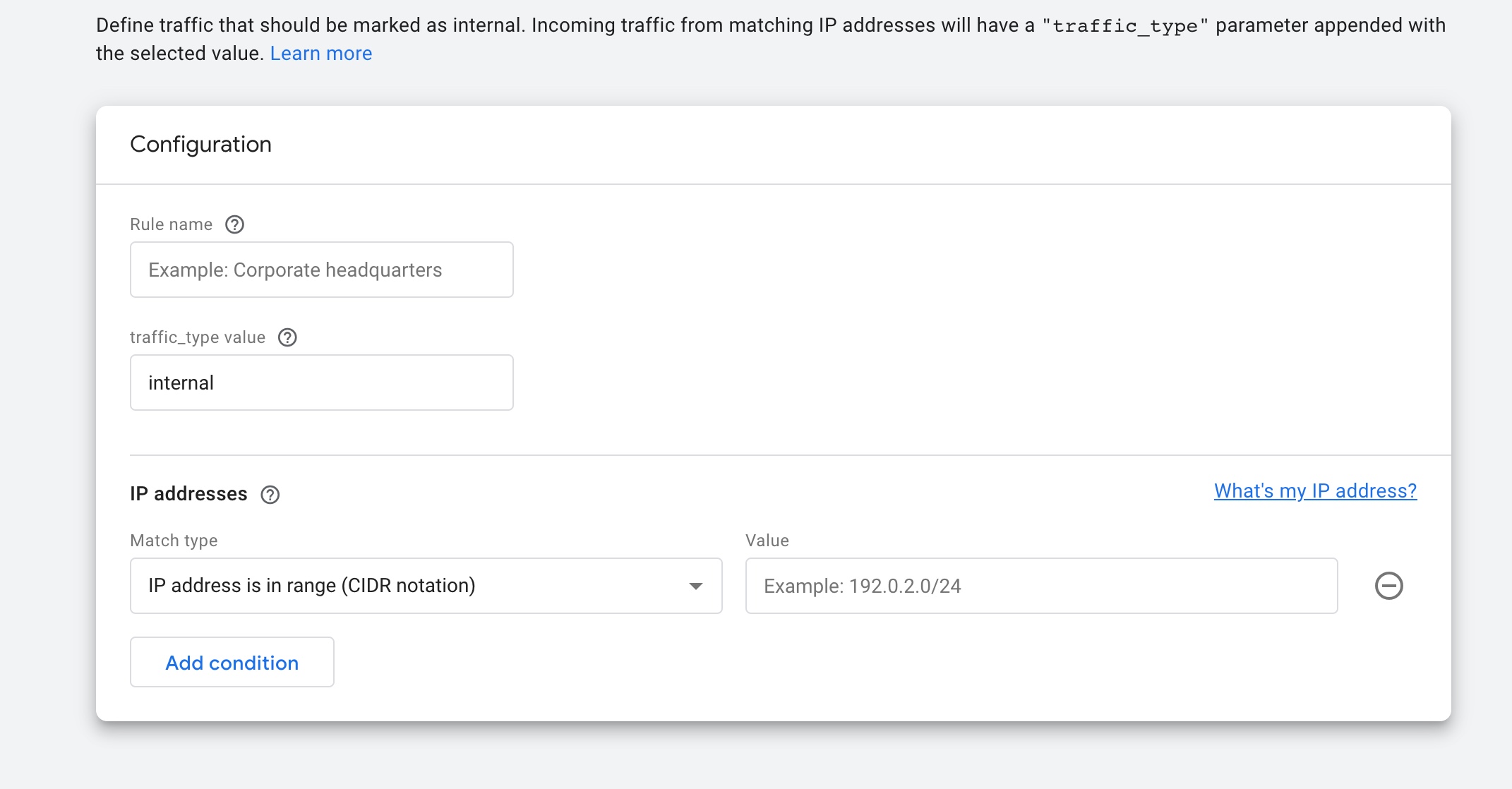
Way to Filter out Internal Traffic in GA4 IP Filtering
Warning: If you do n’t know about javascript or do n’t have developing knowledge then do n’t try to Way To Filter Out Internal IP Traffic In GA4 Include IP Filtering Woocommerce without Plugin that can broke your site, Cart and other functionality
Disclaimer: Google tag manager belongs to Google property
For Contact: mappchero@gmail.com
I am available for Hire on Freelancer: Freelancer.com
I am available for Hire on Upwork: Upwork.com
I am available for Hire on Peopleperhour: Peopleperhour.com
I am available for Hire on Guru: Guru.com

