Google Analytics 4 (GA4) Integration Enhanced Ecommerce with Magento 2 is a method of integrating GA4 with a Magento e-commerce website to track user behavior and conversion events.
Enhanced Ecommerce is a feature of GA4 that provides insights into the entire e-commerce sales funnel, from product views to purchases. By integrating GA4 Enhanced Ecommerce with Magento, online store owners can get a better understanding of customer behavior and optimize their sales funnel accordingly.
The integration involves adding the GA4 tracking code to your Magento 2 store, setting up data layer variables to track product impressions, clicks, and purchases, and configuring the GA4 Enhanced Ecommerce settings in the Google Analytics interface.
Once the integration is set up, store owners can use GA4 to track various e-commerce metrics, such as product performance, revenue, and conversion rates. They can also set up custom reports and analyze customer behavior to optimize the shopping experience and increase sales.
Google Analytics 4 (GA4) Integration Enhanced Ecommerce with Magento using Google Tag Manager is a method of setting up GA4 Enhanced Ecommerce tracking on a Magento 2 e-commerce website through Google Tag Manager (GTM).
Google Tag Manager is a free tool that allows you to manage and deploy various tracking and marketing tags on your website without requiring any code changes. By using GTM, you can easily set up and configure GA4 Enhanced Ecommerce tracking on your Magento 2 store.
To set up GA4 Integration Enhanced Ecommerce with Magento 2 using GTM, you need to follow these steps:
- Set up a GA4 property and obtain the measurement ID.
2. Install the GTM container code on your Magento 2 website.
3. Create a GA4 tag in GTM and configure it to track Enhanced Ecommerce data.
4. Set up data layer variables on your Magento 2 website to capture product information and other Enhanced Ecommerce data.
5. Configure triggers in GTM to fire the GA4 tag when certain events occur on your website, such as product views, clicks, and purchases.
Once you have completed these steps, you should be able to see Enhanced Ecommerce data in your GA4 reports, including product performance, revenue, and conversion rates. You can use this data to optimize your sales funnel and improve the customer experience on your Magento store.
Google Analytics 4 (GA4) Integration Enhanced Ecommerce with Magento using Google Tag Manager is a method of setting up GA4 Enhanced Ecommerce tracking on a Magento e-commerce website through Google Tag Manager (GTM).
Google Tag Manager is a free tool that allows you to manage and deploy various tracking and marketing tags on your website without requiring any code changes. By using GTM, you can easily set up and configure GA4 Enhanced Ecommerce tracking on your Magento store.
To set up GA4 Integration Enhanced Ecommerce with Magento 2 using GTM, you need to follow these steps:
- Set up a GA4 property and obtain the measurement ID.
2. Install the GTM container code on your Magento 2 website.
3. Create a GA4 tag in GTM and configure it to track Enhanced Ecommerce data.
4. Set up data layer variables on your Magento 2 website to capture product information and other Enhanced Ecommerce data.
5. Configure triggers in GTM to fire the GA4 tag when certain events occur on your website, such as product views, clicks, and purchases.
Once you have completed these steps, you should be able to see Enhanced Ecommerce data in your GA4 reports, including product performance, revenue, and conversion rates. You can use this data to optimize your sales funnel and improve the customer experience on your Magento 2 store.
“view_item_list” is a GA4 event in Magento 2 that tracks when a customer views a list of products on the website, such as a category or search results page. This event fires when a product list page is loaded and can capture information such as the list name, the list position of each product, and the product details.
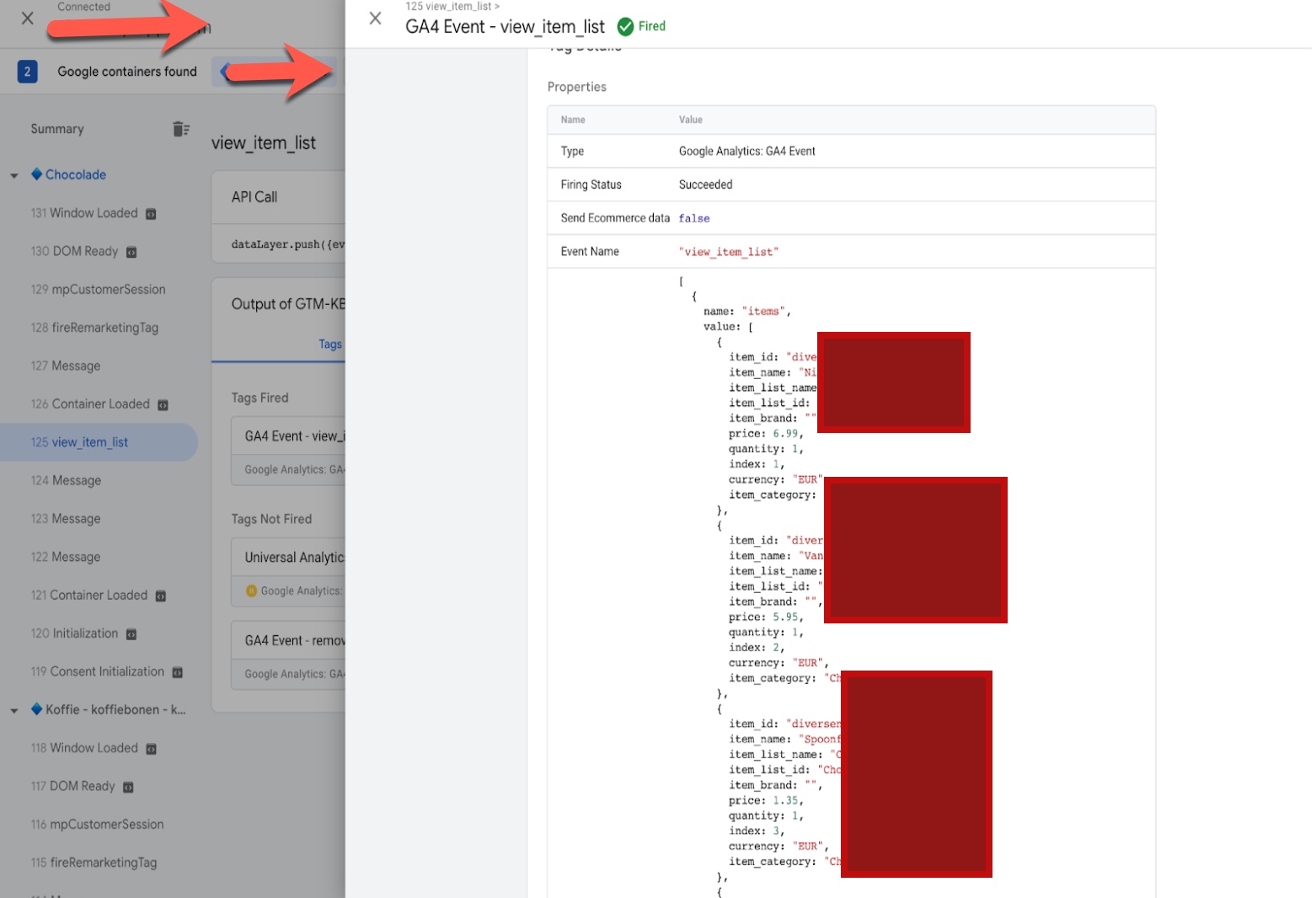
Migration Enhanced Ecommerce GA4 Magento 2 using Google Tag manager
“view_item” is a GA4 event in Magento 2 that tracks when a customer views a product on the website. This event fires when a product page is loaded and can capture information such as the product name, category, ID, and price.
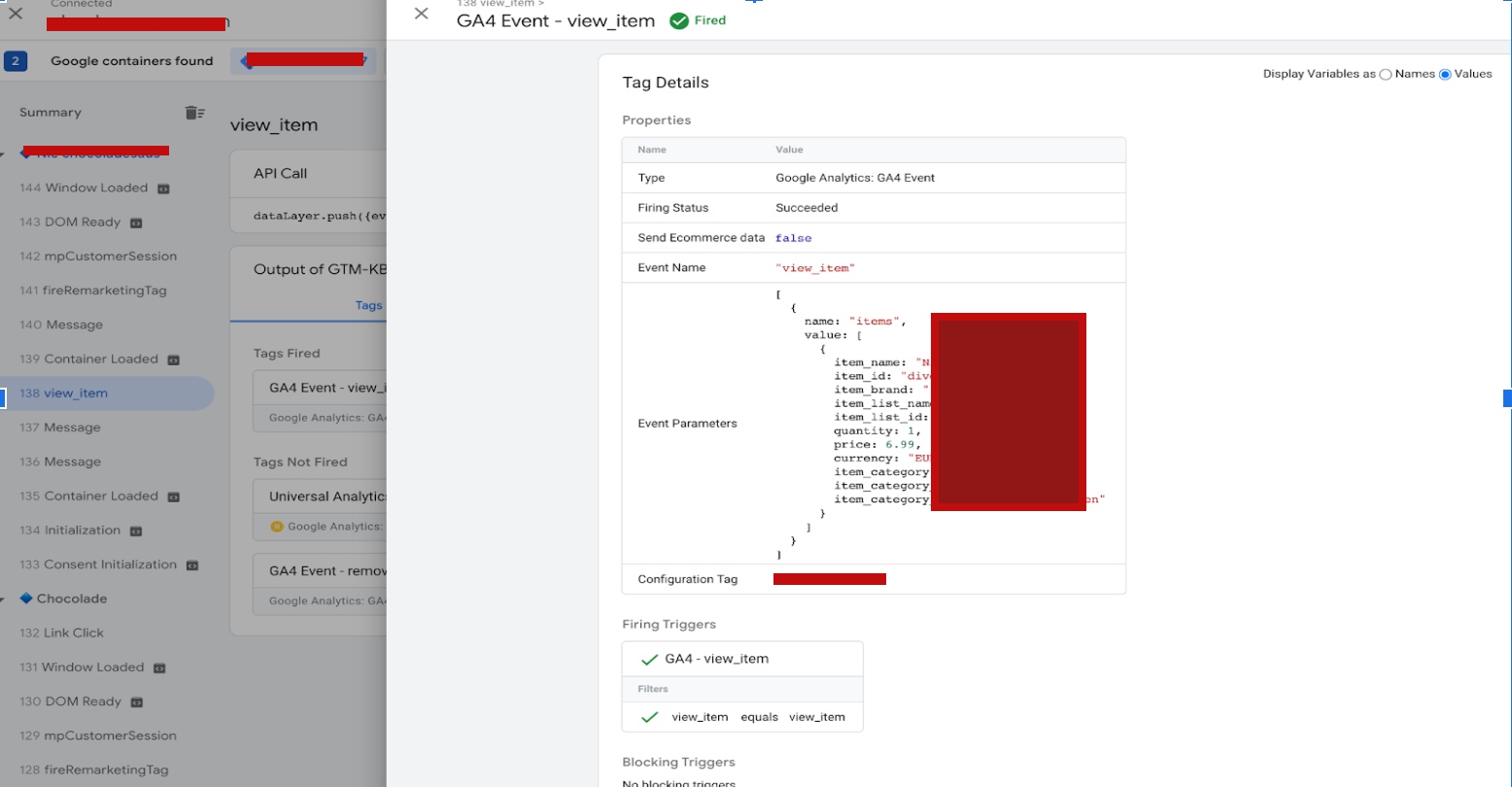
Google Analytics 4 (GA4) Enhanced Ecommerce Tracking using Google Tag Manager
“add_to_cart” is a GA4 event in Magento 2 that tracks when a customer adds a product to their cart. This event fires when a customer clicks the “Add to Cart” button on a product page or product list page and can capture information such as the product name, ID, quantity, and price.
Google Analytics 4 (GA4) Integration for Magento 2 using Google Tag Manager
“add_to_wishlist” is a GA4 event in Magento 2 that tracks when a customer adds a product to their wishlist. This event fires when a customer clicks the “Add to Wishlist” button on a product page or product list page and can capture information such as the product name, ID, and price.
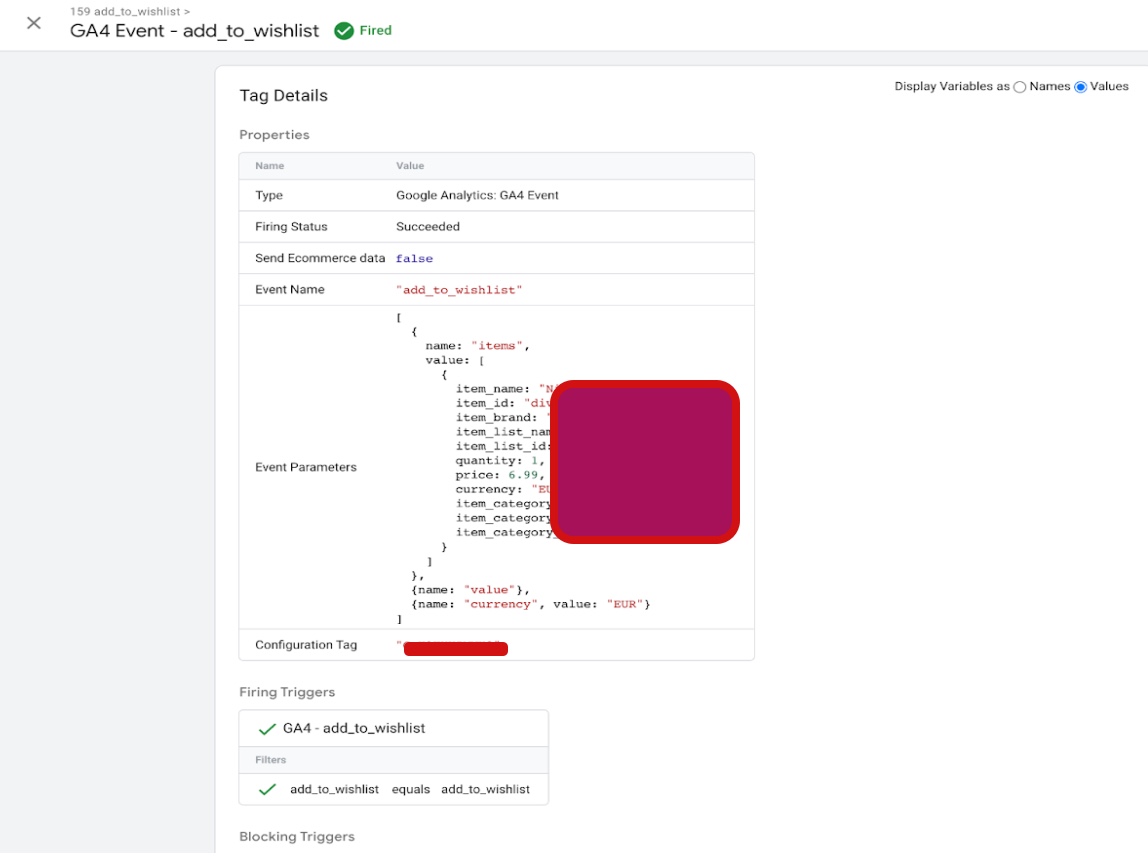
Add Google Analytics 4 (GA4) With Magento 2 for Enhanced Ecommerce with Magneto 2
“View_cart” is an event in Google Analytics 4 (GA4) that tracks when a user views their shopping cart on an e-commerce website. In Magento 2, view_cart GA4 tracking can be implemented using Google Tag Manager (GTM) to capture this event and send the data to your GA4 account.
Google Tag Manager (GTM) for Magento 2 for GA4 Ecommerce Tracking
“Remove_from_cart” is an event in Google Analytics 4 (GA4) that tracks when a user removes a product from their shopping cart on an e-commerce website. In Magento 2, remove_from_cart GA4 tracking can be implemented using Google Tag Manager (GTM) to capture this event and send the data to your GA4 account.
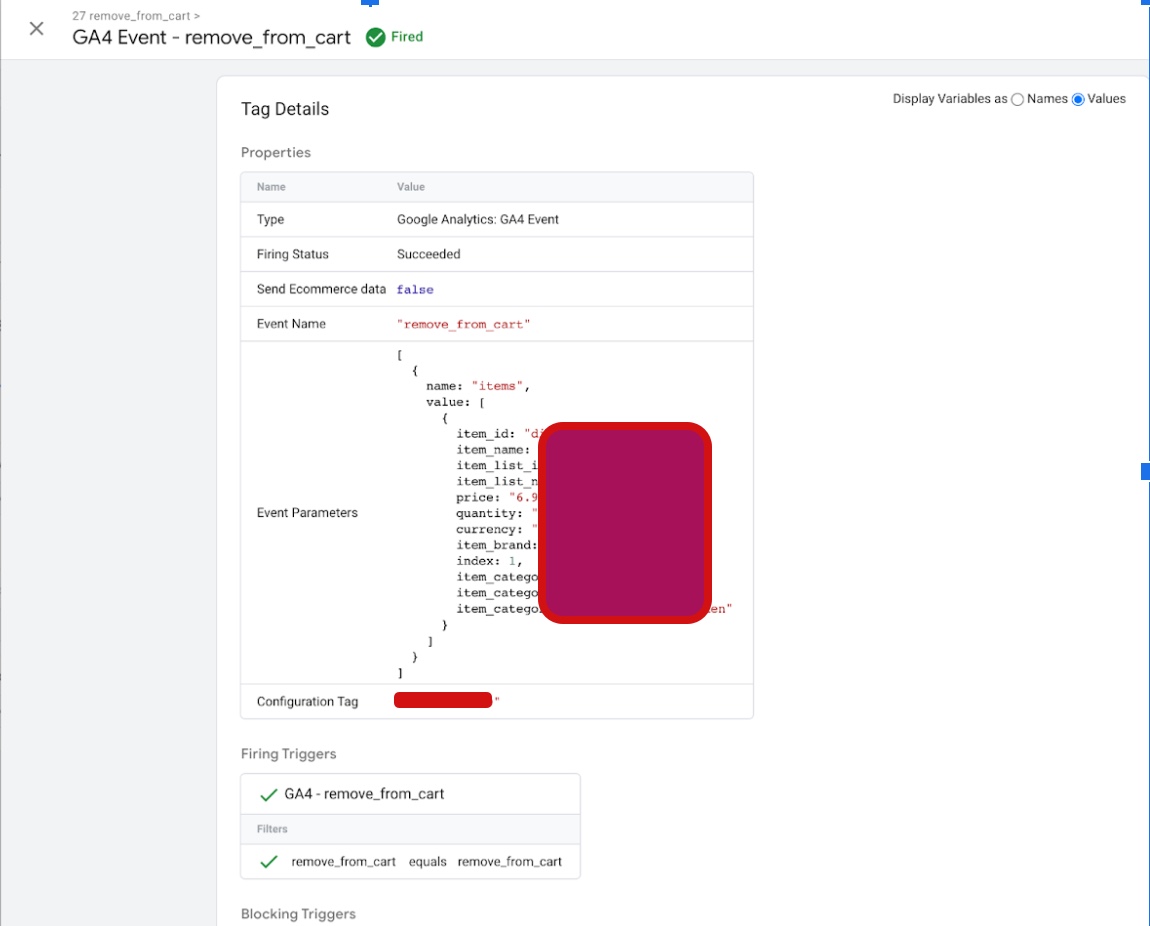
Set up Google Analytics 4 (GA4) eCommerce tracking in Magento 2 using Google Tag Manager
“Begin_checkout” is an event in Google Analytics 4 (GA4) that tracks when a user starts the checkout process on an e-commerce website. In Magento 2, begin_checkout GA4 tracking can be implemented using Google Tag Manager (GTM) to capture this event and send the data to your GA4 account.
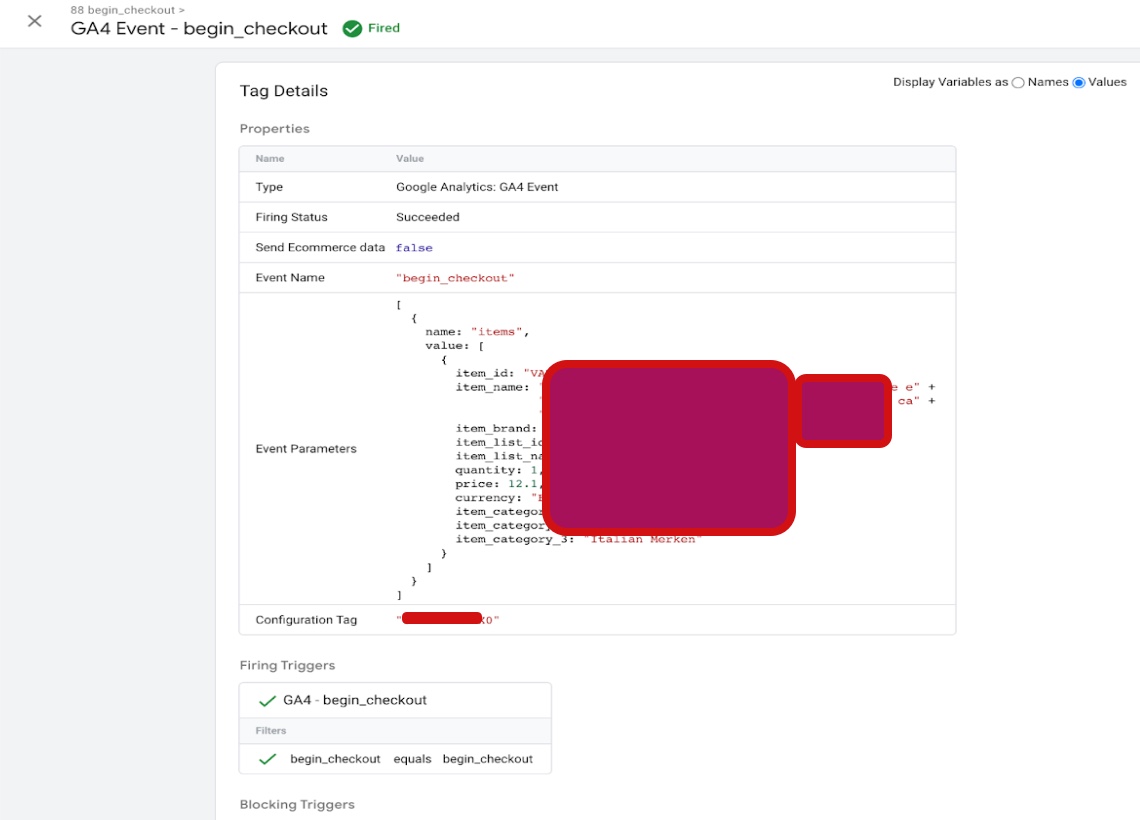
Implement Google Analytics 4 (GA4) eCommerce on Magento 2 using Google Tag Manager
“Add_shipping_info” is an event in Google Analytics 4 (GA4) that tracks when a user enters their shipping information during the checkout process on an e-commerce website. In Magento 2, add_shipping_info GA4 tracking can be implemented using Google Tag Manager (GTM) to capture this event and send the data to your GA4 account.
Magento 2 Google Analytics 4 (GA4) Enhanced eCommerce using Google Tag Manager
“Add_payment_info” is an event in Google Analytics 4 (GA4) that tracks when a user enters their payment information during the checkout process on an e-commerce website. In Magento 2, add_payment_info GA4 tracking can be implemented using Google Tag Manager (GTM) to capture this event and send the data to your GA4 account.
Google Analytic 4 (GA4) Magento 2 Enhanced Ecommerce Data With Google Tag Manager
“purchase” is an event in Google Analytics 4 (GA4) that tracks when a user completes a purchase on an e-commerce website. In Magento 2, purchase GA4 tracking can be implemented using Google Tag Manager (GTM) to capture this event and send the data to your GA4 account.
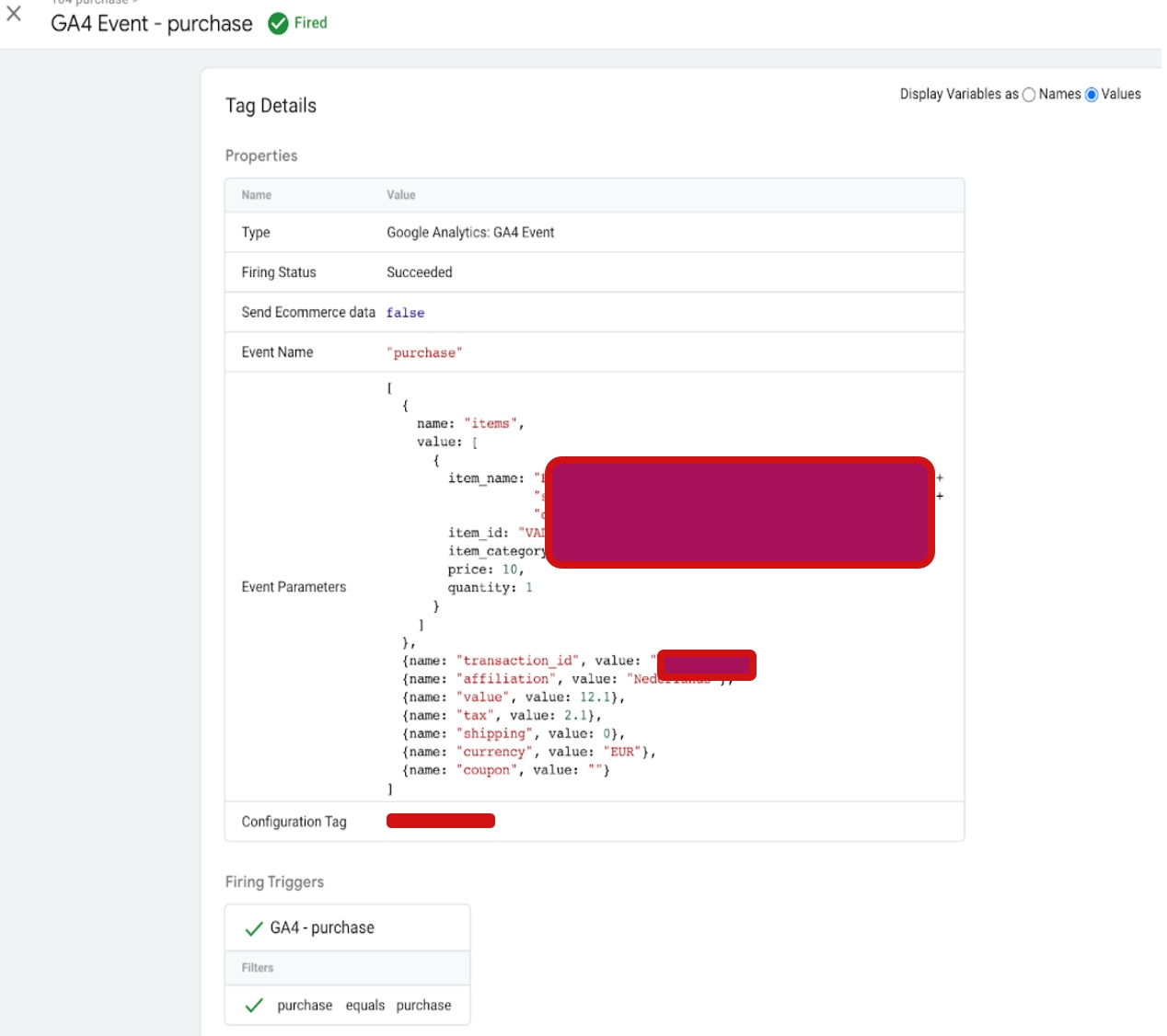
Google Analytics 4 (GA4) For Magento Ecommerce Tracking Purchase Tracking using Google Tag Manager
Warning: If you don’t know about javascript or don’t have developing knowledge then don’t try to Google Analytics 4 (GA4) Integration Enhanced Ecommerce with Magneto 2 that can break your site, Cart and other functionality
Disclaimer: Google tag manager belongs to Google property
For Contact: mappchero@gmail.com
I am available for Hire on Freelancer: Freelancer.com
I am available for Hire on Upwork: Upwork.com
I am available for Hire on Peopleperhour: Peopleperhour.com
I am available for Hire on Guru: Guru.com

