Displaying GA4 event parameters in Google Data Studio involves adding event parameters as dimensions and metrics in a report. GA4 event parameters are custom data that you can send along with events to track additional information about user behavior on your website or app. For example, you can use event parameters to track the product category or SKU that a user viewed or purchased, the video ID that a user watched, or the button label that a user clicked.
By displaying GA4 event parameters in Google Data Studio, you can gain insights into how users are interacting with your website or app and use this information to optimize your marketing and user experience strategies. In addition, you can combine event parameters with other GA4 dimensions and metrics to create custom reports that meet your specific business needs.
To display GA4 event parameters in Google Data Studio, you need to connect your GA4 property to Data Studio and select the event and event parameters you want to display. You can then add the event parameters as dimensions and metrics in your report to analyze and visualize the data.
To display GA4 event parameters in Google Data Studio, follow these steps:
- Connect your GA4 property to Google Data Studio.
2. Create a new report in Google Data Studio or open an existing one.
3. Add a new data source by clicking on the “Create New Data Source” button.
4. In the “Connector” section, select “Google Analytics 4”.
5. Choose the GA4 property that contains the event parameters you want to display.
6. Select the event you want to display parameters for.
7. In the “Dimensions” section, click on “Add a Dimension”.
8. Select “Event Parameter Name” and “Event Parameter Value” from the dropdown menus.
9. In the “Metrics” section, click on “Add a Metric”.
10. Select the metric that corresponds to the event parameter you want to display (e.g. “Event Count” for the number of times the event was triggered).
11. Save your data source and use the dimensions and metrics you selected to create your report.
You can repeat steps 7-10 for each event parameter you want to display in your report.
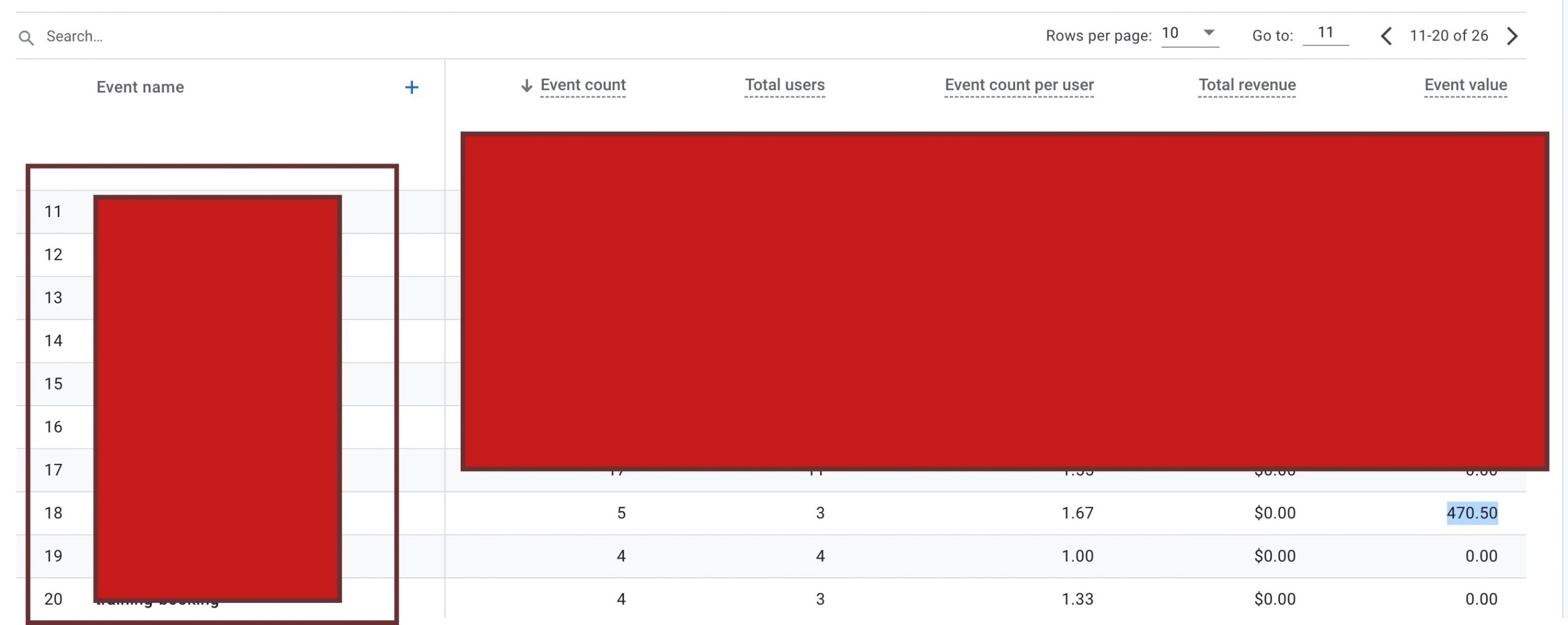
Display GA4 event value show in google data studio with GA4 Event parameter
Warning: If you do n’t know about javascript or do n’t have developing knowledge then do n’t try to Displaying GA4 event parameters (Event Value) in Google Data Studio that can broke your site, Cart and other functionality
Disclaimer: Google tag manager belongs to Google property
For Contact: mappchero@gmail.com
I am available for Hire on Freelancer: Freelancer.com
I am available for Hire on Upwork: Upwork.com
I am available for Hire on Peopleperhour: Peopleperhour.com
I am available for Hire on Guru: Guru.com

