Recently I have worked for one of my client who want to Implement volution dynamic remarketing Tag
Setting up Volution Dynamic Remarketing Tag via Google Tag Manager
Step 1. First Need to be installed Google Tag Manager on Volusion Store for Dynamic Remarketing
Copy the code below and paste it onto every page of your website. Place it immediately after the opening <body> tag.
<!– Google Tag Manager –>
<noscript><iframe src=”//www.googletagmanager.com/ns.html?id=GTM-XXXXXX”
height=”0″ width=”0″ style=”display:none;visibility:hidden”></iframe></noscript>
<script>(function(w,d,s,l,i){w[l]=w[l]||[];w[l].push({‘gtm.start’:
new Date().getTime(),event:’gtm.js’});var f=d.getElementsByTagName(s)[0],
j=d.createElement(s),dl=l!=’dataLayer’?’&l=’+l:”;j.async=true;j.src=
‘//www.googletagmanager.com/gtm.js?id=’+i+dl;f.parentNode.insertBefore(j,f);
})(window,document,’script’,’dataLayer’,’GTM-XXXXXX‘);</script>
<!– End Google Tag Manager –>
Step 2. For Install Google Tag Manager in your Volution Store your admin area, got t to Design > File Editor in your Admin Area —->In the Live Edit page, click on your template.htm
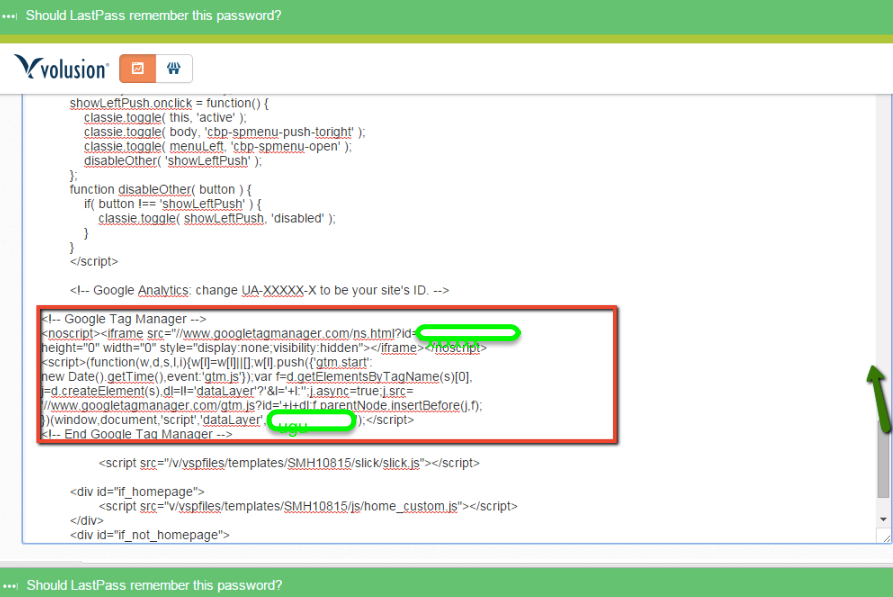
Volusion Dynamic Remarketing Using Google Tag Manager
Step 3. Below Customization Code need to place on Volusion for Dynamic Remarketing Tag
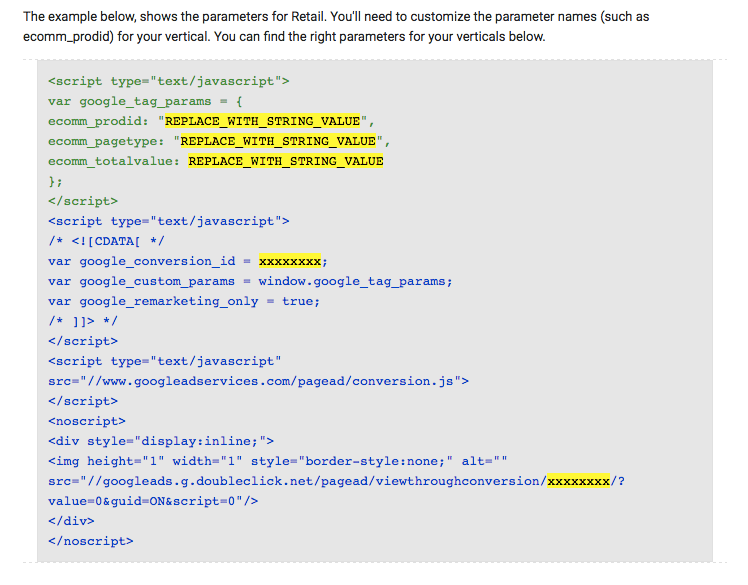 If home page
If home page
<!--If home page-->
if(pathname == "/" || pathname == "Default.asp" || pathname == "default.asp"){
var pagetype = 'home';
var googleprice = '';
var googleprodid ='';
};
If Product Page
if(pathname.indexOf('-p/') > -1){
var pagetype = 'product';
var googleprice = $('span[itemprop="price"]').html().split('<')[0].replace('£','').replace(',','').trim();
var googleprodid = global_Current_ProductCode;
};
Step 4. Need to be Setup Remarketing Campaign in AdWords

Volution AdWords dynamic remarketing Using Google Tag Manager
Step 5. Configure Tags, Variable and Rule for Setup Volusion Dynamic Re-marketing Tag Campaign in Google Tag Manager
- You need create a variable to Data Layer Variable called google_tag_params to Choose this option to supply custom parameters in a data layer variable.
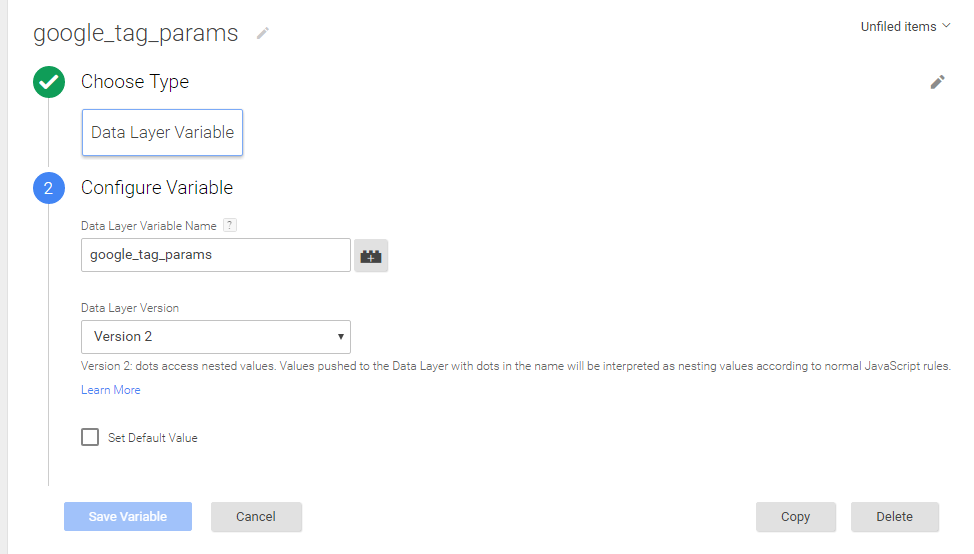
Add Google Dynamic Remarketing Code in Volusion Store
Google Dynamic Re-marketing Setup Using Google Tag Manager Article – https://support.google.com/tagmanager/answer/6106009?hl=en&rd=1
For Developer Guide For Remarketing Setup – https://developers.google.com/adwords-remarketing-tag/parameters
For Troubleshoot of Dynamic Re marketing using Google Tag Manager – Use Tag Assistance – https://chrome.google.com/webstore/detail/tag-assistant-by-google/kejbdjndbnbjgmefkgdddjlbokphdefk?hl=en
For Contact: mappchero@gmail.com
Warning:if you do n’t know about javascript or do n’t have developing knowledge then do n’t try to implement on Volusion Dynamic Re-marketing Setup using Google Tag Manager that can broke your site, Cart and other functionality
Disclaimer: Google tag manager belongs to Google property

