Integrate Google Analytics 4 eCommerce Tracking on Bubble.io APP using Google Tag Manager
Google Analytics 4 is a web analytics platform from Google that helps website and app owners track user behavior, demographics, and other important metrics. It is the latest version of Google Analytics, and it provides a more advanced set of features than the previous version, including improved data tracking, machine learning-powered insights, and a more comprehensive view of user behavior across multiple devices and platforms.
When integrated with a Bubble.io app, Google Analytics 4 can provide valuable insights into how users interact with the app. This can include data on user demographics, user engagement, user retention, and user behavior within the app. By analyzing this data, app owners can make informed decisions about how to improve the app and provide a better experience for their users.
To implement Google Analytics 4 on a Bubble.io app, the app owner needs to create a Google Analytics 4 property and obtain a measurement ID, which is used to identify the property in the tracking code. The owner then installs a plugin for Google Analytics on the app and adds the measurement ID to the plugin settings. The owner can then use Bubble’s built-in event tracking capabilities to track user interactions in the app and analyze the data in the Google Analytics dashboard.
To implement Google Analytics 4 on a Bubble.io app, follow these steps:
- Create a Google Analytics 4 property:
-
- Go to the Google Analytics website and create a new property for your app.
- Follow the prompts to set up your property and obtain your measurement ID.
- Install the Google Analytics plugin on your Bubble.io app
2. In the Bubble.io editor, navigate to the “Plugins” tab on the left-hand menu.
-
- Search for “Google Analytics” in the search bar and select the “Google Analytics” plugin by Bubble.
- Click “Install” to add the plugin to your app.
- Add your measurement ID to the plugin settings:
3. In the Bubble.io editor, open the “Google Analytics” plugin settings.
-
- Paste your measurement ID into the “Measurement ID” field.
- Click “Save” to apply the changes.
- Track events in your app:
4. In order to track events in your app, you can use Bubble’s built-in event tracking capabilities.
-
- To track an event, use the “Google Analytics – Track Event” action in your workflows.
- Configure the action with the appropriate event parameters, such as category, action, and label.
Verify tracking:
5. To verify that your tracking is working correctly, navigate to the “Realtime” section of your Google Analytics dashboard.
Trigger an event in your app and verify that it appears in the Realtime report within a few seconds.
That’s it! You have successfully implemented Google Analytics 4 on your Bubble.io app.
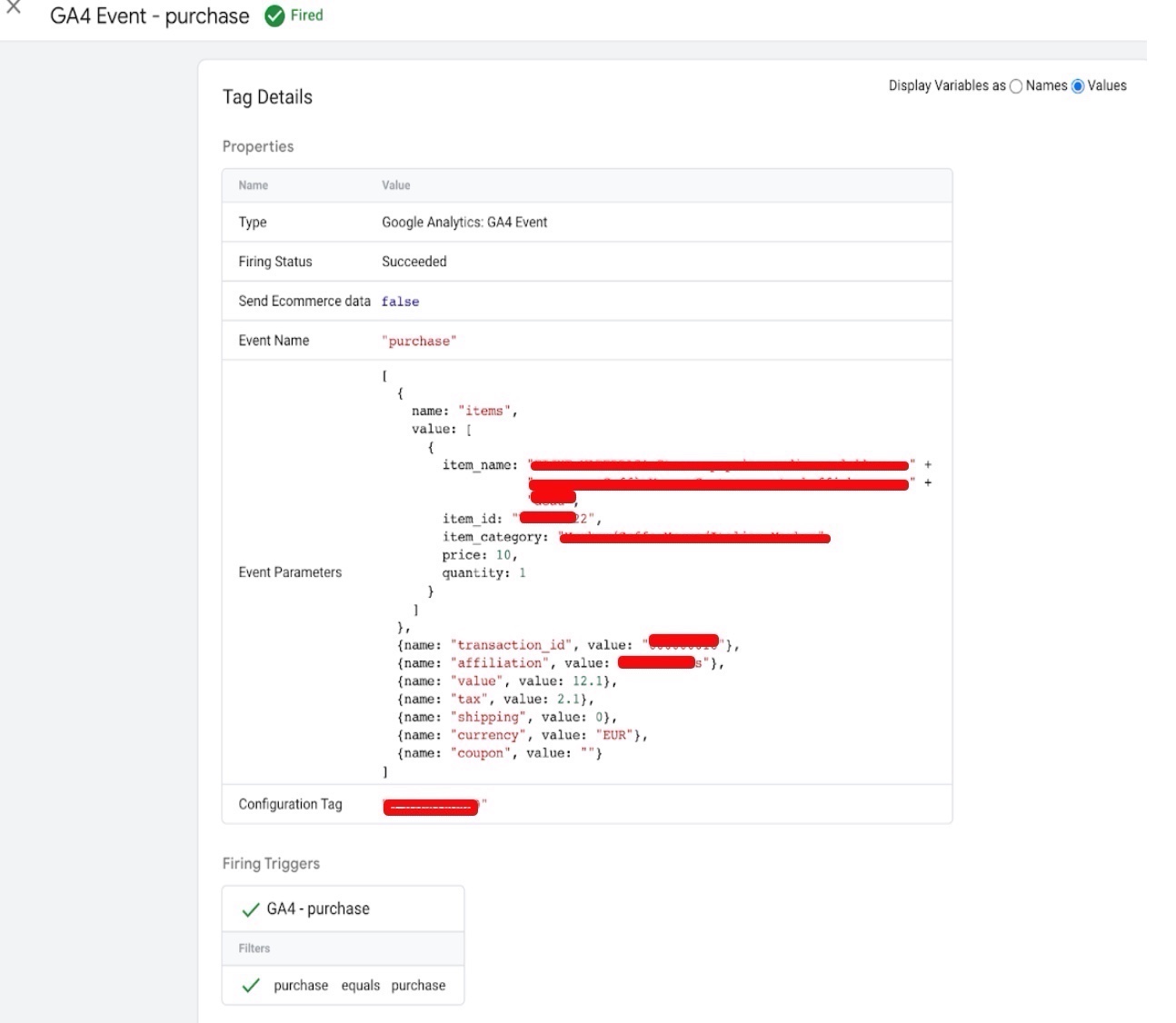
Tagging and Reporting with Google Analytics 4 Bubble.io app using Google Tag Manager
Warning: If you do n’t know about javascript or do n’t have developing knowledge then do n’t try to Implement Google Analytics 4 on Bubble.io APP that can broke your site, Cart and other functionality
Disclaimer: Google tag manager belongs to Google property
For Contact: mappchero@gmail.com
I am available for Hire on Freelancer: Freelancer.com
I am available for Hire on Upwork: Upwork.com
I am available for Hire on Peopleperhour: Peopleperhour.com
I am available for Hire on Guru: Guru.com

