Magento 2 is a popular e-commerce platform used by many online retailers. GA4 (Google Analytics 4) is the latest version of Google Analytics, which offers improved tracking capabilities for e-commerce sites. By integrating Magento 2 with GA4, e-commerce site owners can gain valuable insights into their customers’ behavior, which can help them make data-driven decisions to improve their business.
Magento 2 GA4 eCommerce Tracking:
Magento 2 GA4 e-commerce tracking allows online retailers to track customer behavior on their website, including product views, add to cart, checkout, and purchase. With this data, e-commerce store owners can gain insights into their customers’ behavior, such as which products are the most popular, which pages have the highest bounce rate, and what the customer journey looks like from start to finish. By analyzing this data, they can optimize their site to improve the user experience, increase conversions, and boost revenue.
To enable Magento 2 GA4 e-commerce tracking, you will need to follow these steps:
Step 1: Create a GA4 Property and set up an Enhanced Ecommerce data stream
To get started with Magento 2 GA4 e-commerce tracking, you will need to create a GA4 property in your Google Analytics account and set up an Enhanced Ecommerce data stream. This will allow you to track all the e-commerce events on your website, such as product views, add to cart, checkout, and purchase.
Step 2: Configure Magento 2 integration with GA4
Next, you will need to configure the integration between Magento 2 and GA4. To do this, you can use the Google Tag Manager (GTM) extension for Magento 2, which allows you to add GA4 tracking code to your website. You can also use a custom code integration if you prefer.
Step 3: Set up Enhanced Ecommerce tracking in GTM
After configuring the integration between Magento 2 and GA4, you will need to set up Enhanced Ecommerce tracking in GTM. This involves setting up data layer variables, triggers, and tags that will capture the e-commerce events on your website and send them to GA4.
Step 4: Test and verify tracking
Finally, you will need to test and verify that your Magento 2 GA4 e-commerce tracking is working correctly. You can use the Google Analytics Debugger or the Real-Time reports in GA4 to check that the tracking is working as expected.
Benefits of Magento 2 GA4 eCommerce Tracking:
Magento 2 GA4 e-commerce tracking offers many benefits for online retailers, including:
Better insights into customer behavior: By tracking e-commerce events on your website, you can gain valuable insights into your customers’ behavior, such as which products they are interested in, how long they spend on your site, and what pages they visit.
Improved user experience: By analyzing customer behavior, you can identify pain points in the customer journey and optimize your site to improve the user experience.
Increased conversions: By optimizing your site for the user experience, you can increase conversions and revenue.
Customizable reporting: With GA4, you can create custom reports and dashboards that focus on the metrics that matter most to your business.
In Magento 2, an event is a notification that is triggered when a specific action or set of actions take place. The view_item_list event is triggered when a list of items is viewed, for example, a list of products in a category page.
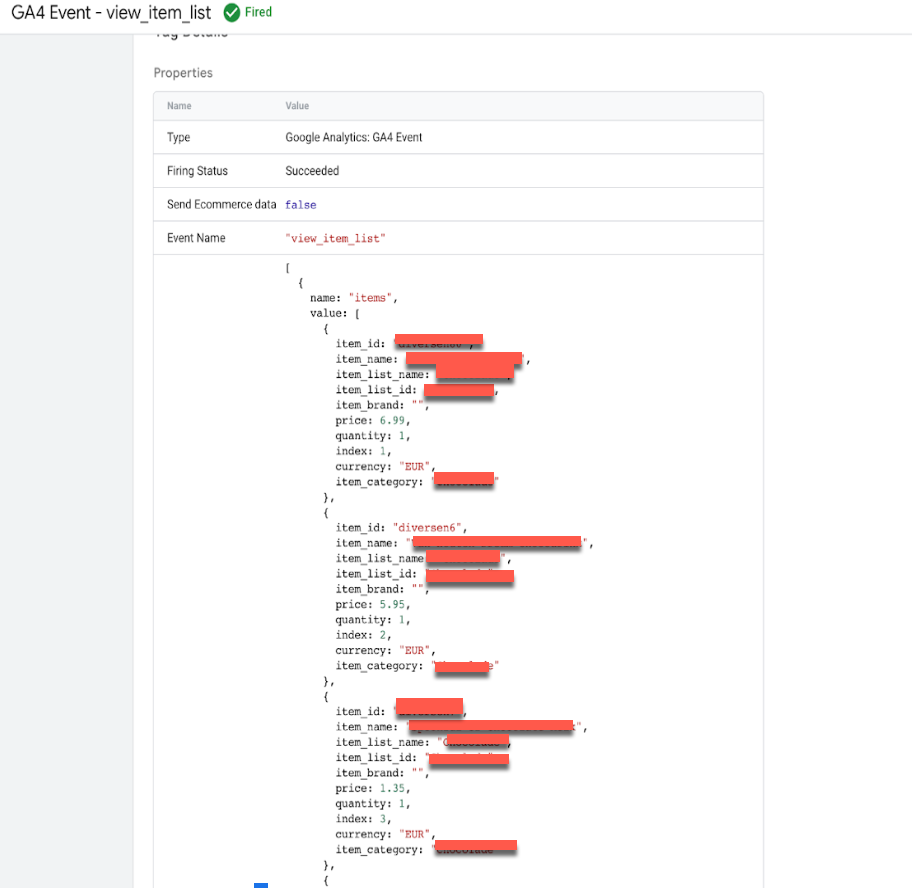
Magento 2 Google Analytics 4 Enhanced Ecommerce tracking using Google Tag Manager
In Magento 2, the select_item event is triggered when a specific item is selected or clicked on, for example, when a product is added to the cart. To send a select_item event, you can create an instance of the event manager and then dispatch the event with the relevant data, such as the selected item’s ID or SKU.
Connect Google Analytics 4 to Magento 2 using Google Tag Manager
In Magento 2, the view_item event is triggered when a specific item is viewed, for example, when a product page is loaded. To send a view_item event, you can create an instance of the event manager and then dispatch the event with the relevant data, such as the viewed item’s ID or SKU.
Magento 2 GA4 eCommerce Tracking via Google Tag Manager
In Magento 2, the add_to_cart event is triggered when a specific item is added to the cart. To send an add_to_cart event, you can create an instance of the event manager and then dispatch the event with the relevant data, such as the added item’s ID or SKU.
Setup Magento Google Analytics 2 (GA4) Ecommerce Tracking using Google Tag Manager
In Magento 2, the add_to_wishlist event is triggered when a customer adds a product to their wishlist. To send an add_to_wishlist event, you can create an instance of the event manager and then dispatch the event with the relevant data, such as the product ID or SKU.
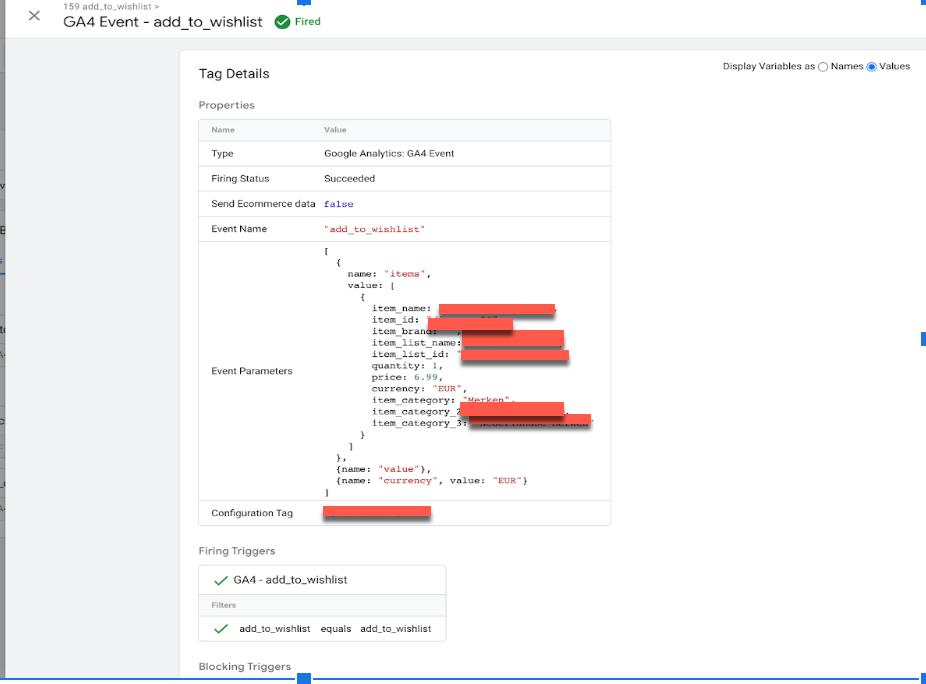
Implement Google Analytics 4 (GA4) on Magento 2 using Google Tag Manager
In Magento 2, the view_cart event is triggered when the shopping cart is viewed by the customer. To send a view_cart event, you can create an instance of the event manager and then dispatch the event with the relevant data, such as the contents of the cart.
![]()
In Magento 2, the remove_from_cart event is triggered when a specific item is removed from the shopping cart. To send a remove_from_cart event, you can create an instance of the event manager and then dispatch the event with the relevant data, such as the removed item’s ID or SKU.
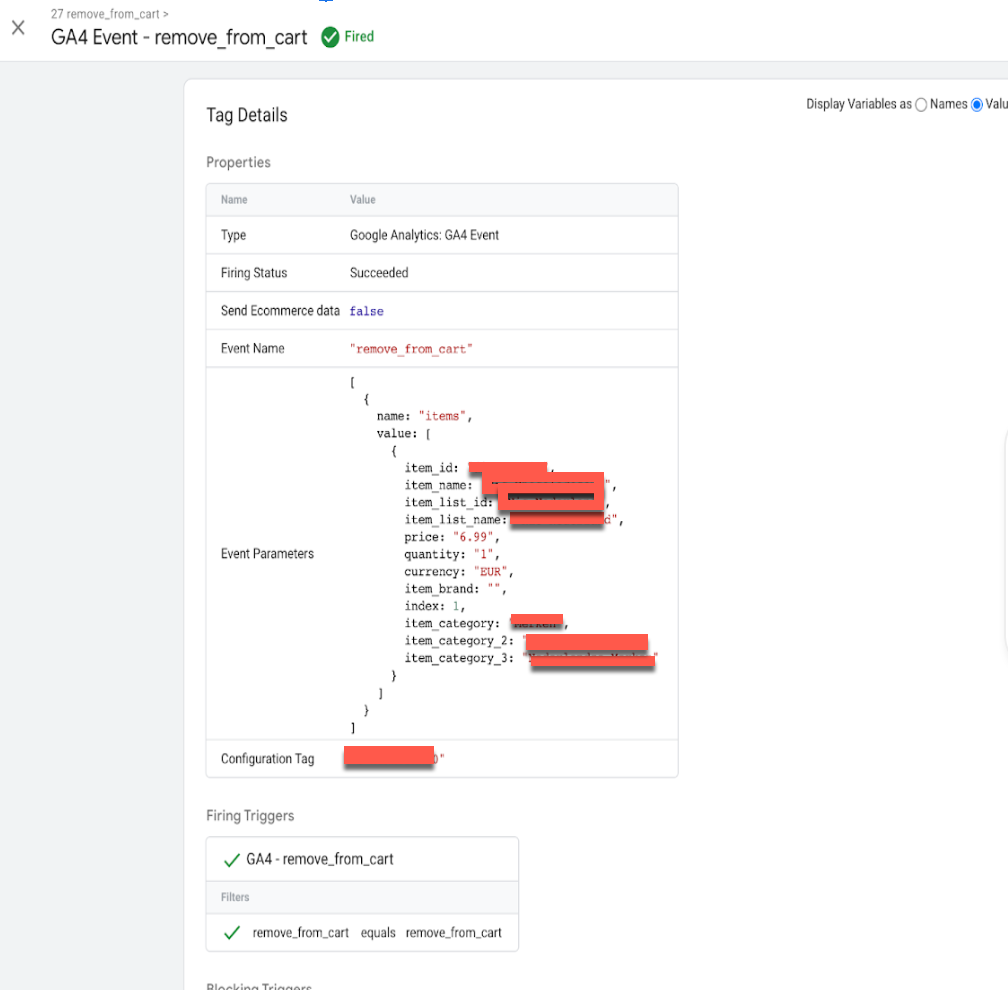
Magento 2 Migrate from Google Universal Analytics to GA4 using Google Tag Manager
In Magento 2, the begin_checkout event is triggered when a customer begins the checkout process, for example, when they click the “Checkout” button. To send a begin_checkout event, you can create an instance of the event manager and then dispatch the event with the relevant data, such as the contents of the cart.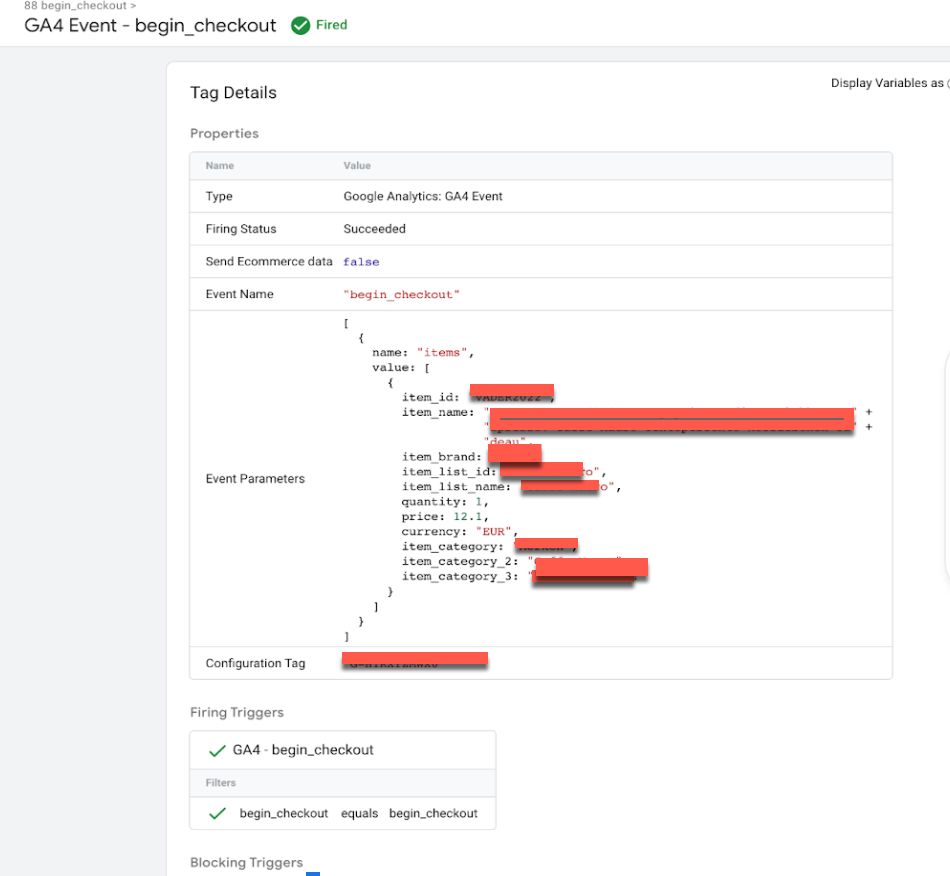
In Magento 2, the add_shipping_info event is triggered when a customer provides their shipping information during the checkout process. To send an add_shipping_info event, you can create an instance of the event manager and then dispatch the event with the relevant data, such as the customer’s shipping address and shipping method.
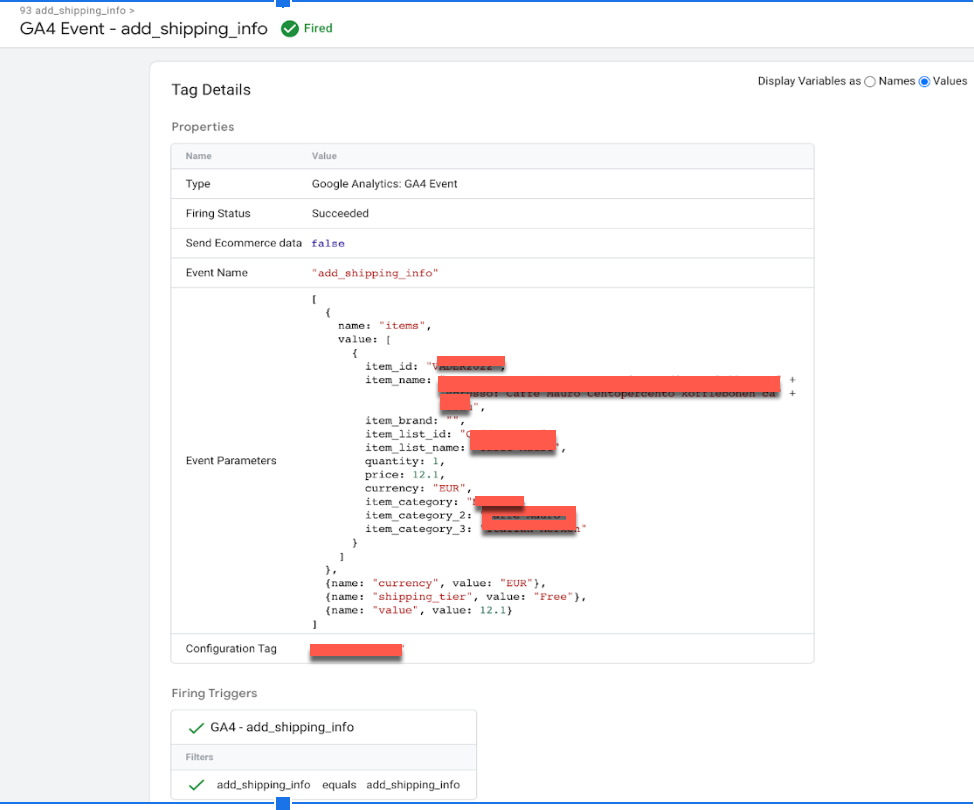
Magento 2 google analytics 4 (GA4) eCommerce Tracking using Google Tag Manager
In Magento 2, the add_payment_info event is triggered when a customer provides their payment information during the checkout process. To send an add_payment_info event, you can create an instance of the event manager and then dispatch the event with the relevant data, such as the customer’s payment method and payment details.
![]()
In Magento 2, the purchase event is triggered when a customer completes a purchase, for example, when the order is placed and payment is processed. To send a purchase event, you can create an instance of the event manager and then dispatch the event with the relevant data, such as the order ID and the purchased items.
GA4 Integration For Magento 2 Enhanced Ecommerce Tracking using Google Tag Manager
Warning: If you don’t know about javascript or don’t have developing knowledge then don’t try to Magento 2 GA4 eCommerce Tracking using Google Tag Manager that can break your site, Cart and other functionality
Disclaimer: Google tag manager belongs to Google property
For Contact: mappchero@gmail.com
I am available for Hire on Freelancer: Freelancer.com
I am available for Hire on Upwork: Upwork.com
I am available for Hire on Peopleperhour: Peopleperhour.com
I am available for Hire on Guru: Guru.com

